- Before setting up an Exchange email account, you will need your account's server settings. If you don't know this information, please contact your IT team or email provider for assistance.
When in 'Easy' mode, you can't set an account as your default account or enter manual email setup.
Note: When in 'Easy' mode, you can't set an account as your default account or enter manual email setup.
- From the home screen, swipe down from the Notification bar. Then tap the Settings icon.
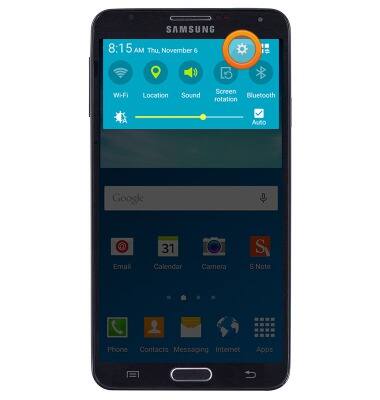
- Scroll to, then tap Accounts.
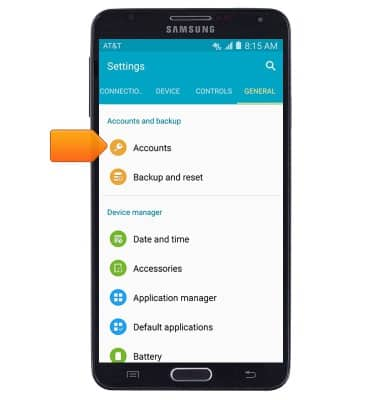
- Tap Add account.
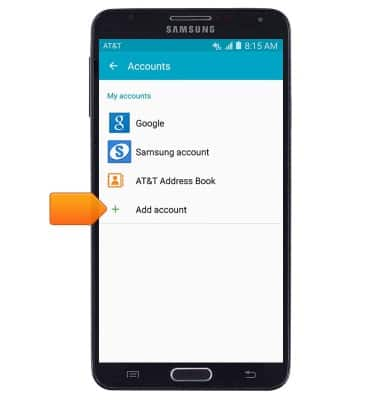
- Tap Microsoft Exchange Activesync.
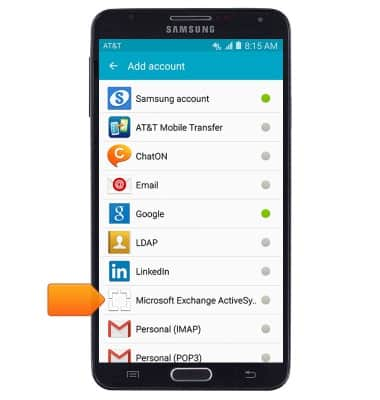
- Enter the desired email address and password.
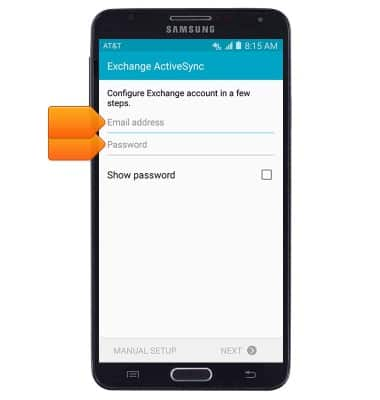
- Tap MANUAL SETUP.
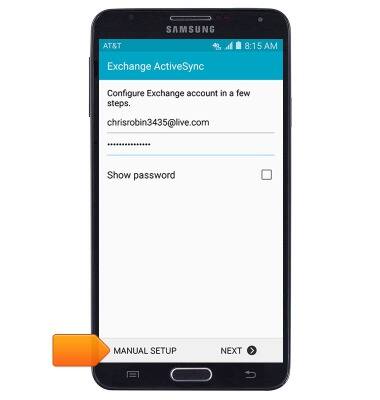
- Adjust Exchange server settings as desired, then tap NEXT.
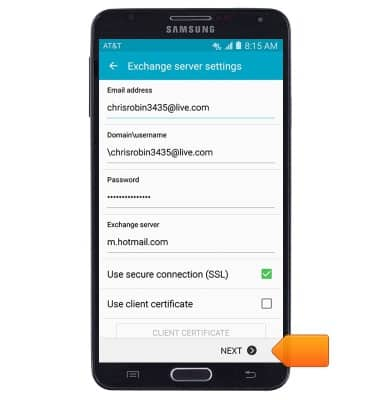
- If prompted, tap OK.
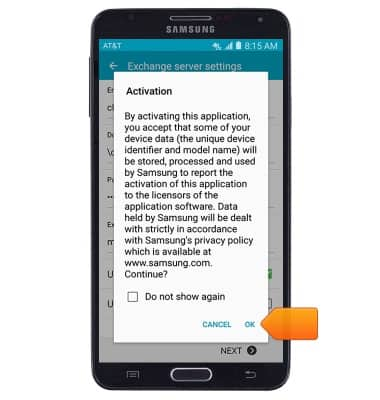
- Adjust sync settings as desired, then tap NEXT.
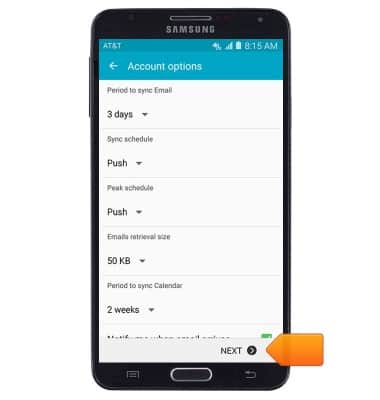
- Edit the account name if desired, then tap DONE.
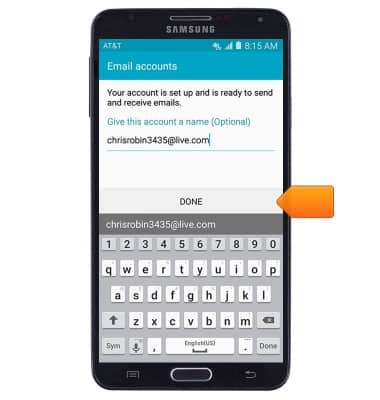
Set up corporate email
Samsung Galaxy Note 3 (N900A)
Set up corporate email
Add an Exchange email account so you can read and send email on your device.
INSTRUCTIONS & INFO
