- Press the Volume keys to adjust the device volume.

- To enable Vibrate mode, lower the volume until the Vibrate icon appears.

- When Vibrate mode is enabled, the Vibrate icon will display in the notification bar.

- To enable Silent mode, lower the volume until the Silent icon appears.

- When Silent mode is enabled, the Silent icon will display in the notification bar.

- To adjust further volume settings, tap the Settings icon.

- Adjust settings as desired.

- To change ringtones and alert notifications, swipe down from the Notification bar. Then tap the Settings icon.

- Under the 'Device tab', tap Sounds and notifications.
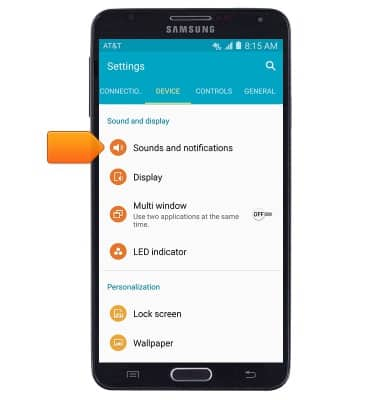
- To change the ringtone, scroll to then tap Ringtones.
Note: For steps to assign a ringtone to a contact, search tutorials for 'Contacts'.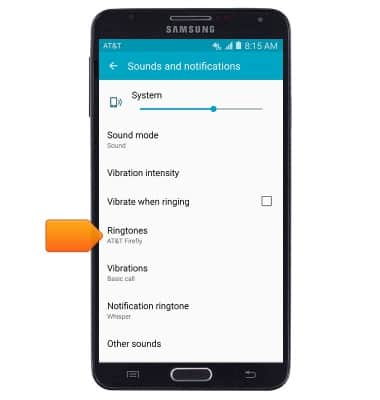
- Select the desired ringtone, then tap OK to set.
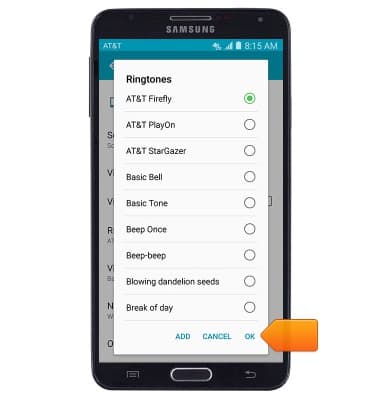
- To use a song as a ringtone, tap ADD.
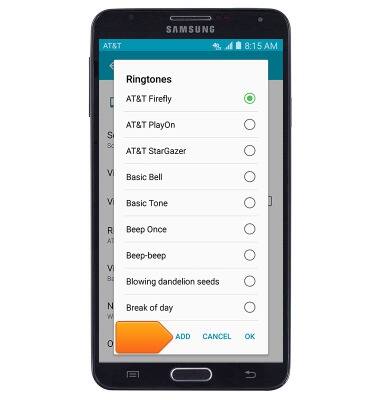
- Select the desired song, then tap DONE.
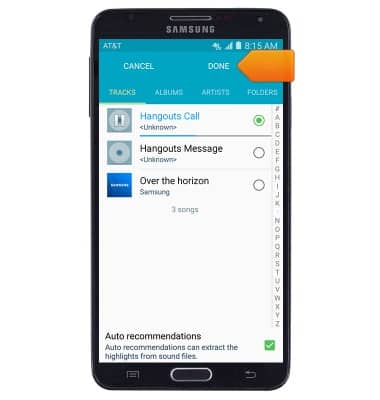
- To change the notification sound, tap Notification ringtone.
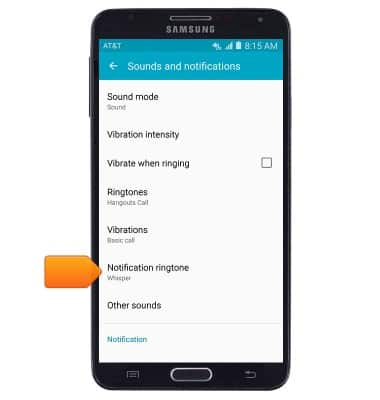
- Select the desired sound, then tap OK.
Note: To block or unblock notifications from appearing when the device is locked, go to Settings > Sound & notifications > While locked.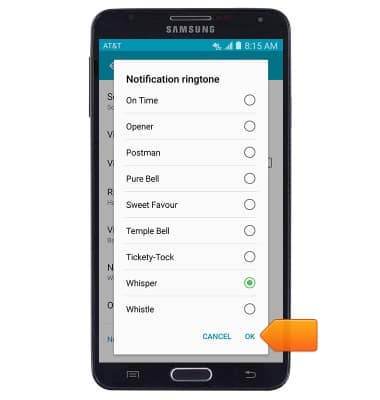
Sounds & alerts
Samsung Galaxy Note 3 (N900A)
Sounds & alerts
Change volume settings, ringtones, and notification alerts.
INSTRUCTIONS & INFO
