Device set up
Which device do you want help with?
Device set up
Set up your device for the first time or after having done a factory reset.
INSTRUCTIONS & INFO
- Press and hold the Power/Lock key to power your device on.
Note: Before setting up your device, make sure you have completed the online activation process. Please see Activate your new phone or SIM for more information.
- To set up the device through the AT&T Ready2Go service, tap get started.
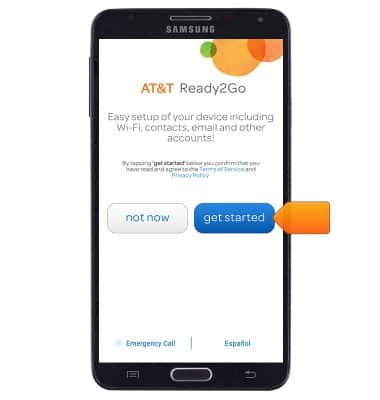
- Tap to connect to the desired Wi-Fi network.
Note: If wireless networks are not available, or if you do not wish to connect, tap 'NEXT'. Skip to step 5.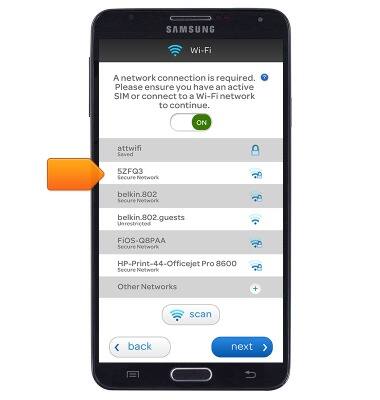
- If connecting to a secure network, enter the required password, then tap connect.
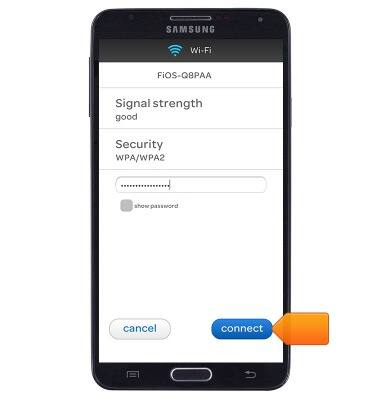
- Follow the on-screen instructions if you would like to copy data from an another Android device. Otherwise, tap SKIP.
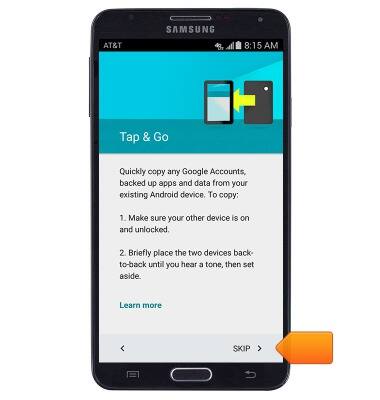
- To sign into a Google account, tap the Email field, then enter the desired Gmail address.
Note: If you do not have a Google account but would like to create one, tap 'Or create a new account', then follow the on-screen instructions. Alternatively, tap 'SKIP', then proceed to step 11.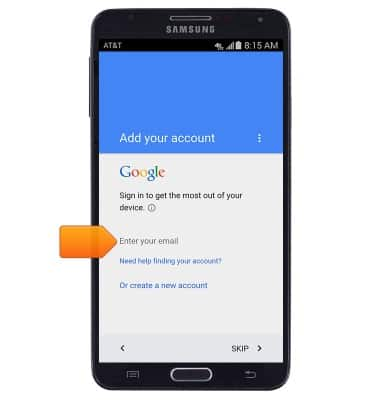
- Tap NEXT.
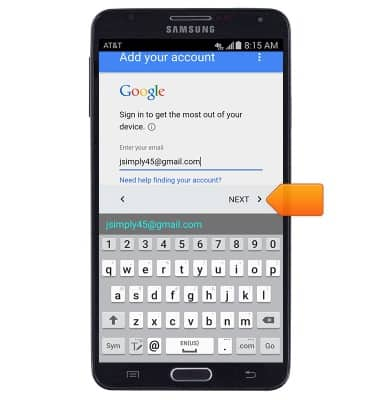
- Enter the account password, then tap NEXT.
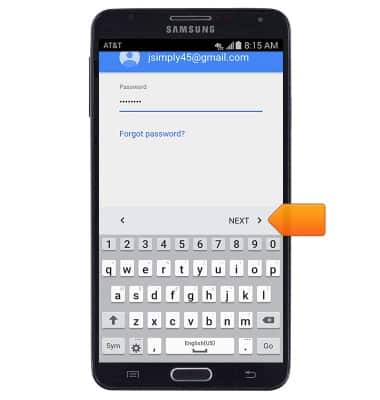
- Tap ACCEPT.
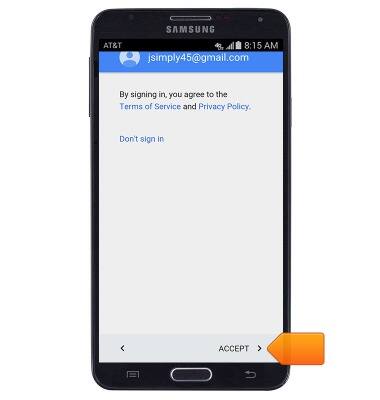
- Tap to enable/disable to the desired Google services. Scroll to the bottom of the page, then tap NEXT.
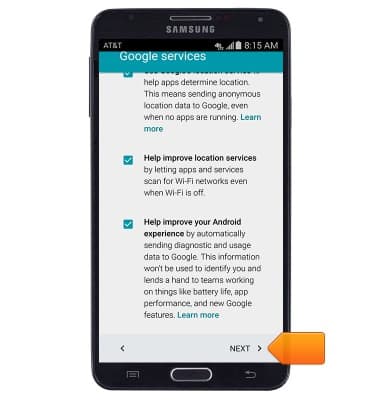
- Tap the desired option, then follow on-screen instructions to transfer data from a past device. Tap skip to proceed without signing in.
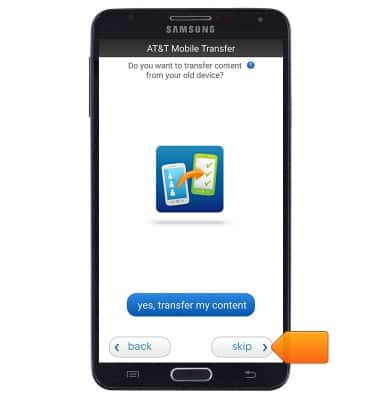
- If desired, select the contact backup feature. Then tap next to proceed.

- To add any additional email accounts, tap the desired email service. Then follow on-screen prompts to sign in. Repeat for all desired email accounts. When finished, tap next.
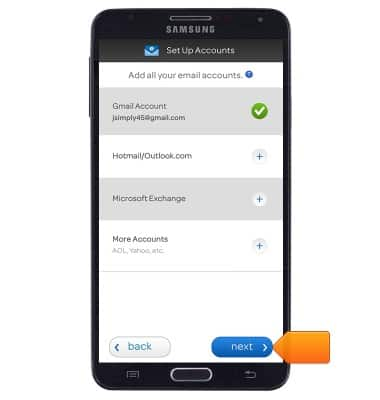
- Select the desired star rating for this setup tutorial. then tap next.
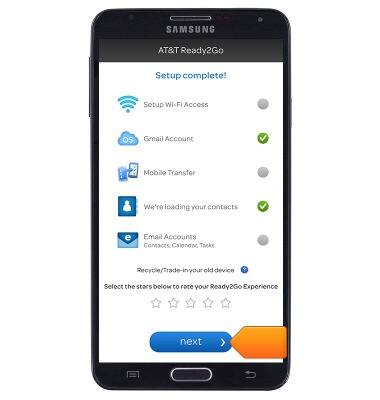
- Tap next.
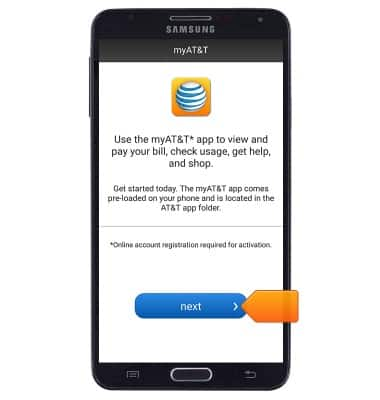
- Tap to agree to the EULA, then select whether or not you would like to provide Samsung with diagnostic and usage data. Tap NEXT to proceed.
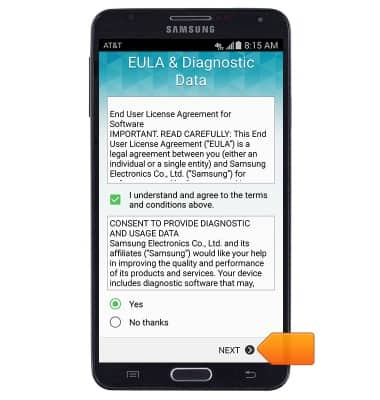
- Tap the desired option, then follow on-screen instructions to create or sign into a Samsung account. Tap SKIP to proceed without signing in.

- Your device is now set up and ready for use.
