- From the home screen, tap Internet.
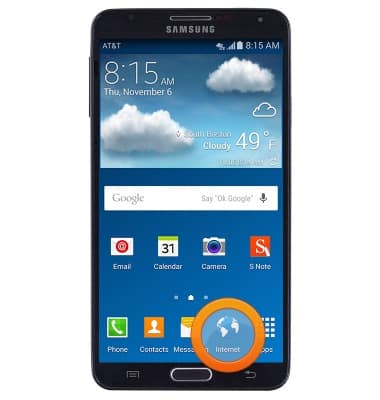
- Press the Menu key.
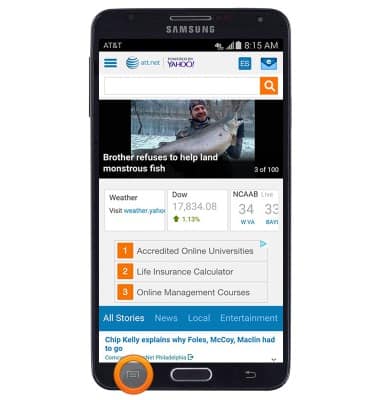
- Scroll to, then tap Settings.

- To set the homepage, tap Set homepage.
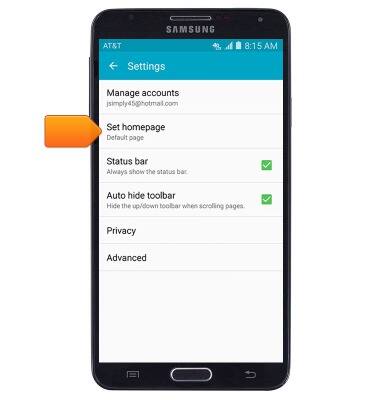
- Tap the desired option.
Note: For this demonstration, tap 'Other'.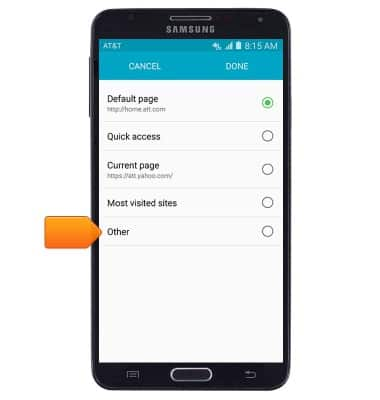
- Enter the desired URL, then tap OK.
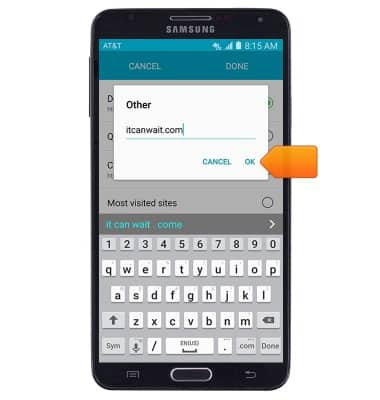
- Tap DONE to save and return to the Browser settings menu.
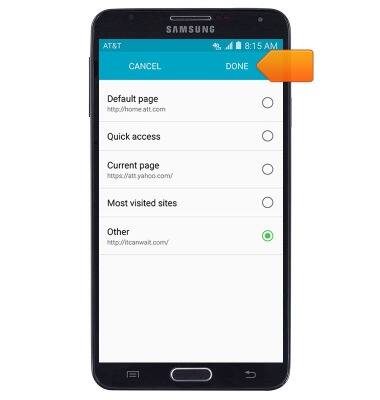
- To clear browsing history, tap Privacy.
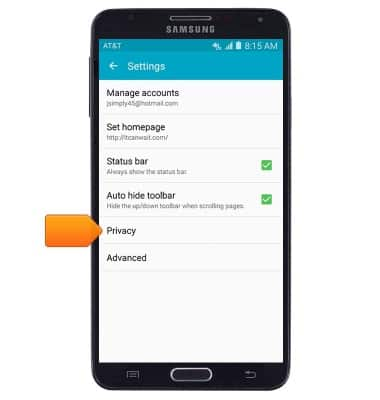
- Tap Delete personal data.
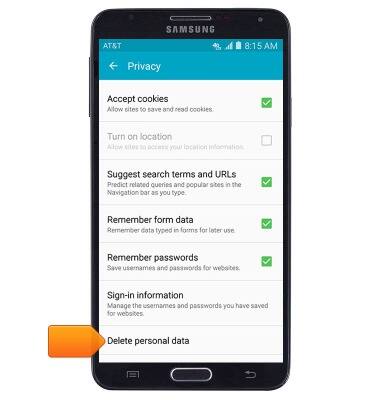
- Ensure that Browsing history is selected, as well as any other desired options.
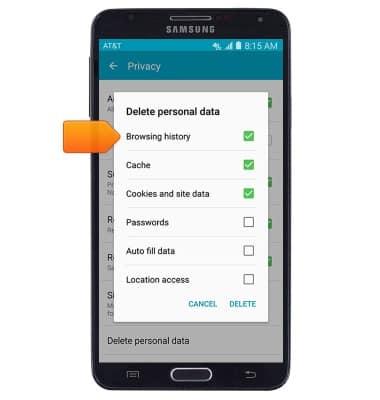
- Tap DELETE.
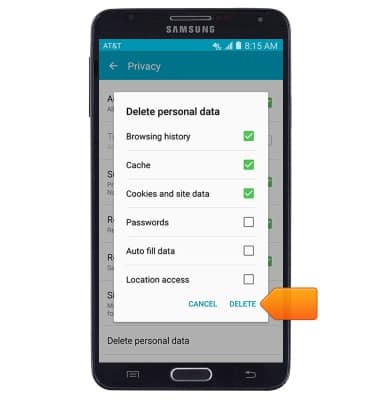
- Press the Back key to return to the Browser settings menu.
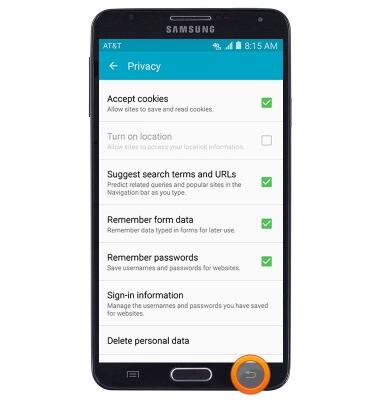
- Tap Advanced to access additional settings.
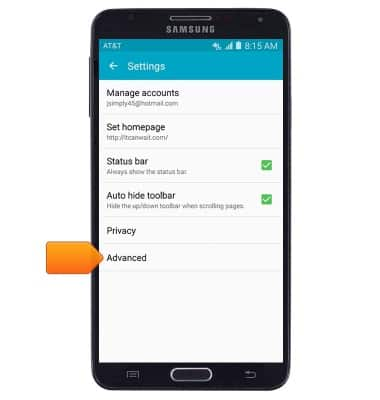
- To adjust text display size, tap Legibility.
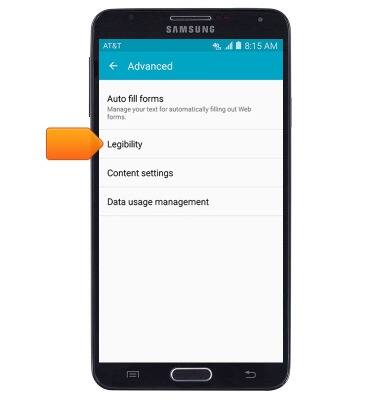
- Drag the Text scaling slider left or right to adjust the text size.
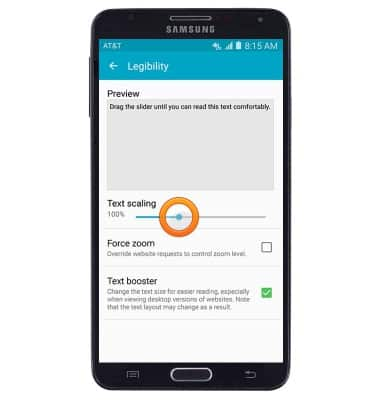
- Press the Back key to return to the Advanced settings menu.
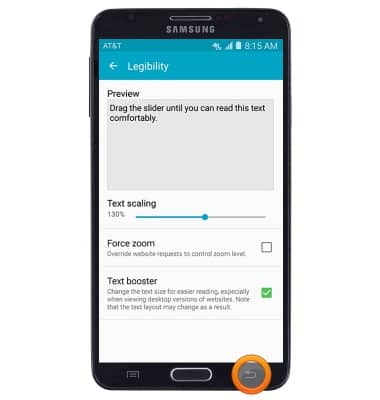
- To toggle pop-up blocking on/off, tap Content settings.
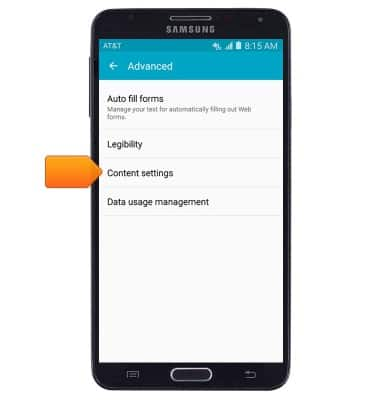
- Tap Block pop-ups to enable/disable pop-up blocking.
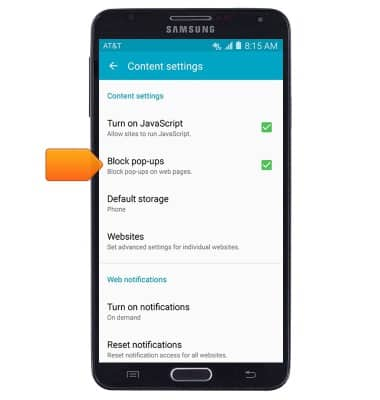
- To restore default browser settings, scroll to, then tap Reset settings.
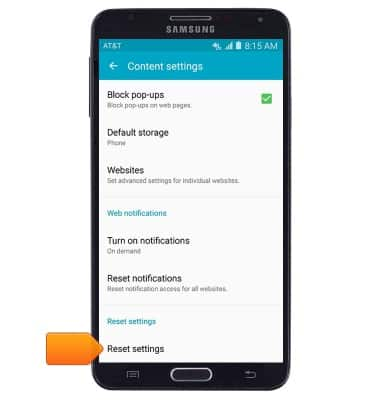
- Tap RESET.
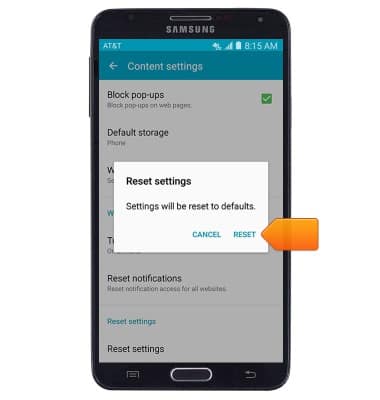
Browser options
Samsung Galaxy Note 3 (N900A)
Browser options
Access browser settings to delete browser history, set the home page, and more.
INSTRUCTIONS & INFO
