AT&T Navigator
Which device do you want help with?
AT&T Navigator
Get directions and navigation using AT&T Navigator.
INSTRUCTIONS & INFO
- AT&T Navigator makes your travels easier with GPS-guided maps and directions, traffic alerts, and additional navigation features that give you real-time, on-the- road coverage to help you avoid traffic, find the best routes, and more.
Note: Separate subscription may be required. Data rates apply. For more information, visit the AT&T Navigator website.
- From the home screen, swipe to then tap the AT&T folder.

- Tap AT&T Navigator.

- If prompted to turn on GPS, tap OK > Location switch > Agree > Press the Back key
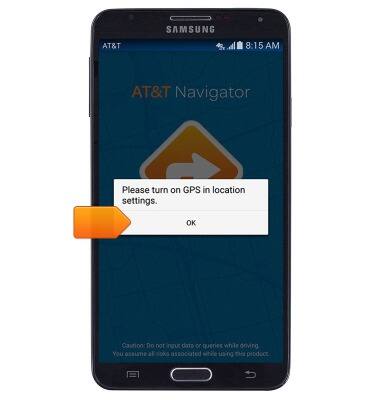
- Tap the checkbox to agree, then tap Continue.
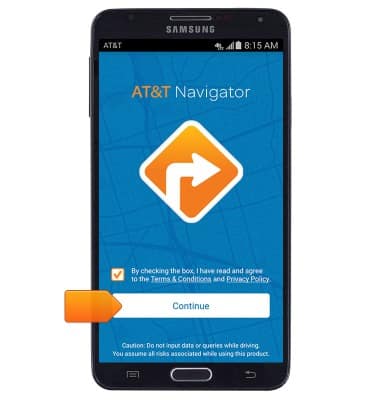
- If prompted, tap Next, then proceed through any further introductory prompts.
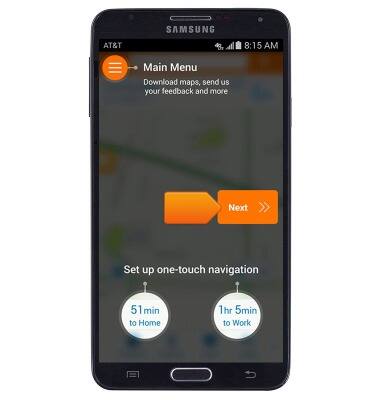
- Tap the Search field, then enter the desired destination.
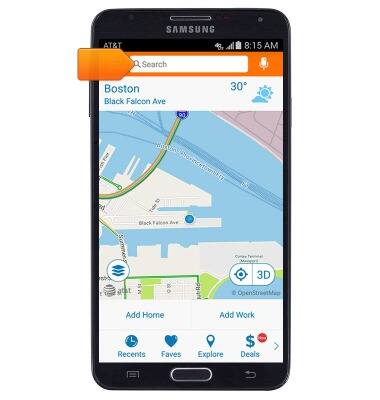
- Tap a suggested destination, or tap the Done on the keyboard.
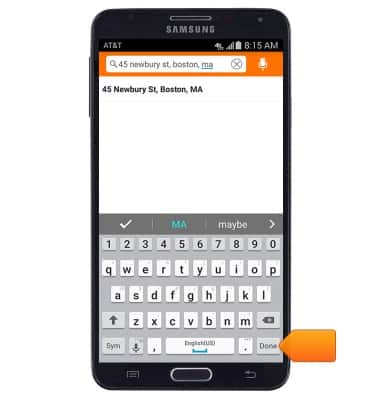
- Tap DRIVE next to the desired result.
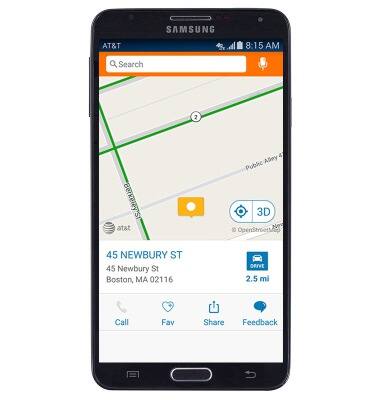
- Tap the desired route.
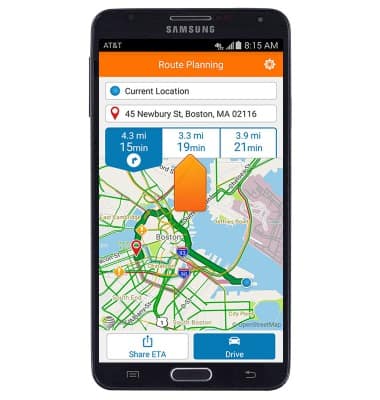
- Tap Drive.
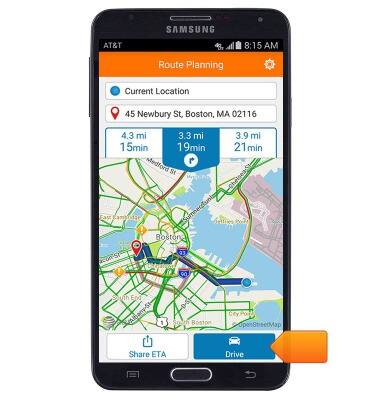
- To stop navigation, tap the screen to reveal the Navigation menu.
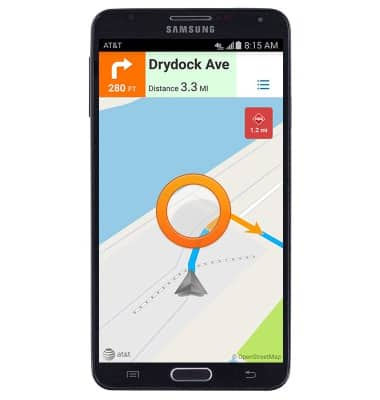
- Tap Stop.
