- From the home screen, swipe to then tap Play Store.
Note: Alternately, you can set up voicemail from the Phone icon by pressing and holding the number 1 key.
- Tap the Search icon.
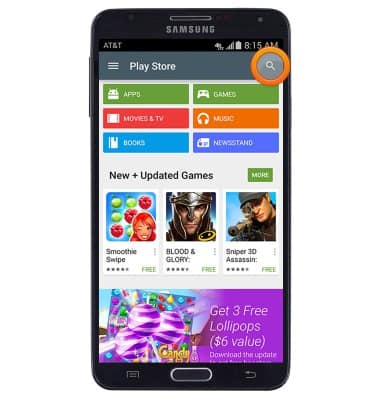
- Enter 'AT&T Visual Voicemail', then tap the Search icon.

- Tap AT&T Visual Voicemail.
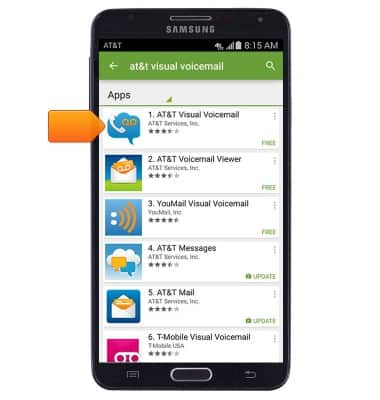
- Tap INSTALL.
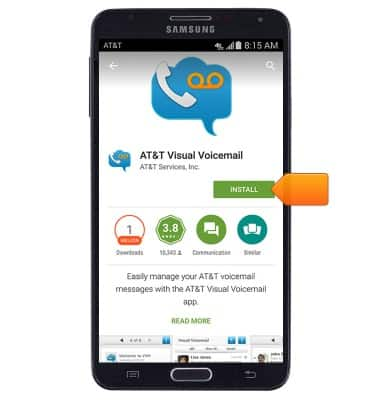
- Tap ACCEPT.
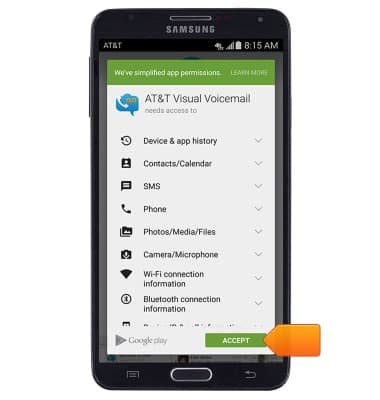
- Tap OPEN.
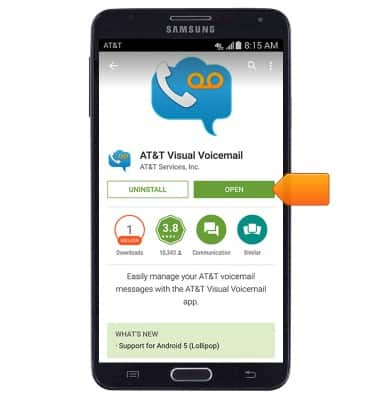
- Tap Call Voicemail.
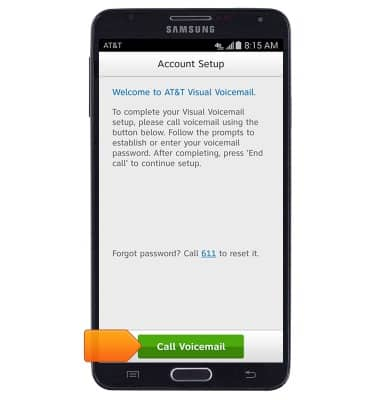
- Tap Accept.
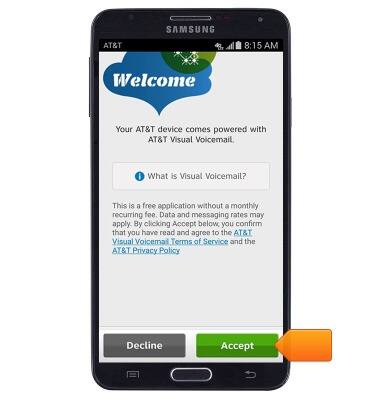
- When prompted, enter your voicemail password, then tap Continue.
Note: If you are a new customer and have not established a voicemail box, you will be prompted to choose a voicemail password and greeting. Some existing customers will be asked to Call Voicemail and enter the current voicemail password. If you have forgotten your voicemail password, you will not be able to access Voicemail until you reset your voicemail password.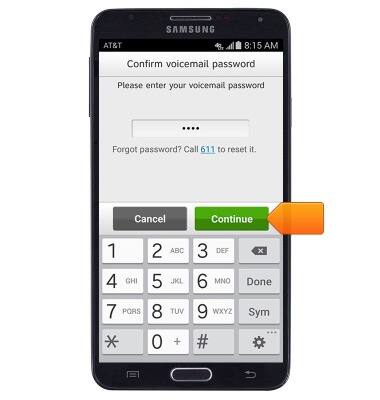
- Tap Finish.
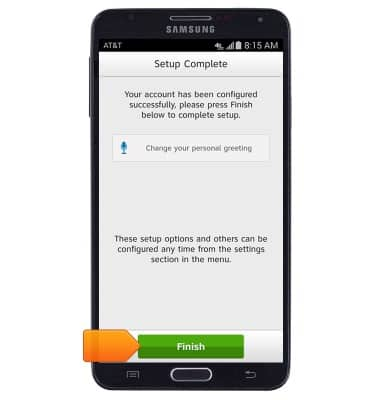
- Visual Voicemail is now ready for use.
Note: View Access Voicemail for tips to manage voicemail. Go to Troubleshoot Voicemail for solutions to common voicemail problems.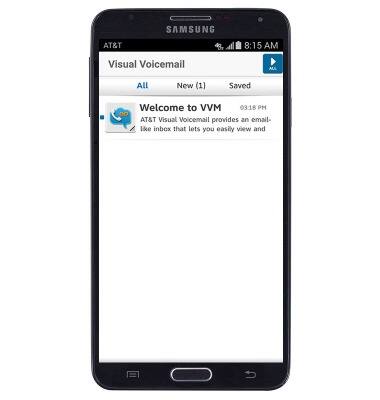
Set up Voicemail
Samsung Galaxy Note 3 (N900A)
Set up Voicemail
Set up voicemail on your device.
INSTRUCTIONS & INFO
