- From the home screen, swipe to, then tap the AT&T Folder.
Note: To check your current month's data usage dial *data# (*3282#) on your mobile phone to receive a text message with the current bill cycle's usage.
- Tap Usage Manager.

- To view the data usage, tap DATA.
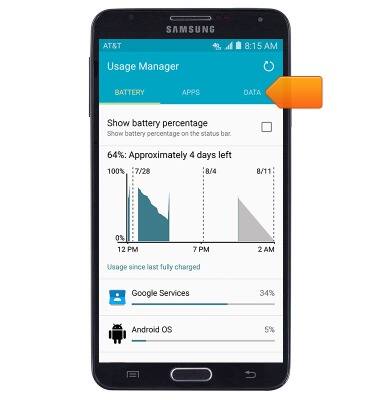
- To change the displayed billing cycle, tap the Data usage cycle drop-down.
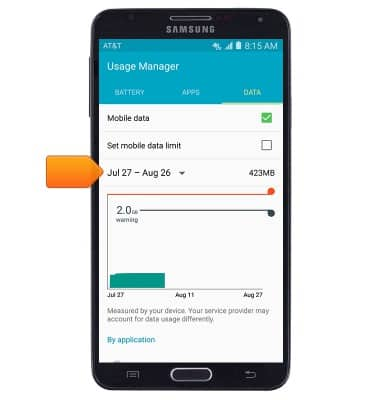
- Tap to view the desired billing cycle.
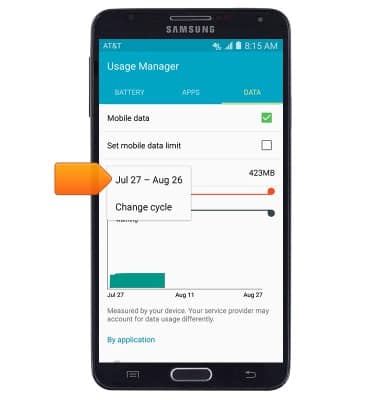
- To change the billing cycle start date, tap Change cycle.
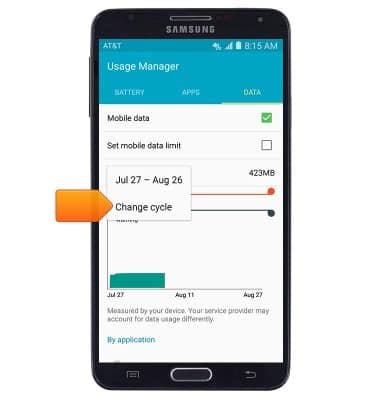
- Select the desired date, then tap SET.
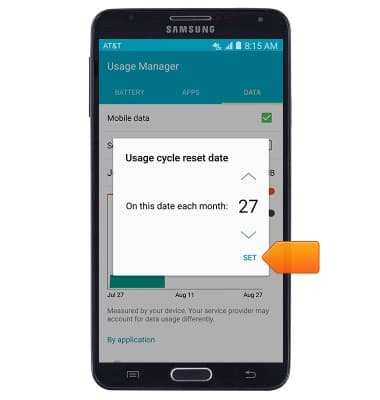
- To set a monthly data limit, tap Set mobile data limit.
Note: When the mobile data limit is active and has been reached, the mobile data block will remain in effect until mobile data is manually re-enabled on the device, the limit threshold is changed to a higher value, or a new data usage cycle begins. If you set data usage limits on your device, they do not communicate with AT&T systems. You will still receive AT&T system generated notifications as you approach your data limits.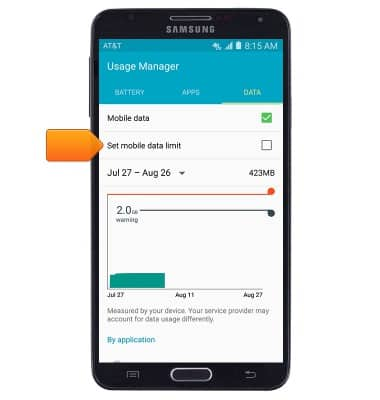
- Tap OK.
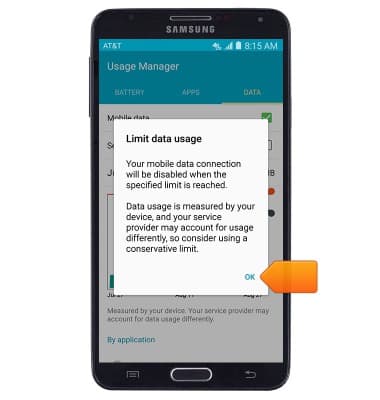
- Drag the Warning marker up or down to set the level at which you will be warned about your monthly data usage.
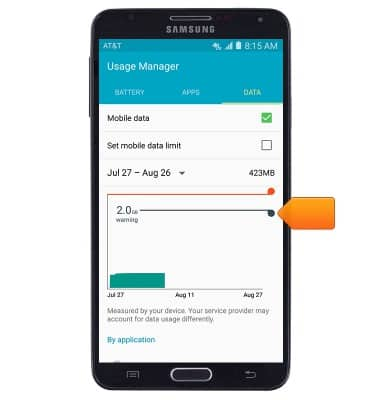
- Drag the Limit marker up or down to set the monthly data limit.
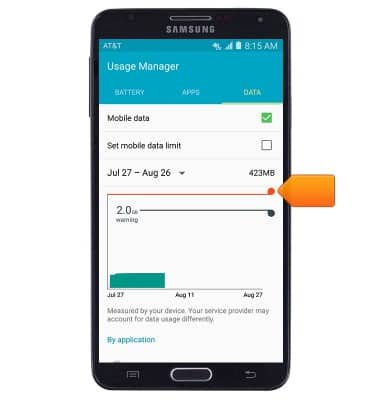
- The data warning and limit will save automatically.
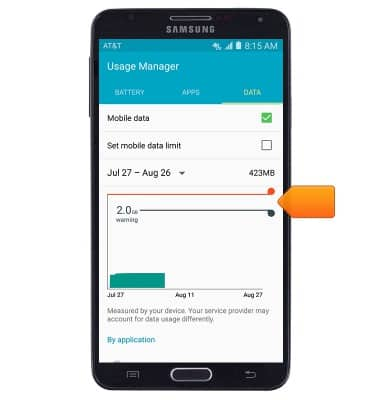
- Scroll down to view data usage broken down by app.
Note: To restrict apps from using data while running in the background, tap the Menu icon > Restrict background data.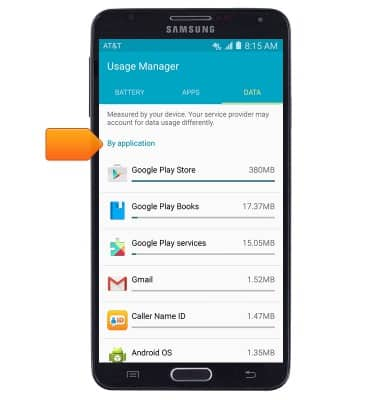
View & manage data
Samsung Galaxy Note 3 (N900A)
View & manage data
Access Usage Manager to view data usage, set data limits, & see the apps using the most data.
INSTRUCTIONS & INFO
