- Find My Mobile allows you to manage your device in a secure way by tracking and controlling your device remotely.
Note: For more information, visit the Samsung Find My Mobile website.
- From the home screen, swipe down from the Notification bar.

- Tap the Settings icon.
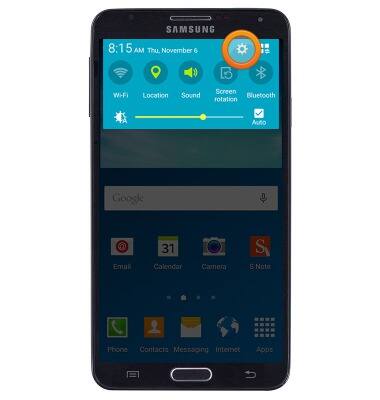
- Under the GENERAL tab, scroll to then tap Security.
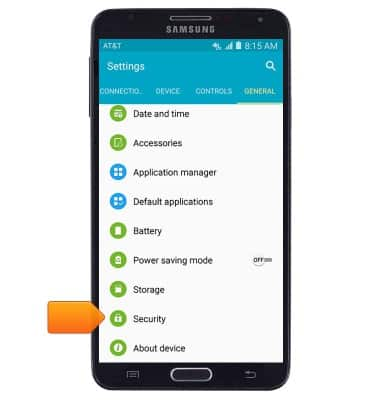
- Scroll to then tap Remote controls.
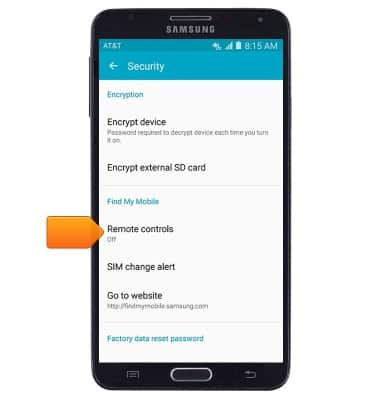
- Enter the required Samsung account password, then tap CONFIRM.
Note: You must be signed into your Samsung account to access this feature. If you are not yet signed in, from the Settings menu, tap 'GENERAL tab' >'Accounts' > 'Add account'> 'Samsung' > then follow the on-screen prompts to sign in.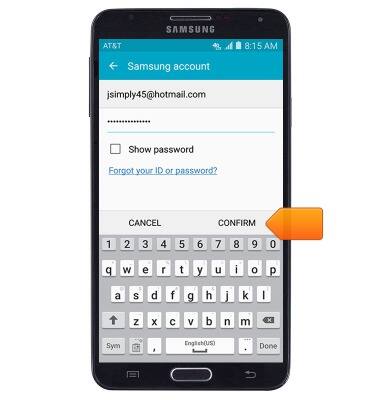
- If prompted, tap OK.
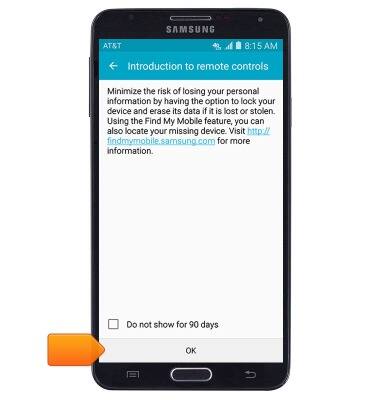
- Tap the Remote controls switch to toggle Find My Mobile features on/off.
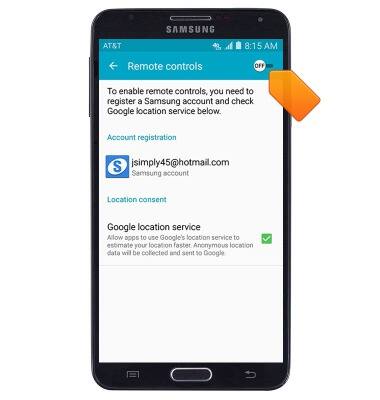
- To locate your device, from a computer web browser, go to the Samsung Find My Mobile website, enter the required login information, then click Sign in.
Note: The Samsung Find My Mobile website is located at http://findmymobile.samsung.com/.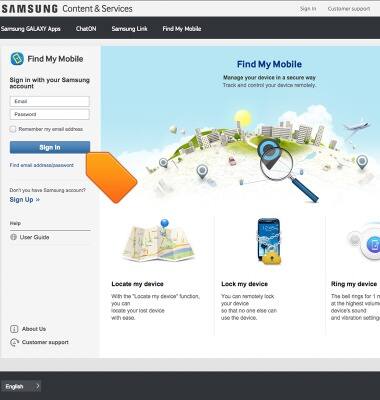
- Tap Locate my device.
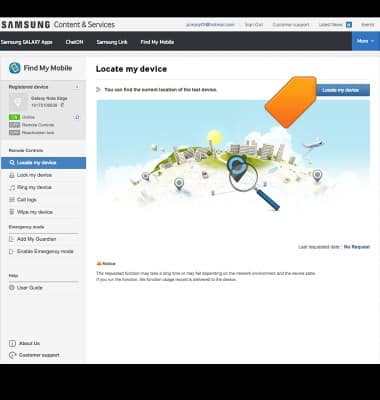
- To control the device, click the desired function beneath Remote Controls.
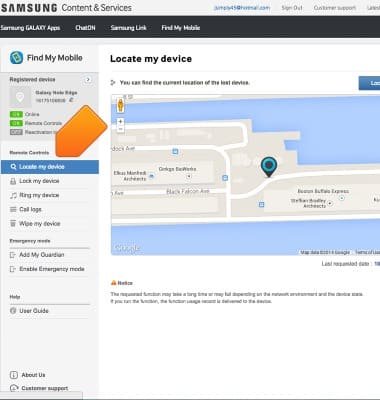
Find My Mobile
Samsung Galaxy Note 3 (N900A)
Find My Mobile
Remotely manage your device securely using Find My Mobile.
INSTRUCTIONS & INFO
