- Inserting a memory card into your device allows you to transfer and store contacts, music, pictures, and videos.
Note: Memory cards are sold separately.
- To backup contacts, from the home screen, tap Contacts.
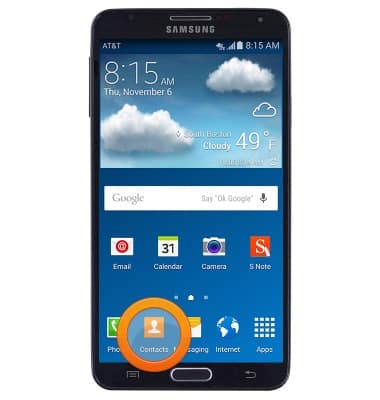
- Press the Menu key.
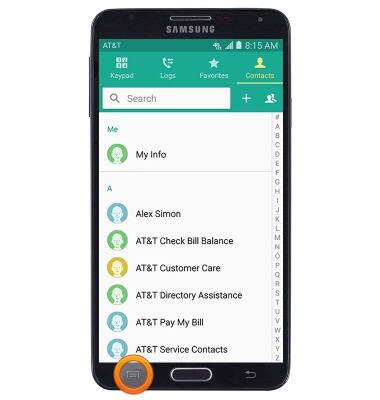
- Tap Settings.
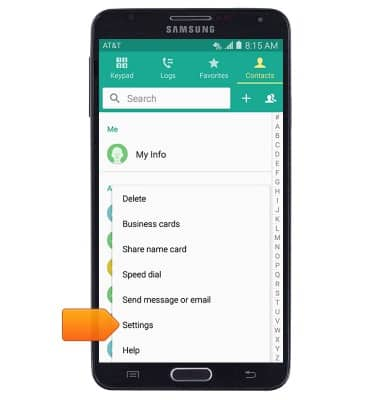
- Tap Contacts.
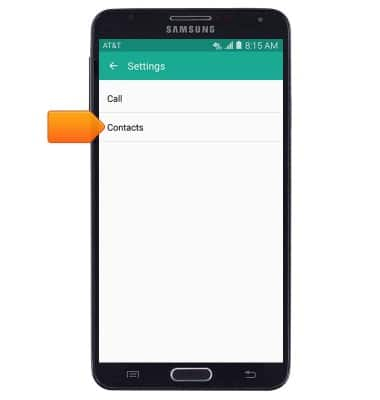
- Tap Import/Export contacts.
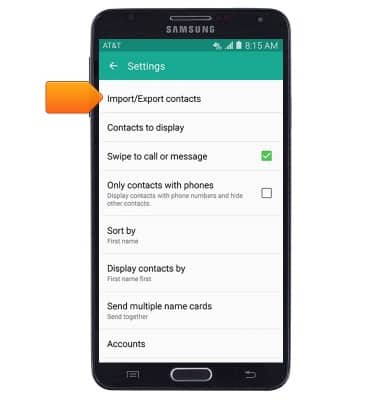
- Tap Export to SD card.
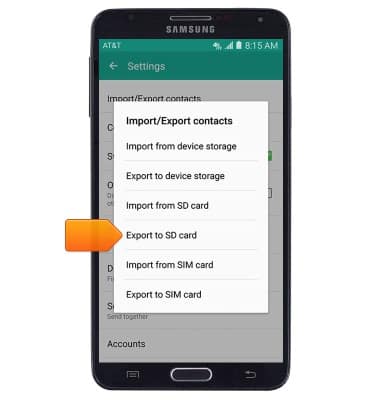
- Tap OK.
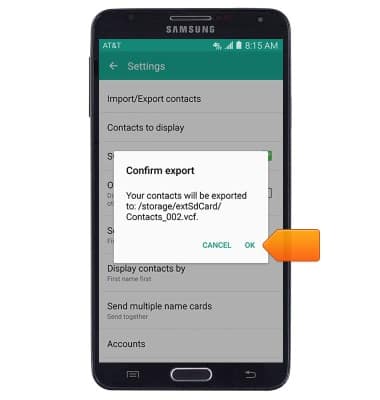
- To backup picture, music and other files, from the home screen, tap Apps.

- Swipe to, then tap My Files.

- Tap the desired option.
Note: For this demonstration, tap 'All'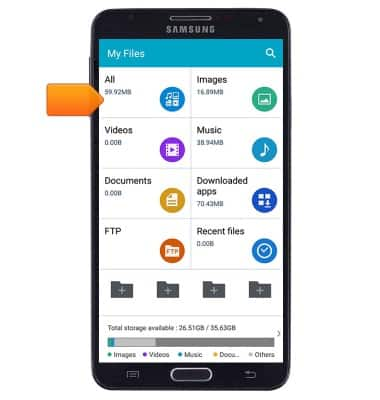
- Tap Device storage.
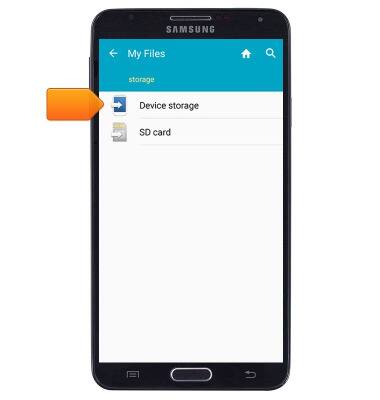
- Navigate to the desired file location.
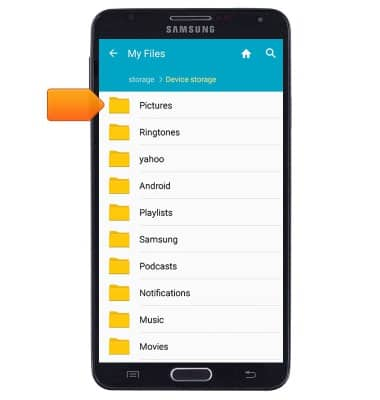
- Press the Menu key.
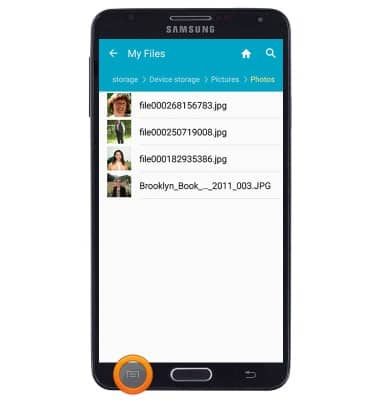
- Tap Select item.
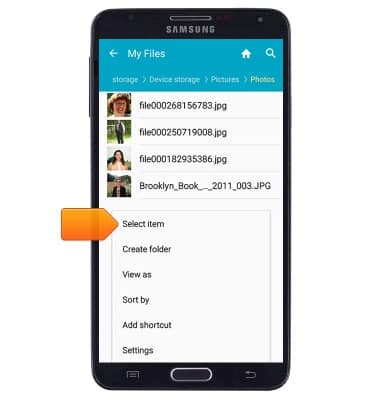
- Tap the desired file(s).
Note: Tap the checkbox in the upper-left corner to select all displayed items.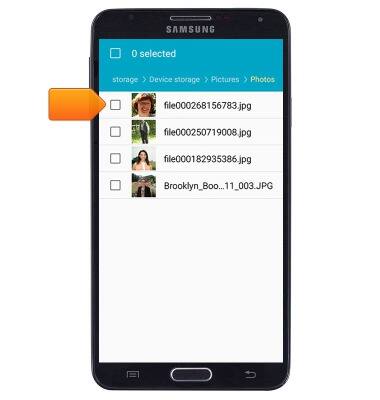
- Press the Menu key.
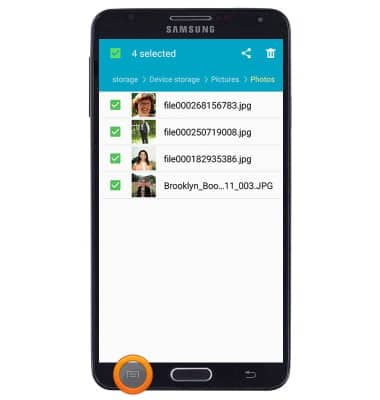
- Tap Copy.
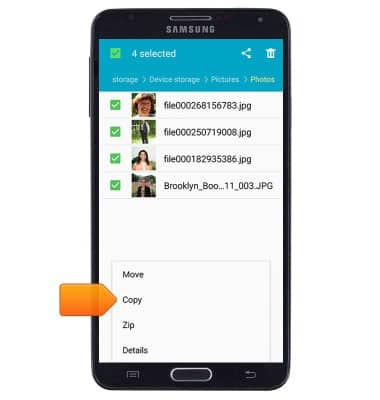
- Tap SD card.
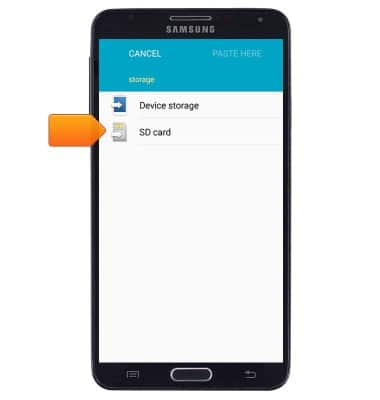
- Navigate to the desired folder.
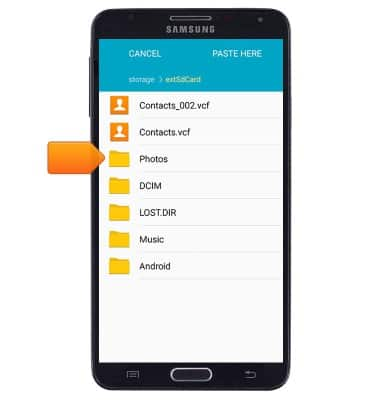
- Tap PASTE HERE.
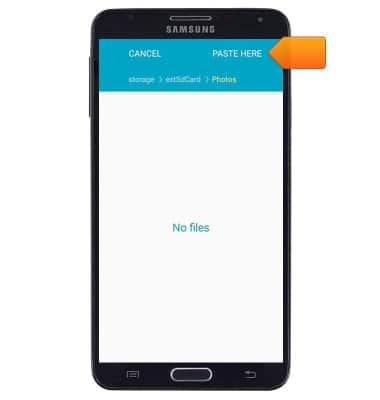
Backup & restore with memory card
Samsung Galaxy Note 3 (N900A)
Backup & restore with memory card
Backup and restore contacts, photos, & files using a memory card.
INSTRUCTIONS & INFO
