- From the home screen, tap Apps.
Note: To add music to your device, you can purchase from Google Play or transfer music files from your computer to the device Music folder.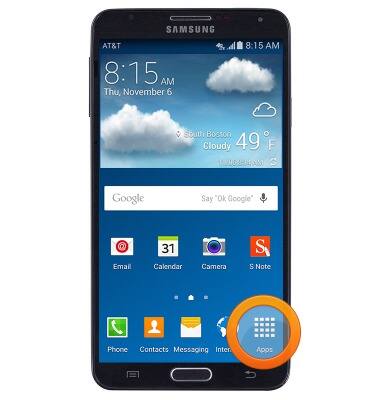
- Swipe to, then tap Music.

- Tap an option along the top navbar to sort music by the desired category.
Note: For this demonstration, tap 'TRACKS'.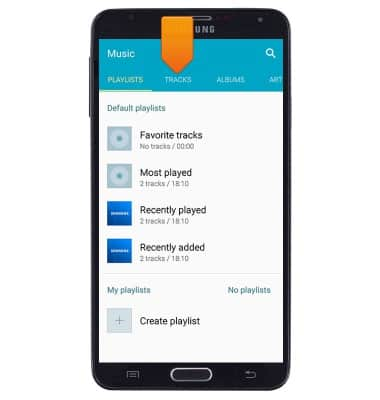
- Tap the desired song.
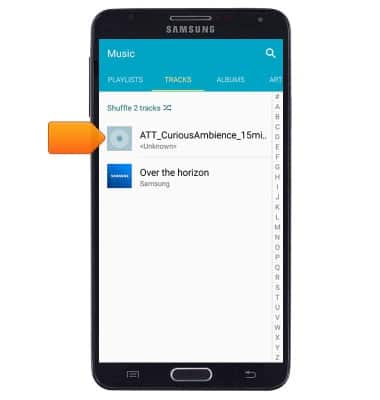
- Tap the Pause/Play icon to pause or play the music.

- Tap the Back icon to jump to the beginning of the song. Tap it again to jump to the previous song. Touch and hold to scrub backwards through the song.

- Tap the Forward icon to jump to the next song. Touch and hold to scrub forward through the current song.

- Tap the Playlist icon to view the current playlist.

- Tap the Add to playlist icon to add the current song to a playlist.

- Tap the Shuffle icon to cycle through shuffle options.

- Tap the Favorite icon to mark the song as a favorite.

- Tap the Repeat icon to cycle through looing options.

- Tap the AllShare icon to play music through another device.

- Tap the Volume icon to access volume controls.

- To turn off the music player, swipe down from the top of the screen to make the Notification bar appear.
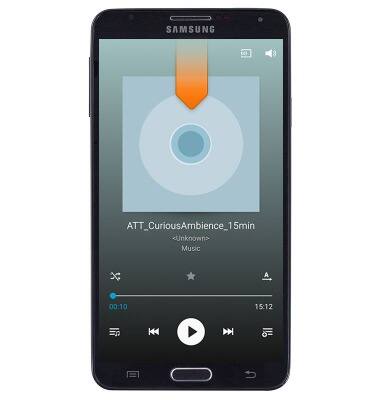
- Swipe down from the Notification bar.
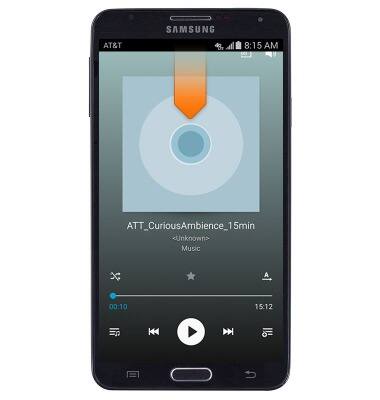
- Tap the Close icon on the Music widget.
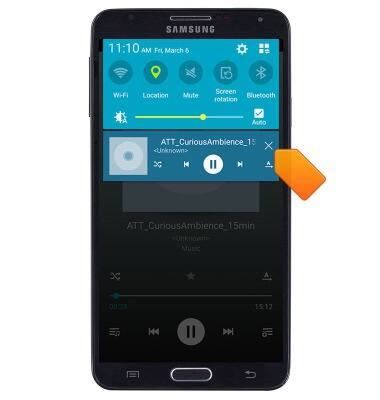
- When music is playing, the Music player icon will display in the notifications bar.

Play music
Samsung Galaxy Note 3 (N900A)
Play music
Play music, turn the music player off.
INSTRUCTIONS & INFO
