Calendar
Which device do you want help with?
Calendar
Learn how to access the calendar and manage events.
INSTRUCTIONS & INFO
- From the home screen, tap Calendar.
Note: When in 'Easy' mode, the calendar only displays in month view, you can't access settings or add a task, and when adding an event, only a limited amount of fields will be displayed
- To change the calendar view, tap the Menu icon.

- Tap the desired view.
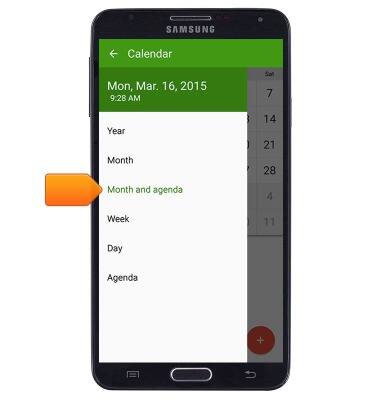
- To create a new calendar event, tap the Add icon.
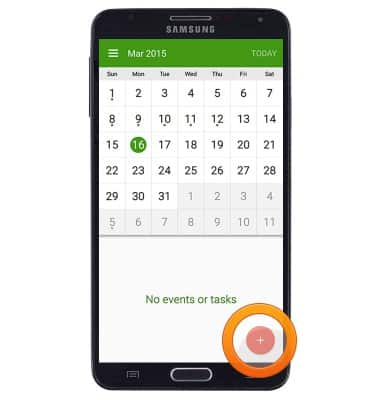
- Enter the desired event title in the Title field.
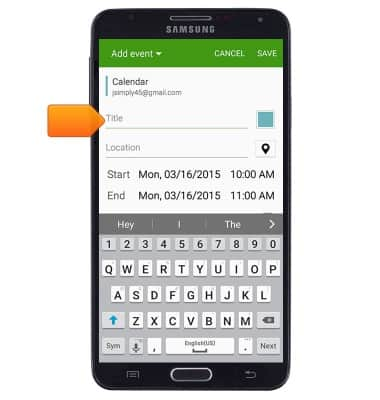
- To edit the event start time and date, tap Start.
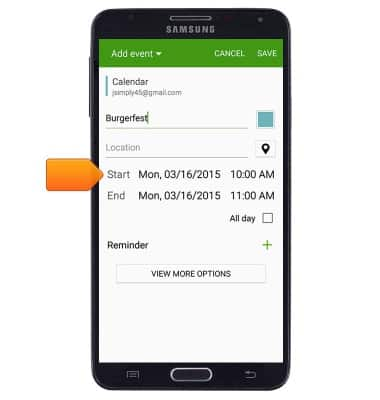
- Scroll to then tap the desired date on the calendar.
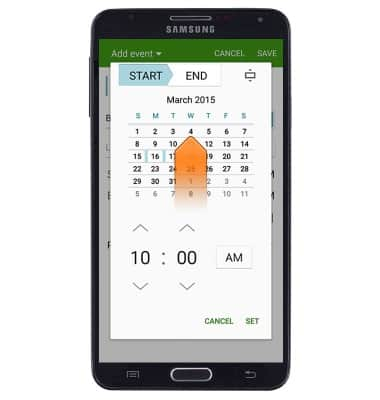
- Tap to adjust the time as desired.
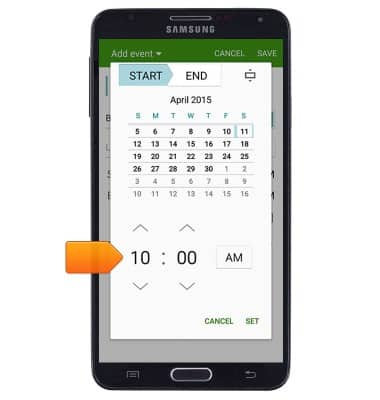
- Tap SET.

- To edit the event end time and date, tap End, then repeat steps 7 - 9.
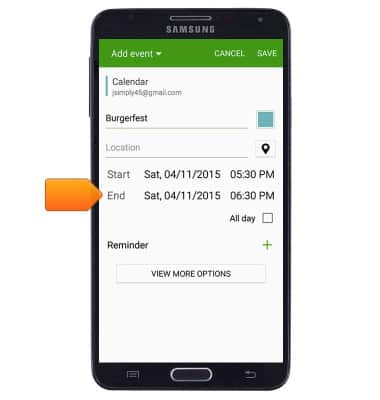
- To access additional options, tap VIEW MORE OPTIONS.
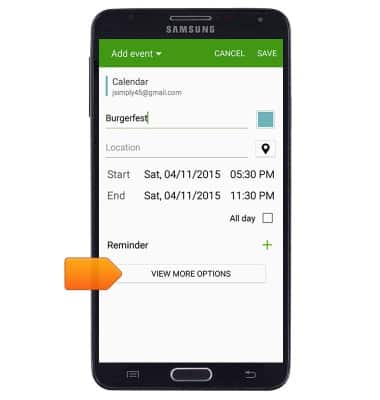
- To set an event reminder, tap the Add icon next to 'Reminder'.
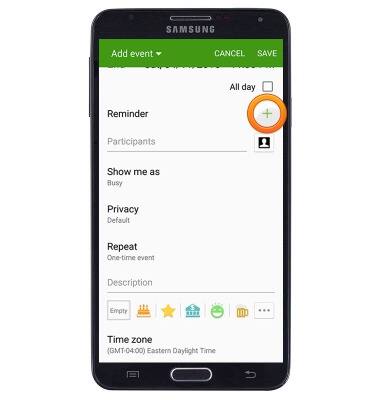
- Tap the Reminder drop-down to select the desired reminder time.
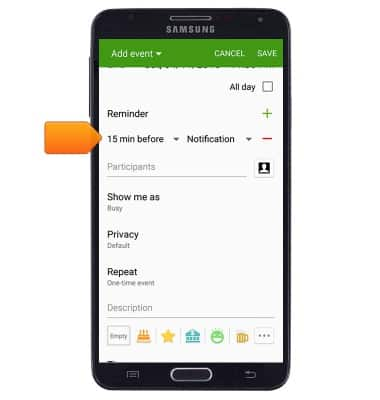
- Edit additional details as desired, then tap SAVE.
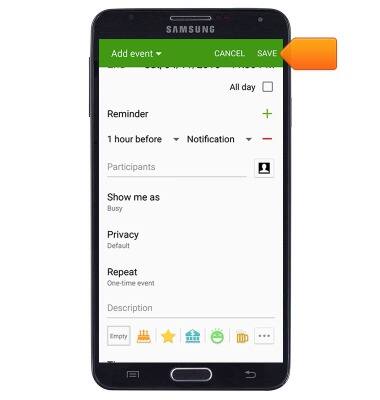
- To edit or delete a calendar event, scroll to then tap the desired date.
Note: You can only edit events which you have created.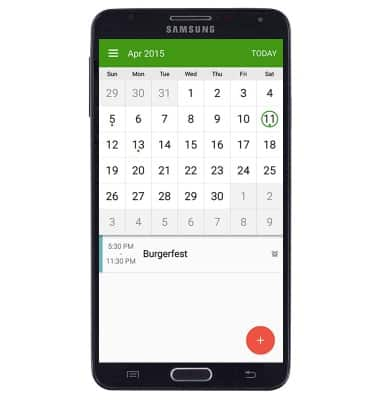
- Tap the desired event.
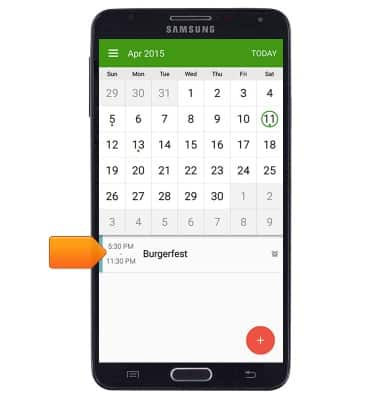
- To edit, tap the Edit icon.
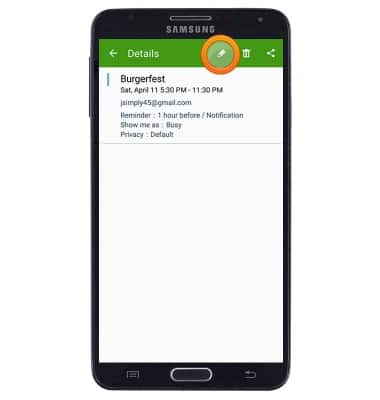
- To delete, tap the Delete icon.
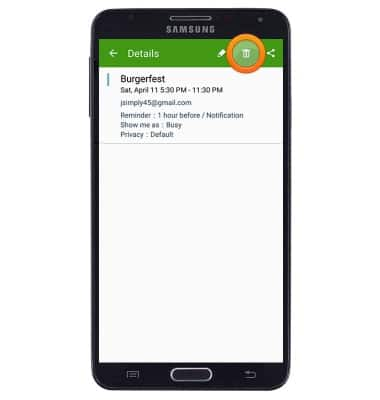
- Tap DELETE.
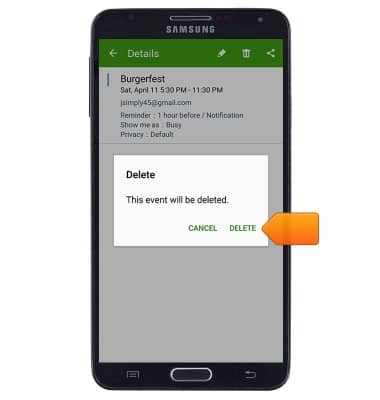
- When a calendar event is approaching, the Event icon will display in the notification bar.
