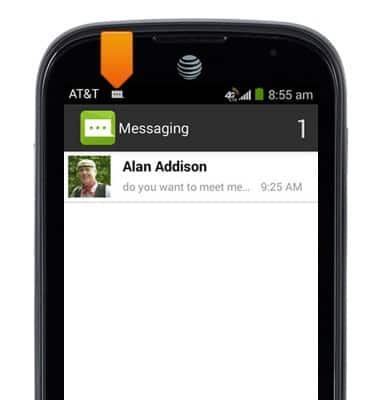Send & receive messages
Which device do you want help with?
Send & receive messages
How to send, receive, and delete picture (MMS) and text (SMS) messages.
INSTRUCTIONS & INFO
- From the home screen, tap the Messaging icon.

- Tap to view the desired message thread.
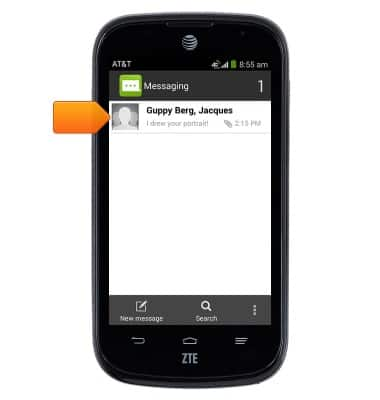
- Tap an attachment to view it.
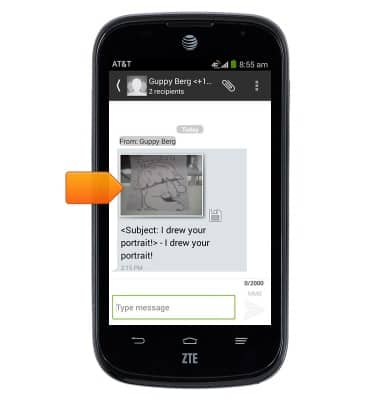
- To save an attachment, tap the Save icon to view a list of files attached to a message > Tap the Save icon next to the desired attachment.
Note: By default, downloaded attachments will save to the device's Download folder. To access, from the home screen, tap the Apps icon > File Manager > 'Phone' tab > Download. If an SD card is inserted, files will download to the SD cards's Download folder. From the home screen, tap the Apps icon > File Manager > 'SD Card' tab > Download. Downloaded pictures can be accessed through the Gallery.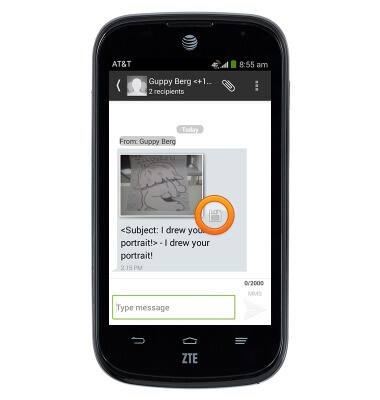
- To forward a message, tap the desired message.
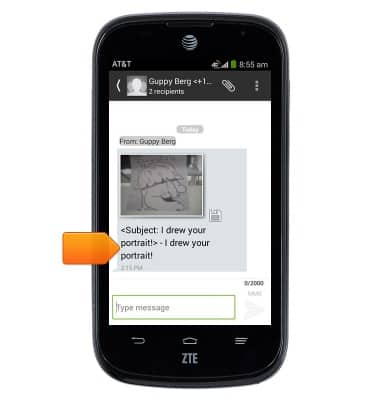
- Tap Forward.
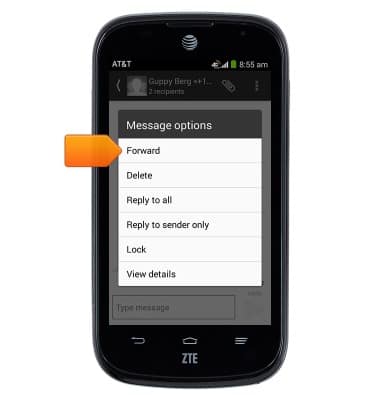
- To reply to a message, tap the Message field, then enter the desired message.
Note: If replying to a group message, your reply will automatically send to all members of the group. To reply to only the author of a message, tap the desired message > tap 'Reply to sender only'.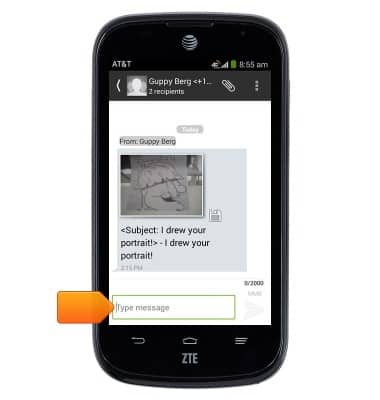
- Tap the Send icon to send the reply.
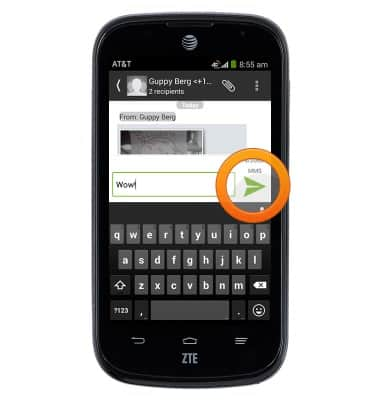
- To delete a message, tap the desired message.
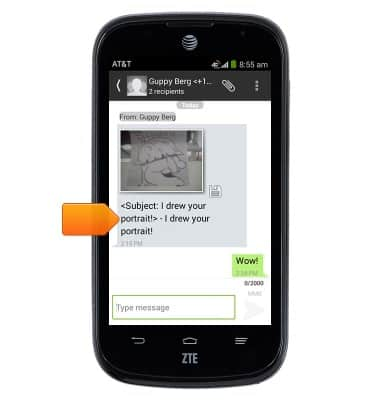
- Tap Delete.
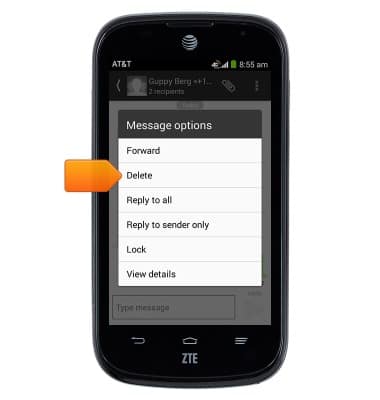
- Tap OK.
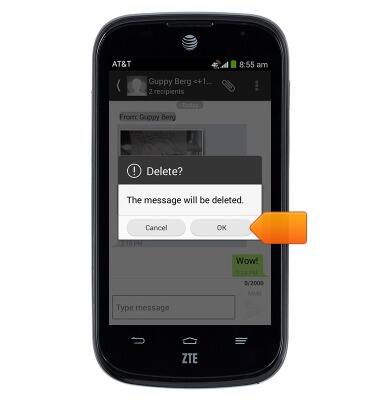
- To delete an entire message, thread, tap the Menu icon.
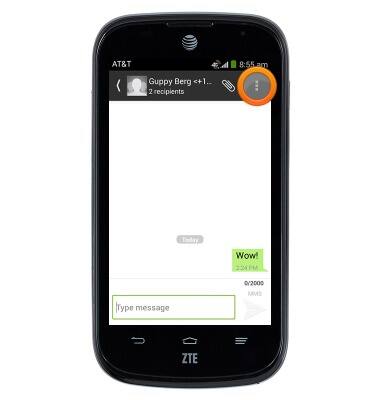
- Tap Delete thread.

- Tap OK.
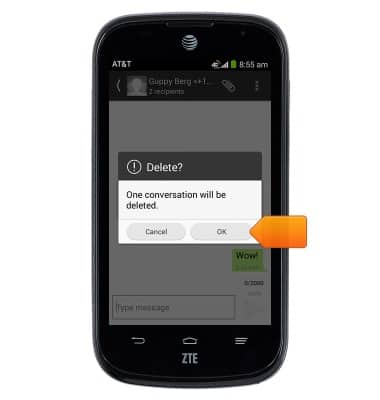
- To compose a new message, from the inbox, tap New message.
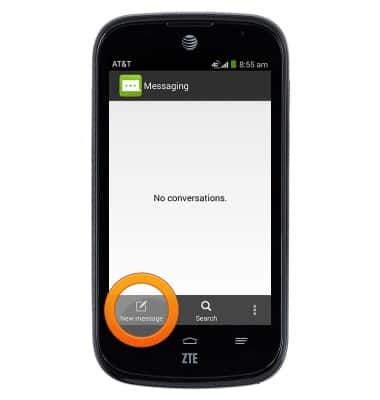
- Enter the desired recipients in the To field.
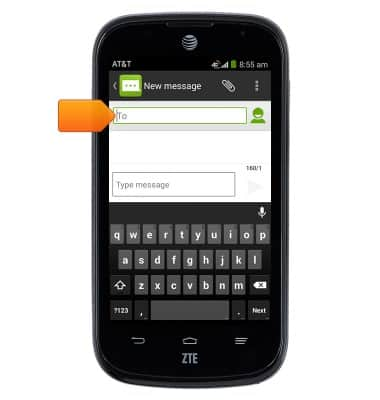
- Tap the Message field, then enter the desired message.

- To attach a file, tap the Attachment icon, then follow the on-screen prompts.
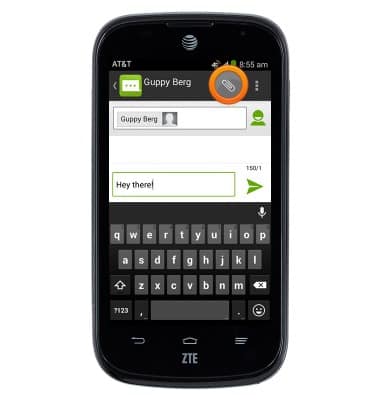
- Tap the Send icon to send the message.
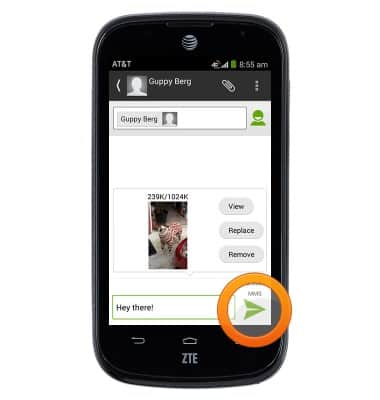
- When a new message is received, the Message icon will display in the Notification bar.