Date & time
Which device do you want help with?
Date & time
Set the date & time.
INSTRUCTIONS & INFO
- Swipe down from the Notification bar, then tap SETTINGS.
Note: The device will automatically attempt to set the date and time from the network. This tutorial demonstrates how to manually set the date and time on your device.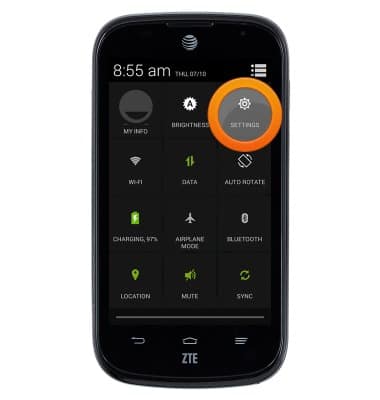
- Tap Date & time.
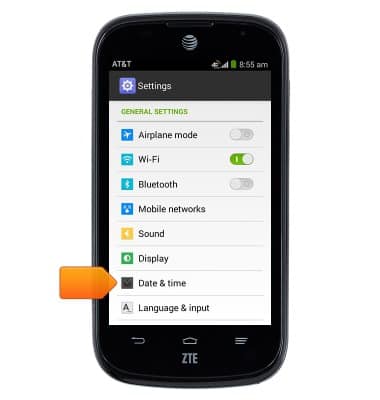
- Tap to uncheck the Automatic date & time box.
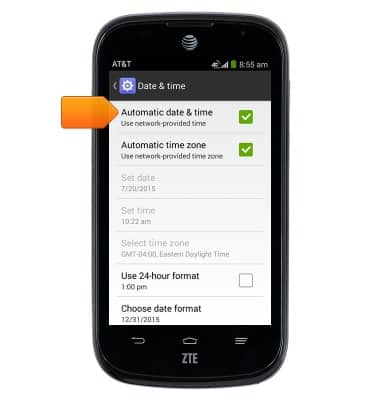
- To change the date, tap Set date.

- Scroll to the desired date, then tap Done.

- To change the time, tap Set time.
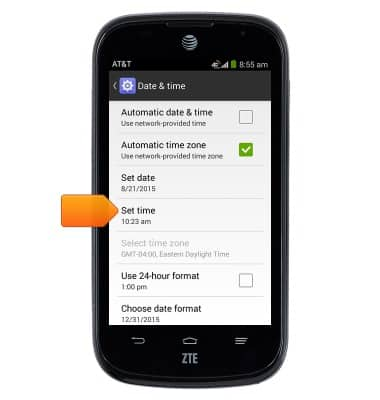
- Scroll to the desired time, then tap Done.
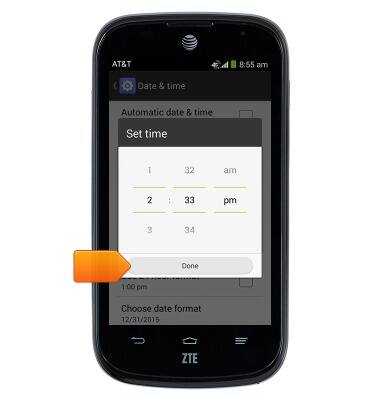
- To set an alarm or timer, from the home screen, tap the Alarm icon on the Clock widget.

- To create a new alarm, select the Alarm tab, then tap Add alarm.
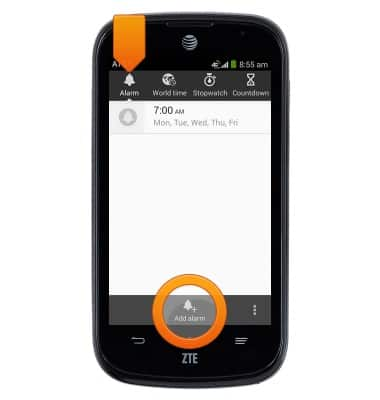
- To set the alarm time, tap Time.
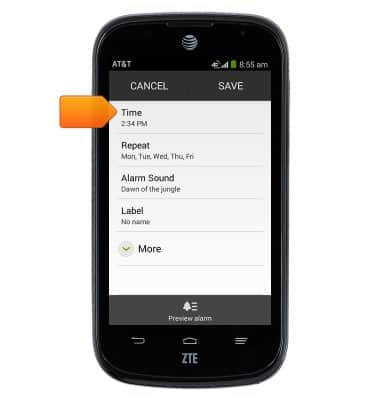
- Select the desired time, then tap Done.

- To select the days on which the alarm will be active, tap Repeat.
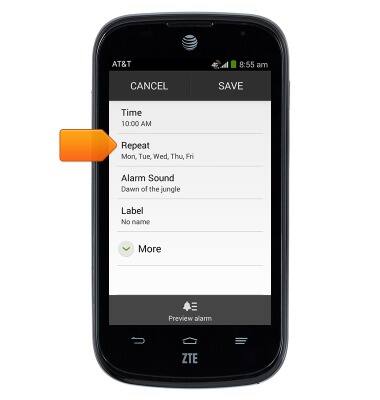
- Select the desired days, then tap OK.
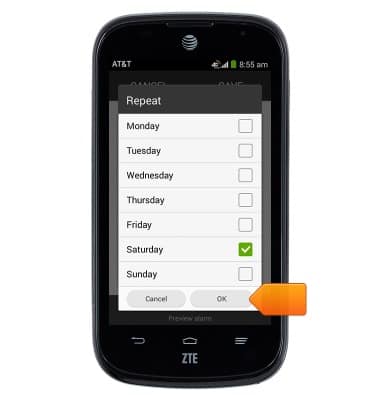
- Edit additional settings as desired, then tap SAVE.

- Tap the Alarm icon to toggle an alarm on/off.

- To set a timer, tap the Countdown tab.

- Tap each field, then enter the desired time using the keypad.
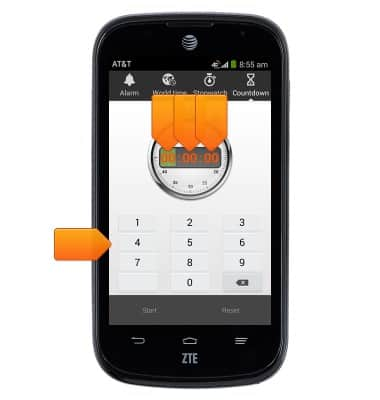
- Tap Start to start the timer.
