- To manage home screen pages, from the home screen, press the Menu key.

- Tap Edit page.

- To add a new home screen page, tap the Add page icon.

- To set a new default home screen page, tap the Default home screen icon at the top of the desired page.

- To rearrange home screens, touch and hold the desired screen, then drag it to the desired position. Then release.

- To remove a home screen, touch, hold and drag to Remove. Then release.

- To change the home screen wallpaper, touch and hold a blank area of a home screen.

- Tap Set wallpaper.
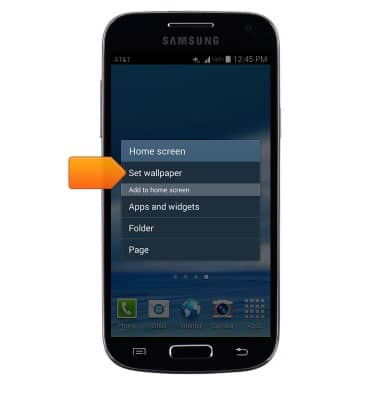
- Tap Home screen.
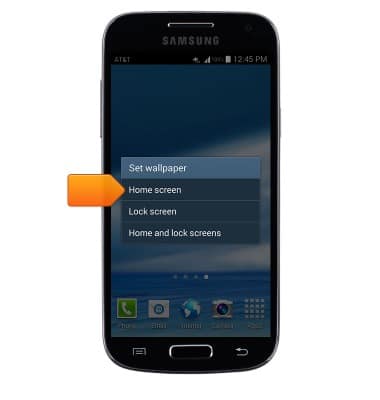
- Tap the desired option.
Note: For this demonstration, tap 'Wallpapers'. Live wallpapers can increase battery consumption.
- Swipe to the desired wallpaper.

- Tap Set wallpaper.

Learn & customize the home screen
Samsung Galaxy S4 mini (I257)
Learn & customize the home screen
Add shortcuts and widgets, access the notification panel, changing wallpaper, and more.

0:00
INSTRUCTIONS & INFO
