- To manage your applications, from the home screen, tap the AT&T folder.

- Tap Usage Manager.

- Tap the Apps tab.
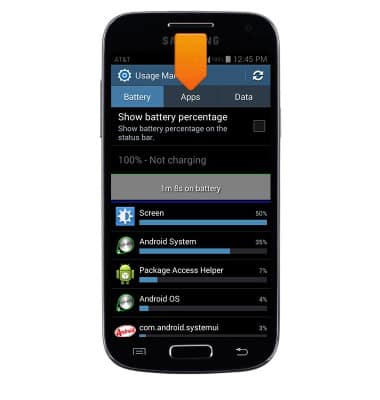
- Running applications and services will display. Tap to switch between cached processes and services in use.
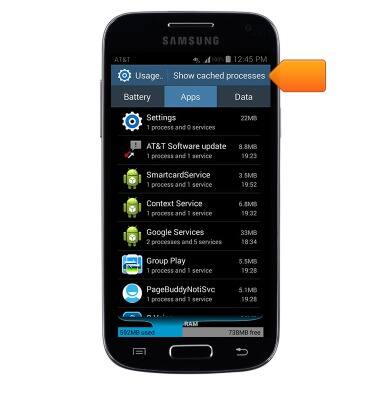
- To stop a running app or service, scroll to then tap the desired app or service.
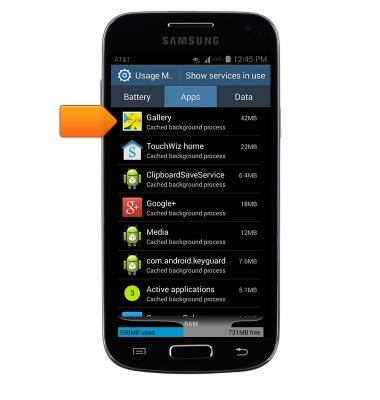
- Tap Stop.
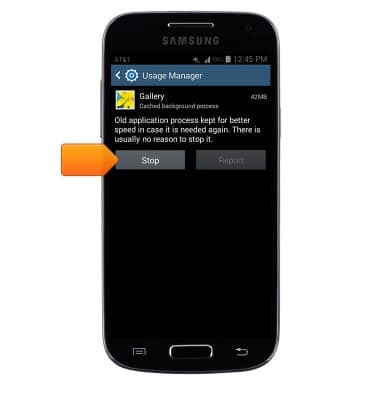
- To clear an app's cache, from the Apps tab, swipe left.

- Scroll to then tap the desired app.
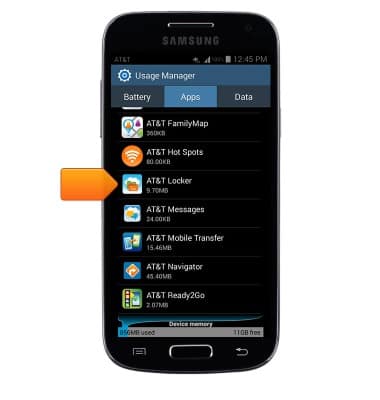
- Tap Clear cache.
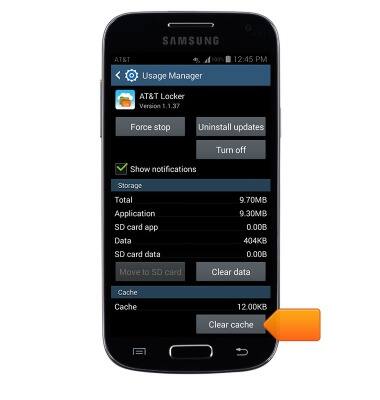
- To update an app, from the home screen, tap Play Store.

- Tap the Play Store tab.
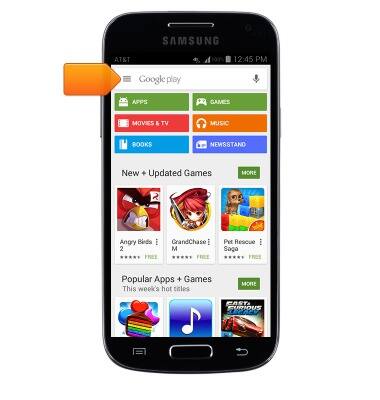
- Tap My apps.
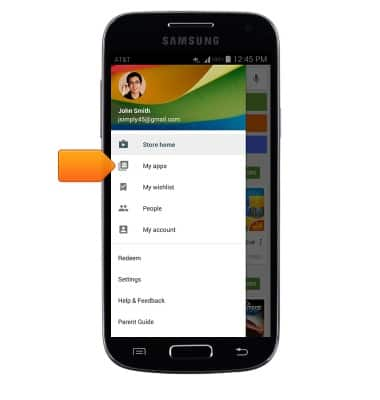
- Scroll to then tap the desired app listed beneath Updates.
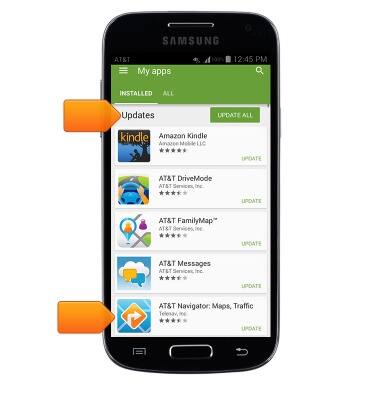
- Tap UPDATE.

- If prompted, tap ACCEPT.
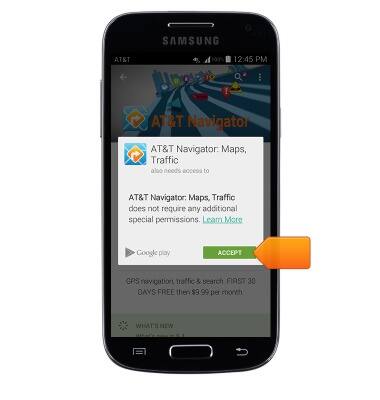
- To uninstall an app, from the 'My apps' page, scroll to then tap the desired app.
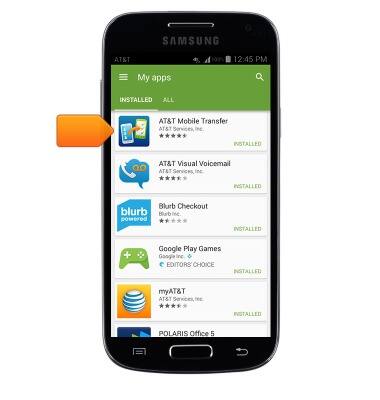
- Tap UNINSTALL.
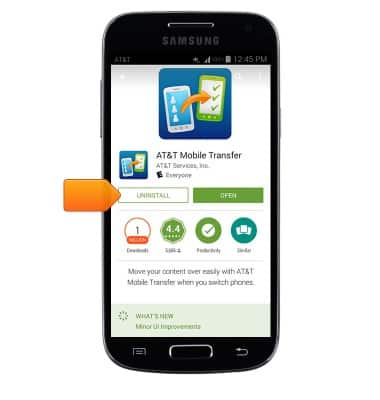
- Tap OK.
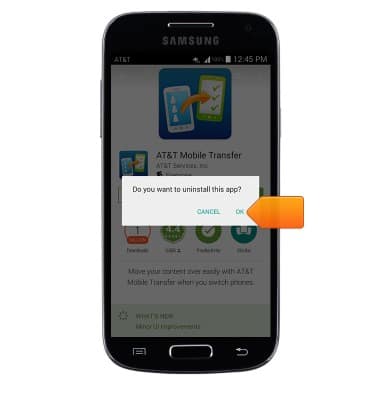
- To reinstall the app, tap INSTALL.
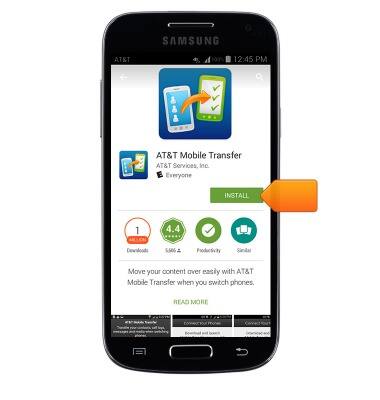
- Tap ACCEPT.

App troubleshooting
Samsung Galaxy S4 mini (I257)
App troubleshooting
Use application manager and usage manager to improve your app and device performance.
INSTRUCTIONS & INFO
