Send & receive messages
Which device do you want help with?
Send & receive messages
How to send, receive, and delete picture (MMS) and text (SMS) messages.
INSTRUCTIONS & INFO
- From the home screen, tap Messaging.

- To compose a new message, from the Messaging inbox, tap the Compose icon.
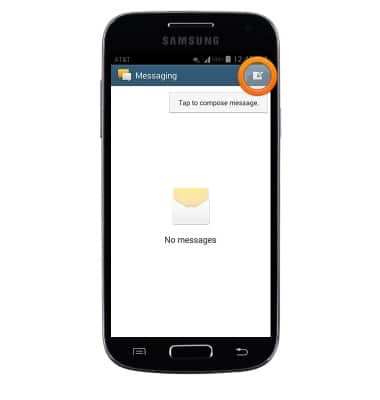
- Enter the desired recipient in the Enter recipients field.
Note: To add additional recipients and create a Group Message, tap the Contacts icon, select the desired contacts, then tap Done.
- Tap the Enter message field, then enter the desired message.

- To attach a file, tap the Attachment icon and follow the on-screen prompts.
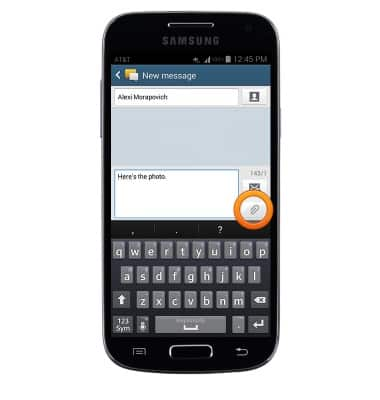
- Tap the Send icon to send the message.
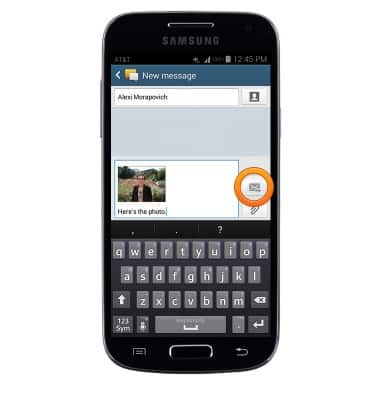
- To read a new message, from the Messaging inbox, tap the desired message thread.
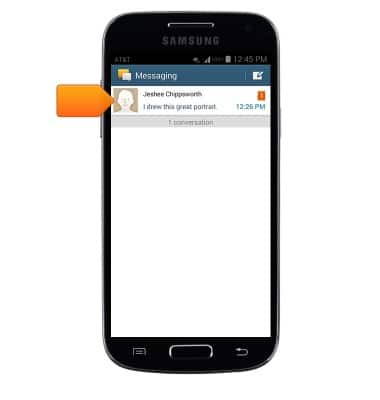
- Tap an attachment to view it.
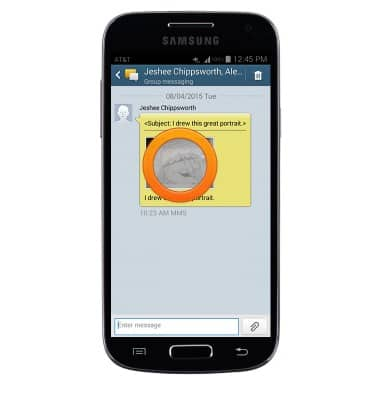
- To save an attachment, touch and hold the desired attachment > tap Save attachment > Tap the checkbox next to the desired file > Tap Save.
Note: By default, downloaded attachments will save to the Download folder (Apps > My Files > Device Storage > Download). Saved pictures can be viewed in the Gallery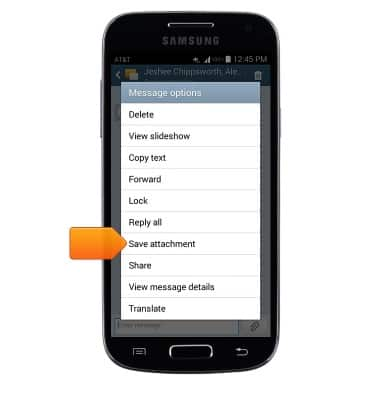
- To forward a message, touch and hold the desired message > Tap Forward.
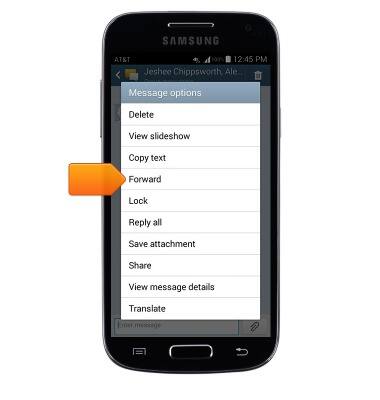
- To reply to a message, tap the Enter message field.
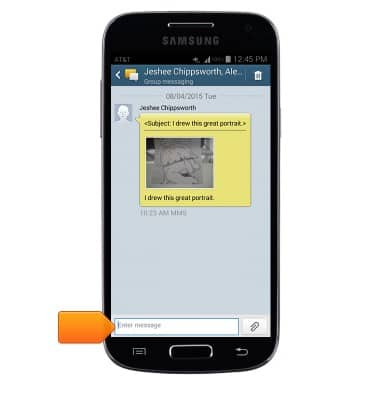
- Enter the desired message, then tap the Send icon.
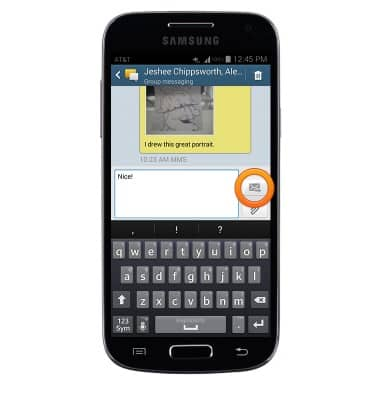
- To delete a message, touch and hold the desired message > Tap Delete > OK.
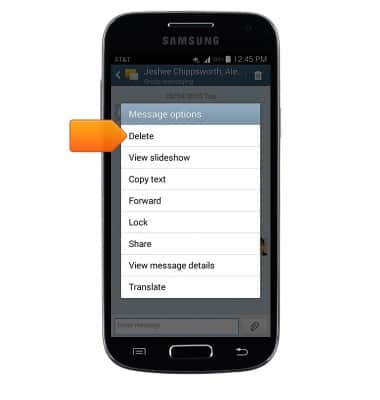
- To delete a full conversation, from the Messaging inbox, tap and hold the desired message thread > Tap Delete > OK.
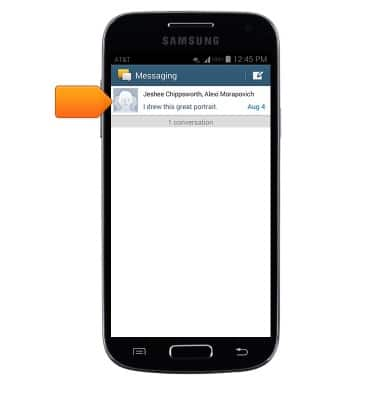
- When a new message is received, the New Message icon will display in the notification bar.
