- From the home screen, tap Apps.
Note: To add music to your device, you can purchase from Google Play or transfer music files from your computer to the device Music folder.
- Swipe to then tap Music.

- If prompted, tap the desired option.
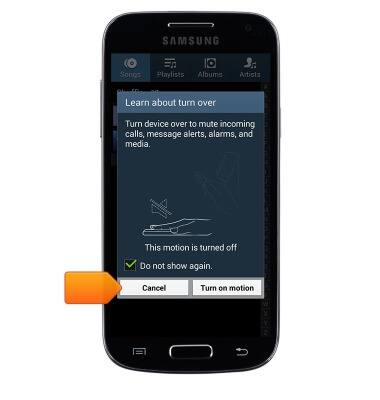
- Tap to play the desired track.
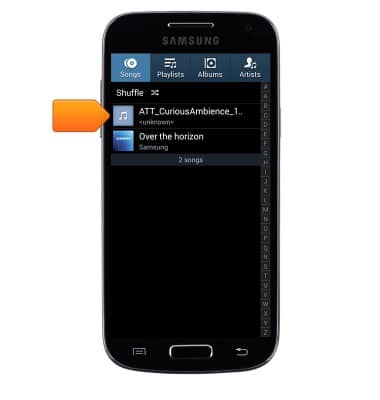
- Tap the Pause icon to pause the music.

- Tap the Play icon to resume.

- Tap the Back icon to jump to the beginning of the song. Tap it again to jump to the previous song. Touch and hold to scrub backwards through the song.

- Tap the Forward icon to jump to the next song. Touch and hold to scrub forward through the current song.

- Tap the Shuffle icon to cycle through shuffle options.

- Tap the Repeat icon to cycle through looping options.

- Tap the Favorite icon to mark the current song as a favorite.

- Tap the Volume icon to access volume controls.

- Tap the AllShare icon to play music through another device.

- When music is playing, the Music player icon will display in the notification bar.

- To stop the music, swipe down from the Notification bar.

- Tap the X icon on the music player.
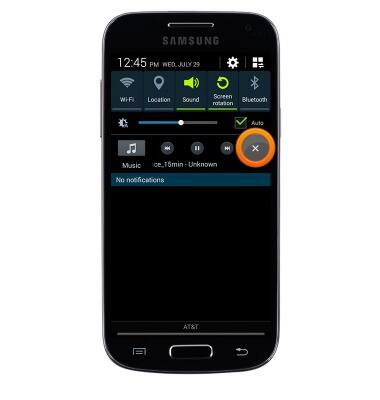
Play music
Samsung Galaxy S4 mini (I257)
Play music
Play music, turn the music player off.
INSTRUCTIONS & INFO
