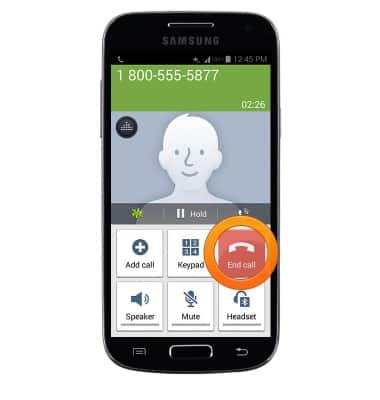In-call options
Which device do you want help with?
In-call options
Learn what features are available while on an active call.
INSTRUCTIONS & INFO
- While on an active call, press the Volume keys to adjust the call volume.
Note: When in 'Easy' mode, you can't mute a call, place a call on hold, create a conference call, or access advanced settings.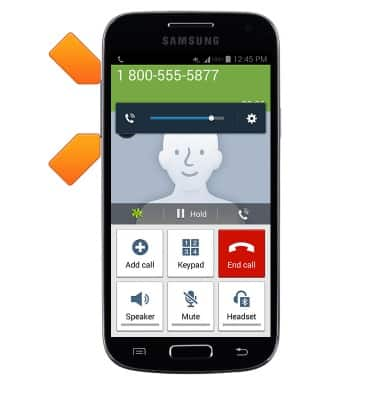
- Tap Headset to connect to a Bluetooth headset.
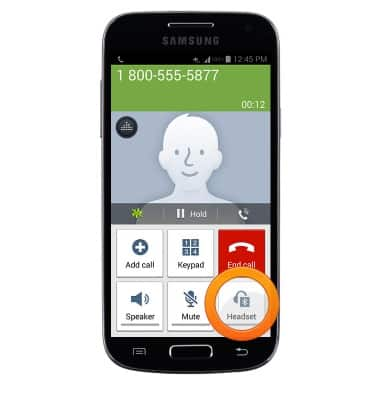
- Tap Mute to mute/unmute the microphone.
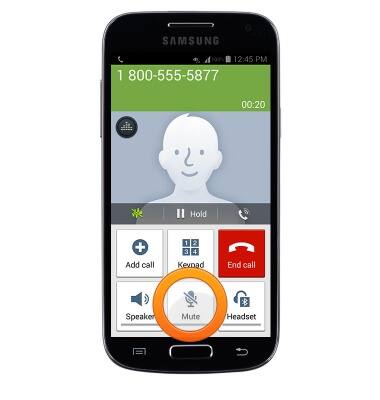
- When the microphone is muted, the Mute icon will display in the Notification bar.
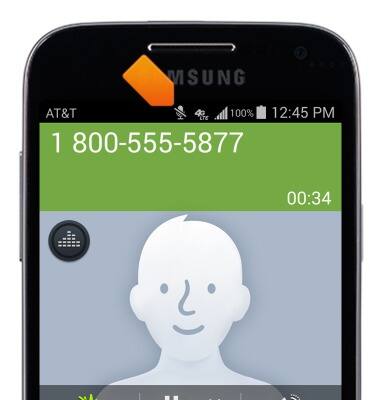
- Tap Speaker to enable/disable speakerphone.
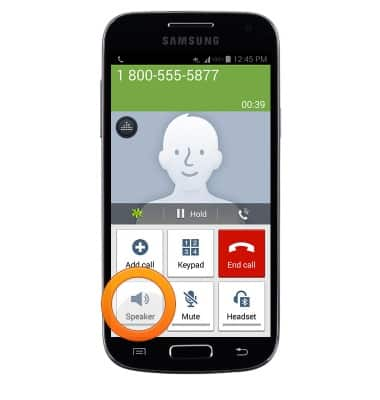
- When speakerphone is active, the Speaker icon will display in the Notification bar.
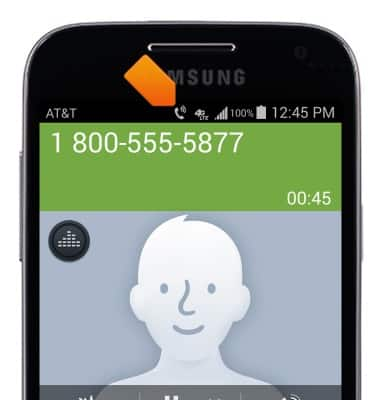
- Tap Add call to make another call.
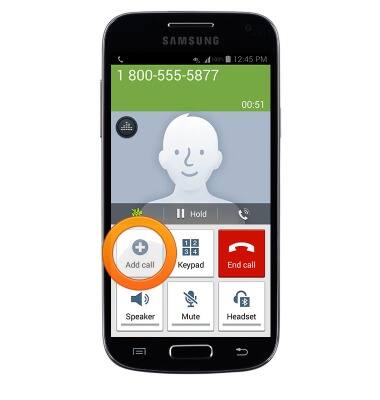
- Tap Keypad to display/hide the keypad.
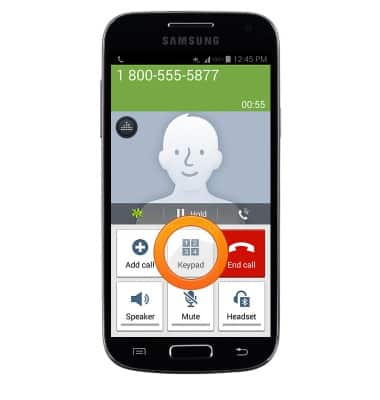
- Tap Hold to place the call on hold.
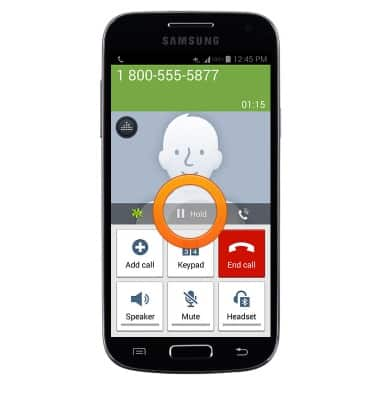
- When a call is on hold, the Hold icon will display in the Notification bar.
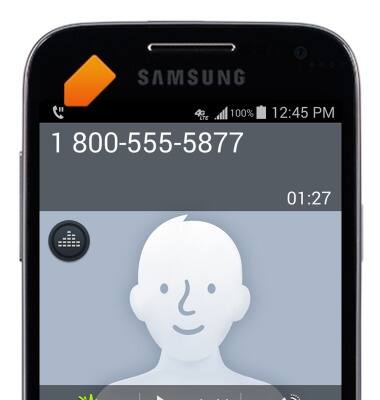
- Tap Unhold to resume the call.

- Tap the Noise reduction icon to toggle noise reduction on/off.
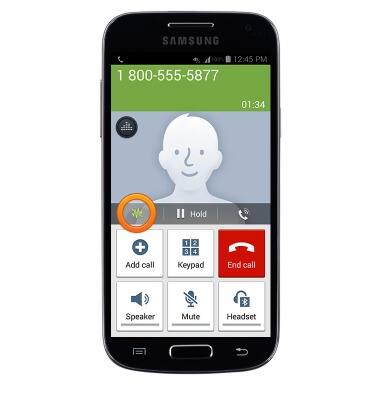
- Tap the Extra volume icon to toggle extra volume on/off.
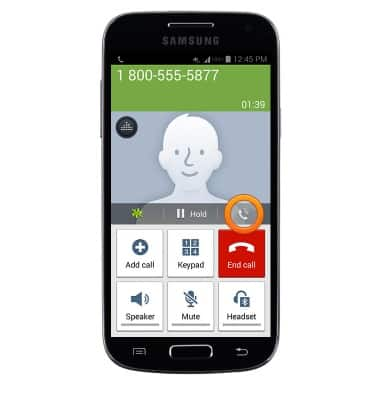
- Tap the Call sound icon to personalize call sounds.
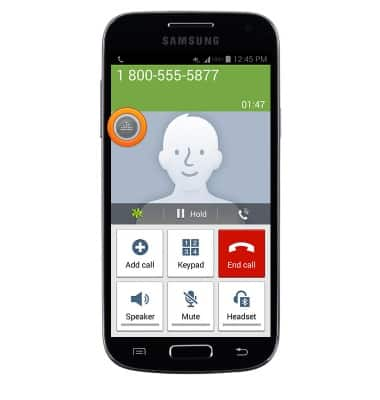
- To access additional options, press the Menu key.
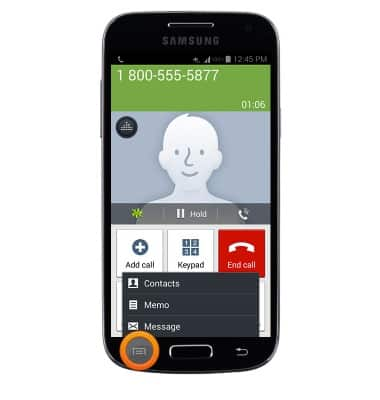
- Press the Home key to return to the home screen while staying connected to the current call.
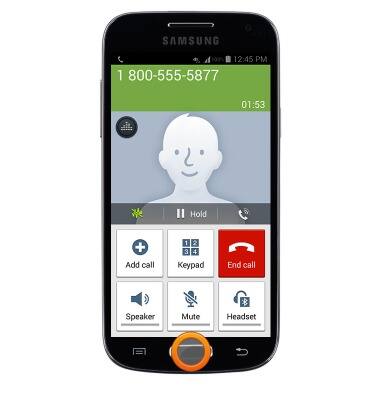
- To return to the call, swipe down from the Notification bar.

- Tap the Call icon.

- To hang up, tap End call.