- Access Usage Manager to determine which apps and features are consuming the most battery.
Note: Tap the AT&T folder > Tap 'Usage Manager' > Tap the 'Battery' tab > Scroll down to view battery usage data > Tap the desired app/feature to view details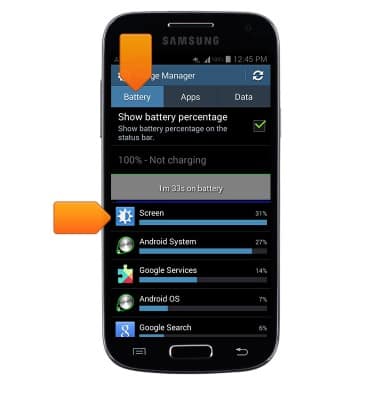
- Enable Power saving mode to prolong battery life.
Note: Swipe down from the Notification bar > Tap the Settings icon > Tap the 'My device' tab > Tap 'Power saving mode' > Tap the Power saving mode switch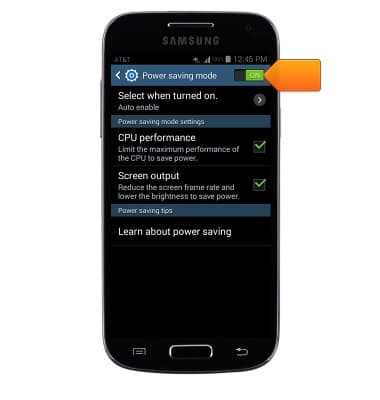
- Set the Brightness to low or automatic.
Note: Swipe down from the Notification bar > Tap the Settings icon > Tap the 'My device' tab > Tap 'Display' > Tap 'Brightness' > Tap the Automatic brightness checkbox, or drag the Brightness slider to the desired level.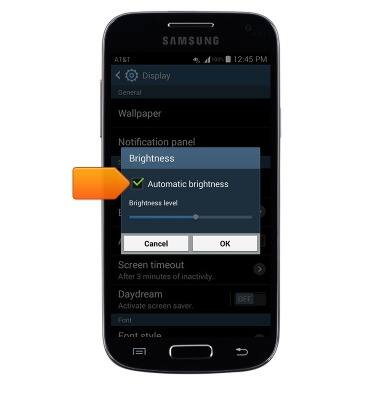
- Set the Screen timeout to a shorter duration.
Note: Swipe down from the Notification bar > Tap the Settings icon > Tap the 'My device' tab > Tap 'Display' > Tap 'Screen timeout' > Tap the desired option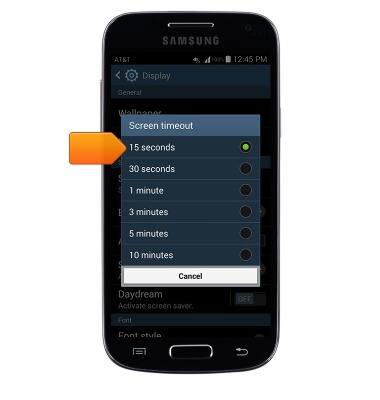
- Turn off Bluetooth,Wi-Fi and NFC when not in use.
Note: Swipe down from the Notification bar with two fingers > Tap the desired icon.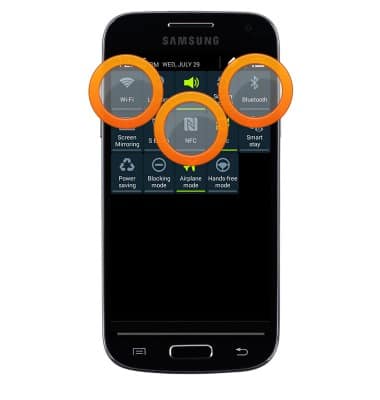
- Avoid using Live wallpapers.
Note: Touch and hold an empty space on a home screen > Tap 'Set wallpaper' > Tap 'Home screen' > Tap the desired option.
- Turn off Location services.
Note: Swipe down from the Notification bar > Tap 'Location'
- Turn off the Auto-update apps feature in the Play Store.
Note: Swipe to then tap 'Play Store' > Tap the Play Store tab > Tap 'Settings' > Tap 'Auto-update apps' > Tap 'Do not auto-update apps'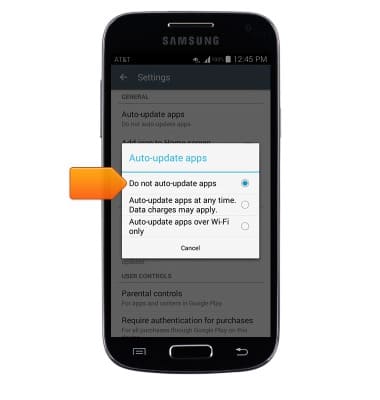
- Disable automatic Sync.
Note: Swipe down from the Notification bar with two fingers > Tap 'Sync'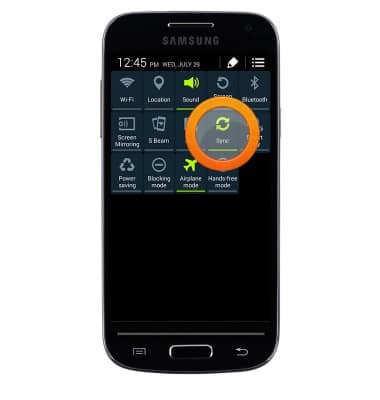
- If you are traveling and do not have access to mobile or Wi-Fi networks, switch to Airplane mode.
Note: Press and hold the Power/Lock key > Tap 'Airplane mode'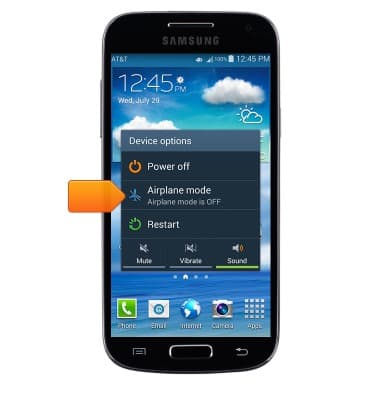
- For information about charging your battery, search tutorials for ‘Charge battery’.

Battery life
Samsung Galaxy S4 mini (I257)
Battery life
Tips & tricks to extend your battery performance.
INSTRUCTIONS & INFO
