- Before setting up an Exchange email account, you will need your account's server settings. If you don't know this information, please contact your IT team or email provider for assistance.
Note: When in 'Easy' mode, you can't set an account as your default account or enter manual email setup.
- Swipe down from the Notification bar, then tap the Settings icon.

- Tap the Accounts tab, then tap Add account.
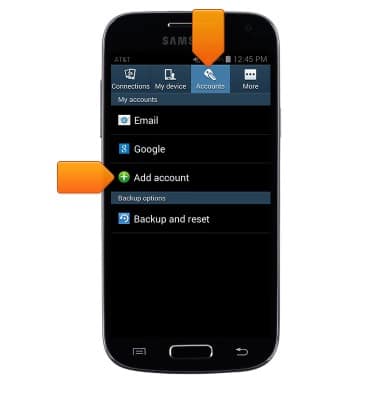
- Tap Microsoft Exchange Activesync.
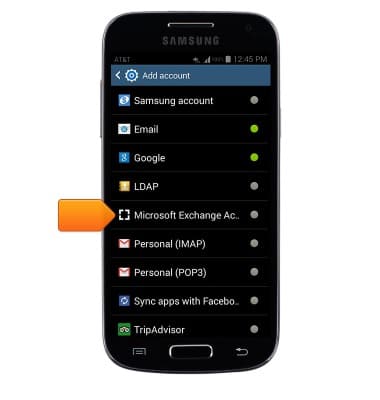
- Enter the desired email address and password.
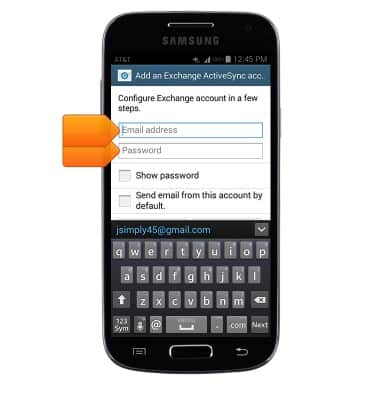
- Tap Manual setup.
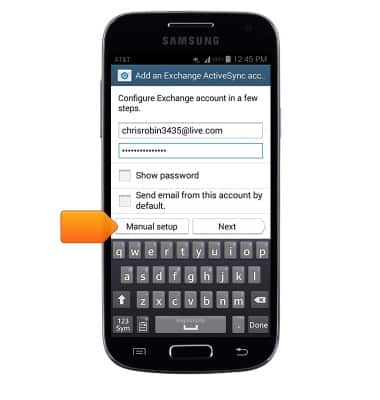
- Adjust Exchange server settings as desired, then scroll to and tap Next.
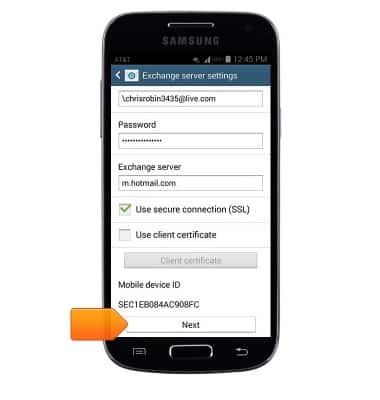
- If prompted, tap OK.
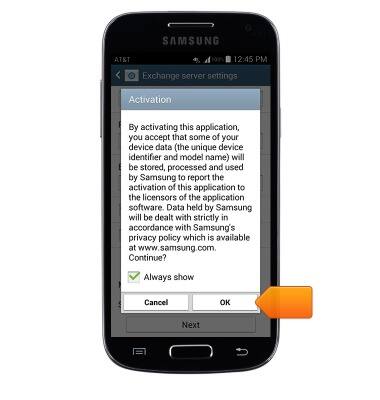
- Adjust sync settings as desired, then scroll to and tap Next.
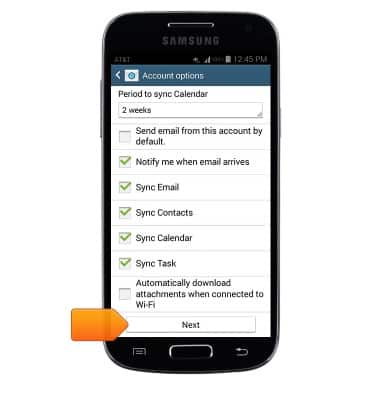
- Edit the account name if desired, then tap Done.
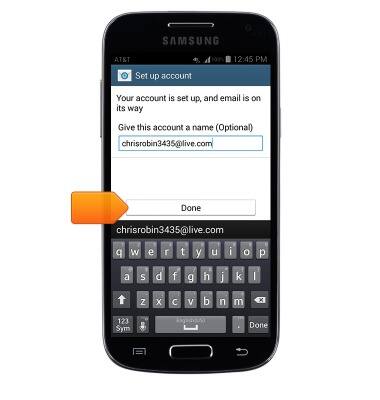
Set up corporate email
Samsung Galaxy S4 mini (I257)
Set up corporate email
Add your Exchange email account to sync email, contacts, calendar, and notes to your device.
INSTRUCTIONS & INFO
