- Use your AT&T device as a mobile Wi-Fi hotspot to share your data connection with Wi-Fi-capable devices such as: other smartphones, tablets, netbooks, MP3 players, and more.
Note: Eligible data plan required, learn more.
- Swipe down from the Notification bar, then tap the Settings icon.

- Tap the Connections tab, then tap More networks.
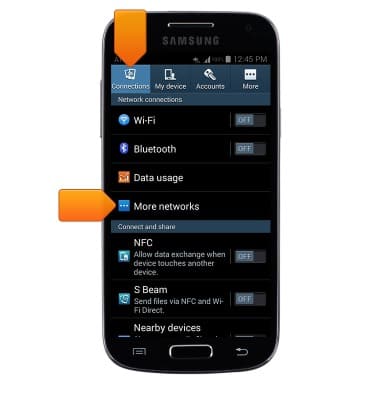
- Tap Tethering and Wi-Fi hotspot.
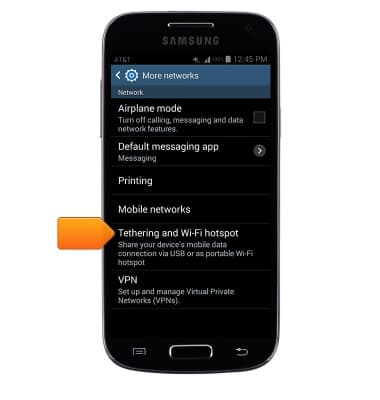
- Tap the Mobile Hotspot switch to toggle the hotspot on/off.
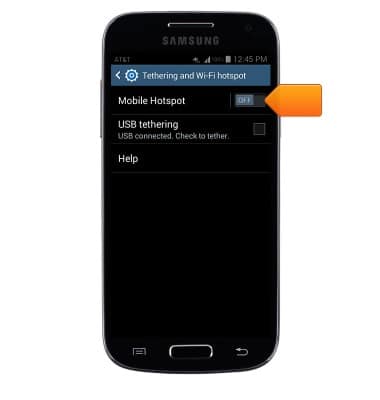
- When Mobile Hotspot is active, the Hotspot icon will display in the notification bar.
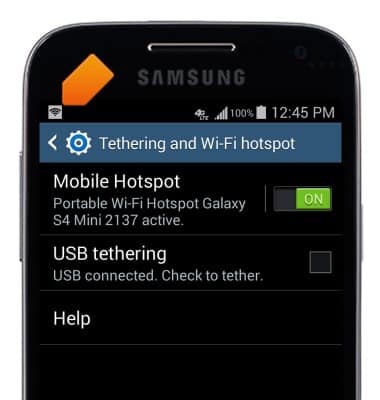
- To configure hotspot settings, tap Mobile Hotspot.
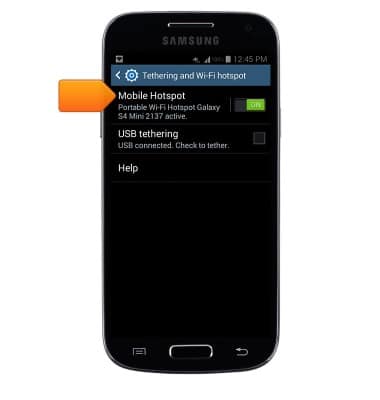
- Tap Configure.
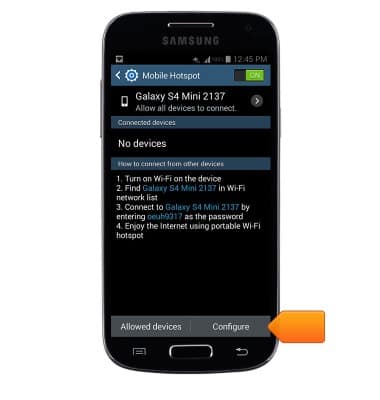
- Tap the Network SSID field, then enter the desired network name.
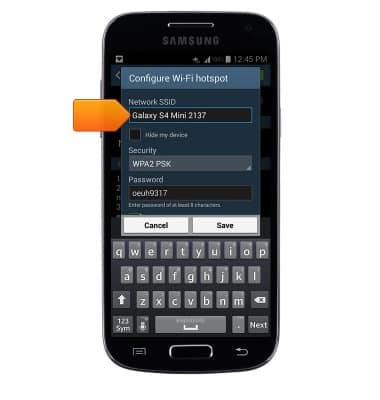
- Tap the Security drop-down to change the network security type.
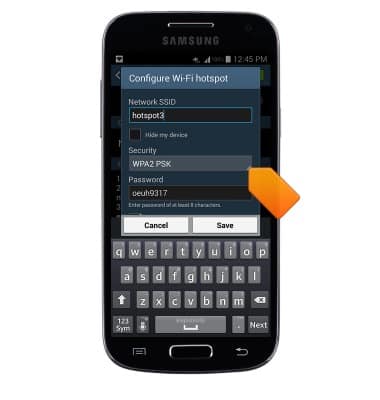
- Tap the Password field to change the network password.
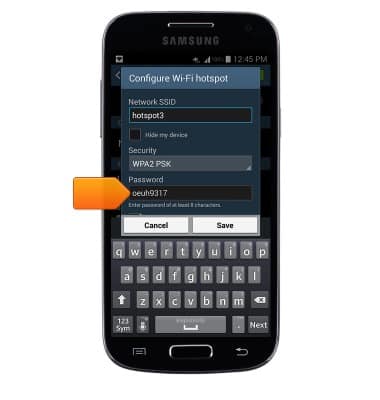
- Edit advanced options if desired, then tap Save.
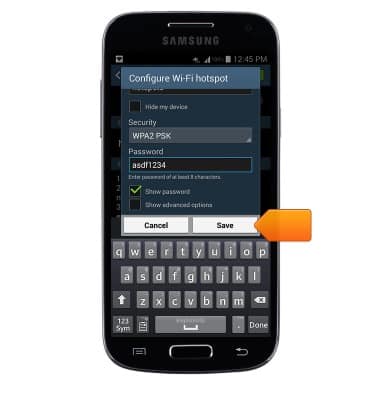
- Connected devices are displayed beneath Connected devices.
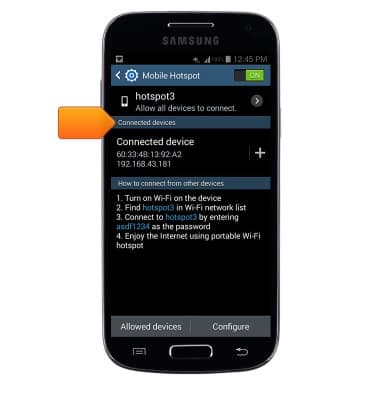
Mobile hotspot
Samsung Galaxy S4 mini (I257)
Mobile hotspot
How to set up your device as a mobile hotspot to share your data connection with Wi-Fi-capable devices.

0:00
INSTRUCTIONS & INFO
