- From the home screen, tap Apps.
Note: The device will automatically attempt to set the date and time from the network. This tutorial demonstrates how to manually set the date and time on your device.
- Swipe to, then tap Settings.

- Scroll to, then tap Date and time.

- Tap the Automatic date and time checkbox.
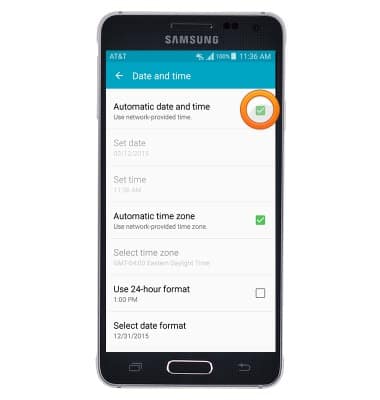
- Tap Set date.
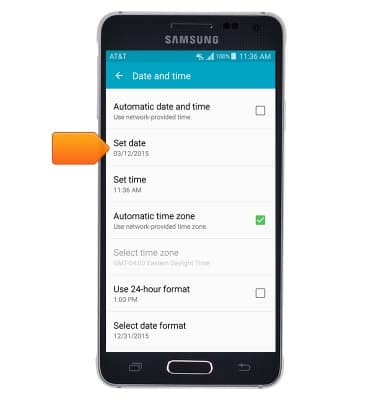
- Adjust the date as desired, then tap OK.
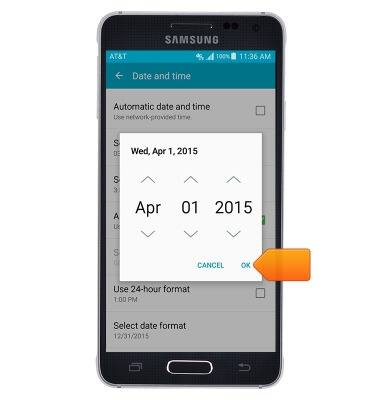
- Tap Set time.
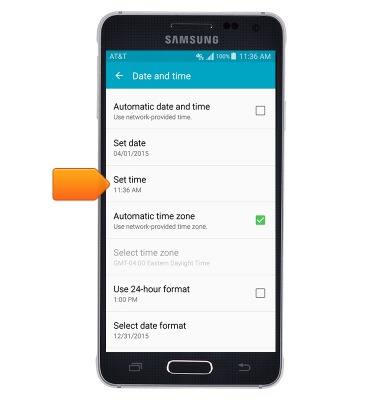
- Adjust the time as desired, then tap OK.
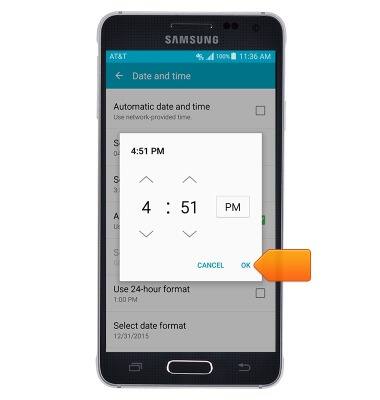
- To set an alarm, from the home screen tap Apps.

- Tap Clock.

- Tap the Add icon.

- Scroll to the desired time.
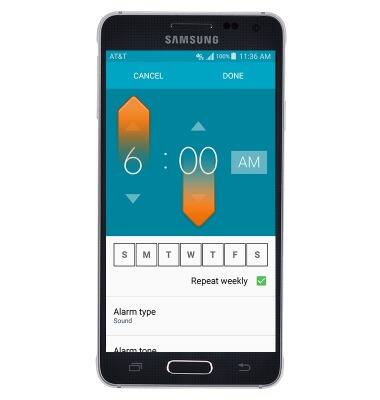
- Select the desired repeat days.
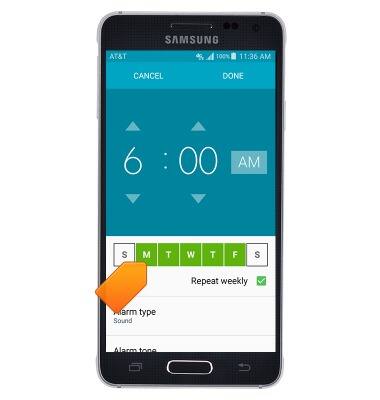
- Adjust any other desired settings, then tap DONE.
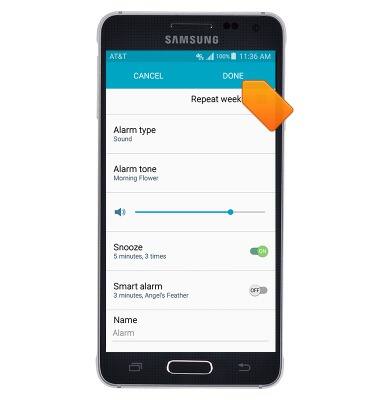
- To turn the alarm on or off, tap the Alarm icon.
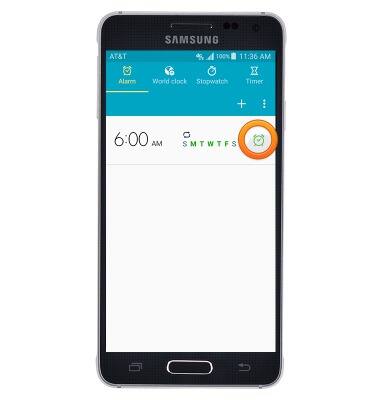
- To set a timer, tap Timer.

- Enter the desired time for the Hours, Minutes, and Seconds, then tap START.

Date & time
Samsung Galaxy Alpha (G850A)
Date & time
Set the date & time.
INSTRUCTIONS & INFO
