- From the home screen, tap Apps.

- Scroll to, then tap Settings

- Scroll to, then tap Easy mode.
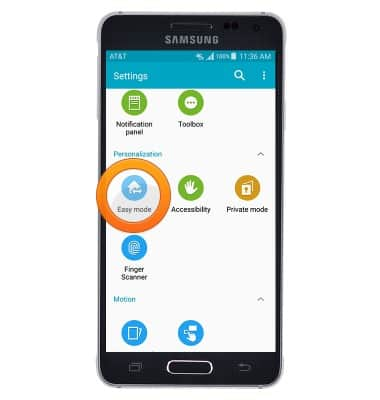
- Tap Easy mode.
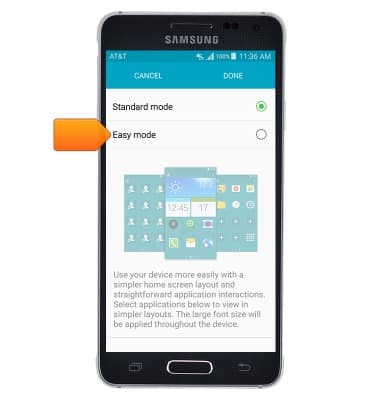
- Tap DONE.
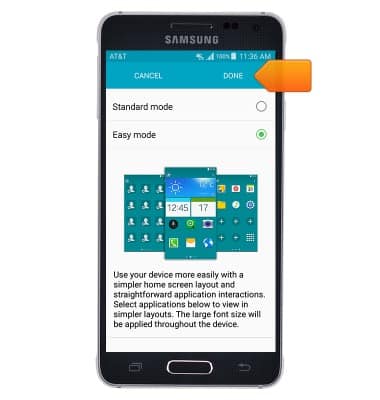
- Easy mode has been enabled.

- To change back to standard mode, from the home screen, swipe to, then tap Easy Settings > Easy mode > Standard mode.
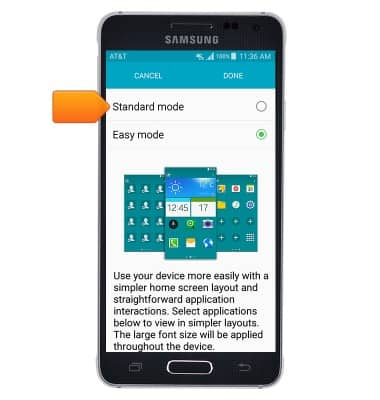
- Tap Done
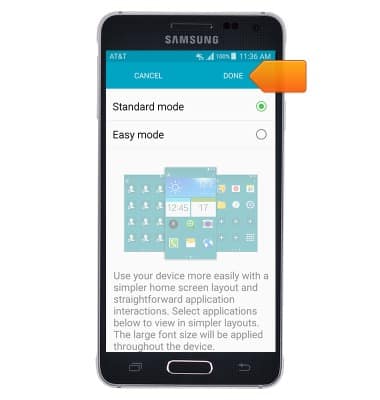
- Emergency mode helps keep your device on for as long as possible and provides apps to assist during emergencies. Apps include: Flashlight, Alarm sound, Messaging, Contacts, Emergency call, Internet and Maps. Other apps and functions are turned off to reduce battery consumptions.

- To turn on Emergency mode, from Settings, tap Safety assistance.

- Tap ADD.
Note: At least one primary contact must be added to turn use safety assistance.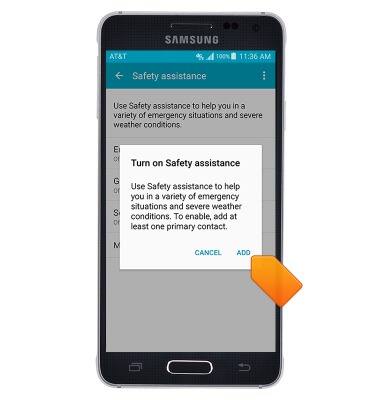
- Tap Select from contact.
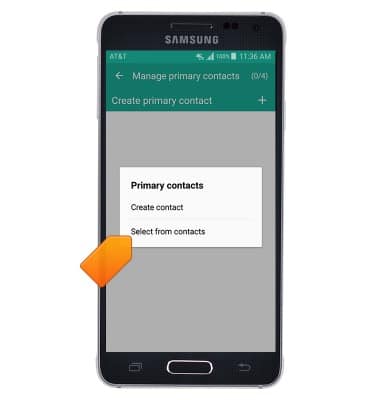
- Select the desired contacts, then tap DONE.
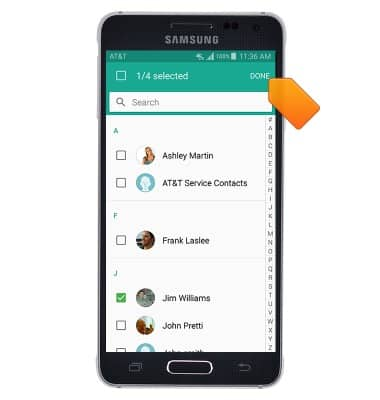
- To add more contacts, tap the Add icon. To delete contacts, tap the Delete icon.
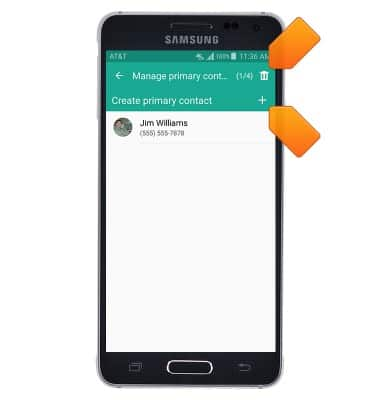
- Tap Emergency mode.
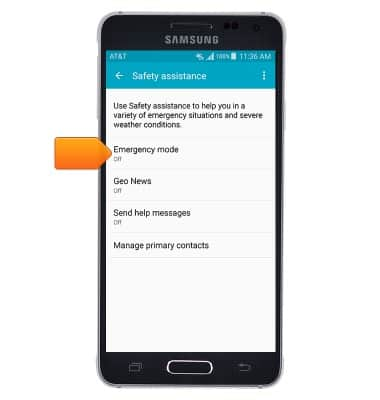
- Tap the Emergency mode switch to toggle on or off.
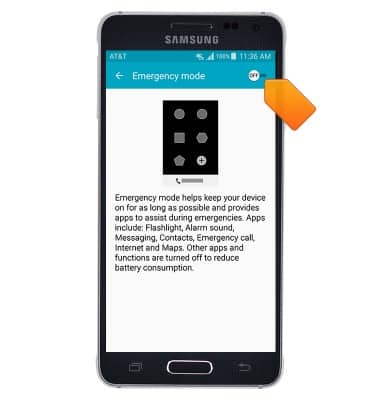
- Agree to the terms and conditions, then tap OK.
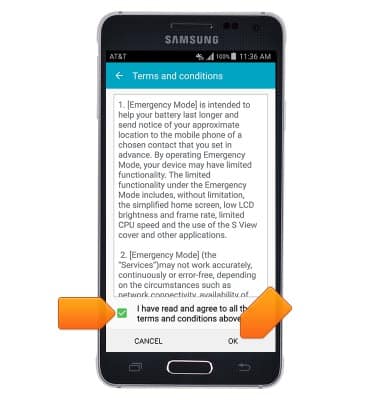
- Tap TURN ON.
Note: To turn off, tap the Menu icon > TURN OFF.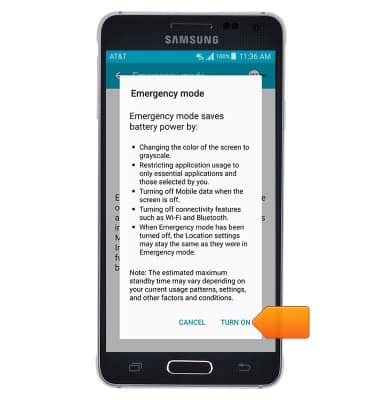
Easy Mode
Samsung Galaxy Alpha (G850A)
Easy Mode
Switch between Easy mode (changes your Home screen to a more simple experience for first-time smartphone users) and Standard mode.
INSTRUCTIONS & INFO
