- To access the keyboard, tap on a text entry field.

- Tap the Shift key to capitalize the first letter typed.
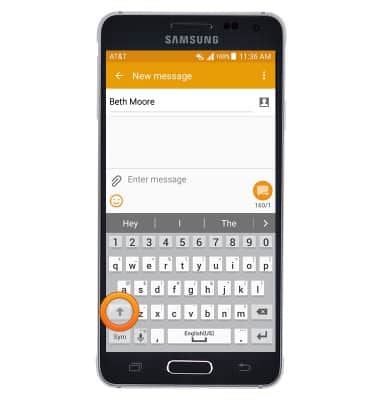
- Touch and hold the Shift key to activate "CAPS-Lock"
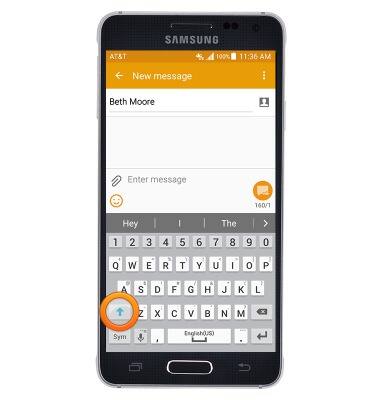
- Tap the Sym icon to access symbols.
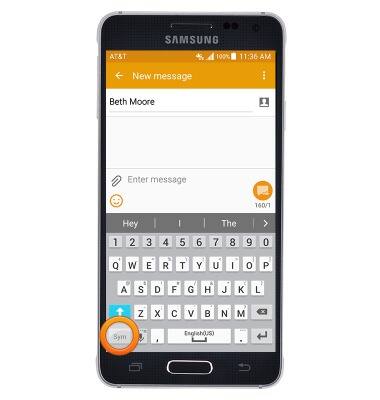
- Tap the 1/2 icon to access more symbols.
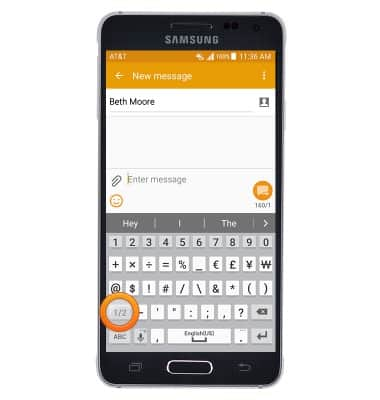
- Tap the Alphabet icon to return to the standard keyboard.
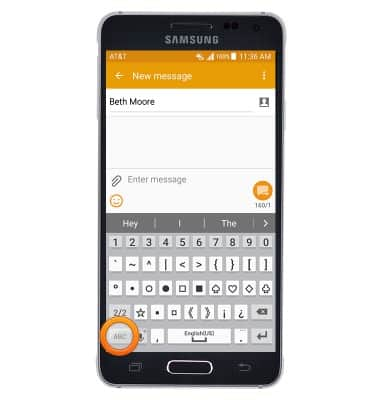
- Tap the Microphone icon, then speak the desired words to use speech-to-text. Touch and hold the Microphone icon to access settings and change the keyboard mode.
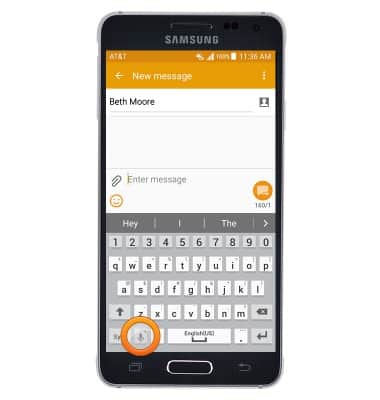
- Tap the desired keyboard mode.
Note: To access the keyboard settings, tap the Settings icon. To access the settings from the home screen, tap Apps > Settings > Language & input.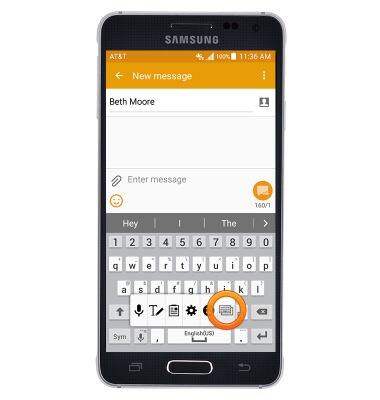
- Tap the desired auto-suggest word to add it.

- To copy/cut text, touch and hold the desired text.
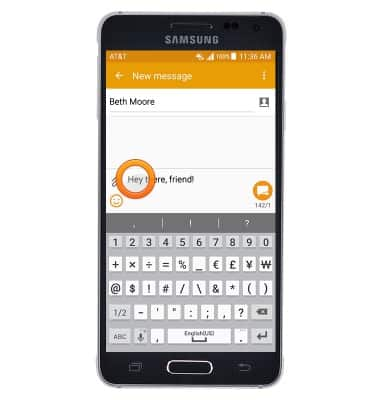
- Touch, then drag the selection bars to highlight the desired text.
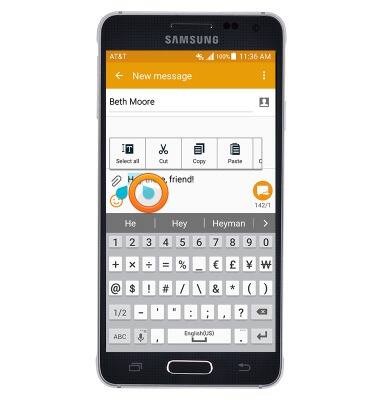
- Tap Copy to copy the selected text.
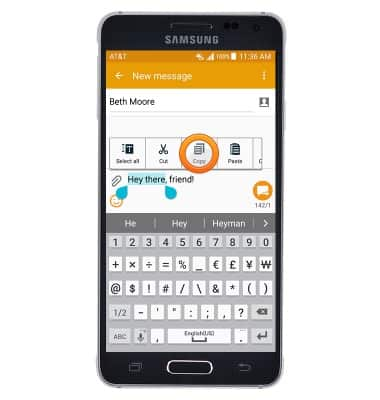
- Tap Cut to cut the selected text.
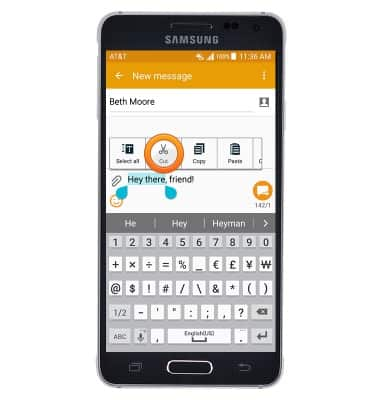
- To paste copied/cut text, touch and hold the Text field.
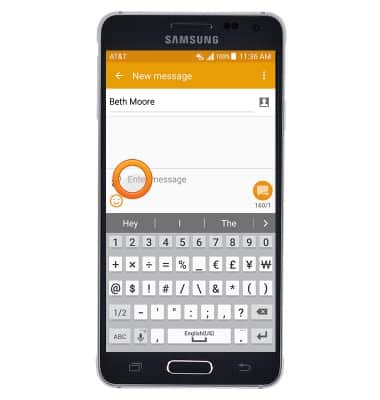
- Tap Paste to paste copied/cut text.
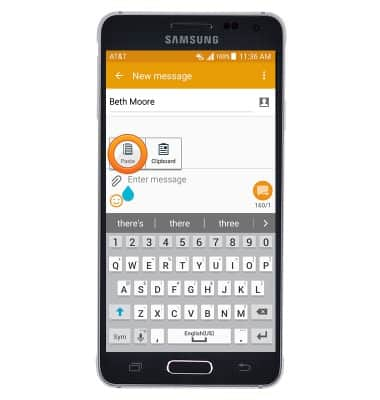
- To use Swype, touch and drag across the keyboard to spell out the desired word, then release.
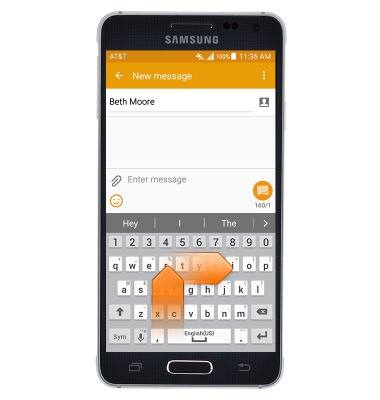
Keyboard & typing
Samsung Galaxy Alpha (G850A)
Keyboard & typing
How to use the keyboard, use speech-to-text, access keyboard settings, and more.
INSTRUCTIONS & INFO
