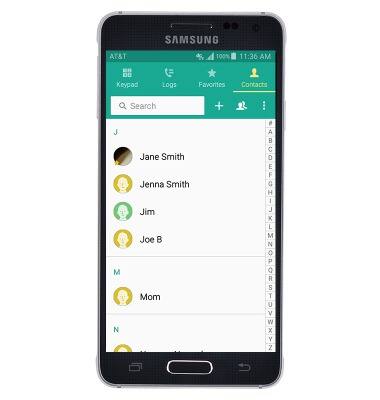Contacts
Which device do you want help with?
Contacts
Add, view, delete, and customize contacts by adding a picture or ringtone.
INSTRUCTIONS & INFO
- From the home screen, tap Contacts.
Note: When in 'Easy mode', no 'Groups' tab will display and you can't send business cards, merge accounts, or link contacts.
- To add a contact, tap the Add icon.
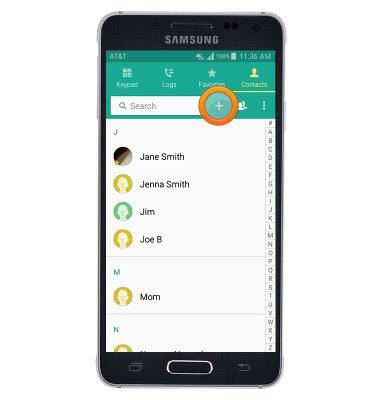
- Tap the Location field to choose the Save To location.
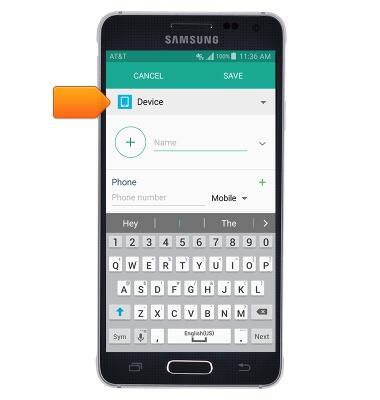
- Tap the desired option.
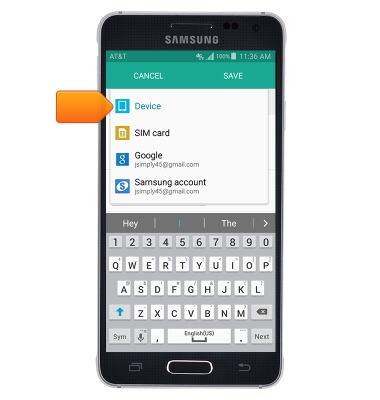
- Tap the Name field to enter your name.
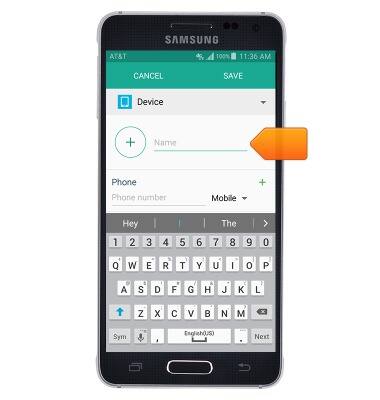
- Tap the Phone number field to enter the contacts phone number.
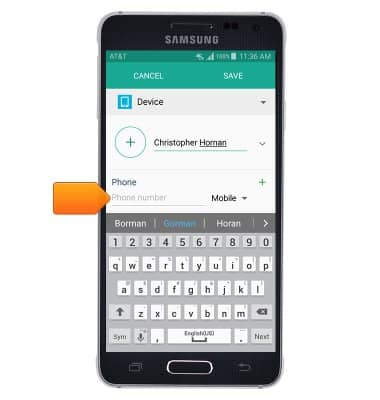
- To add an image to the desired contact, tap the Add image icon and follow the prompts to select the desired image.
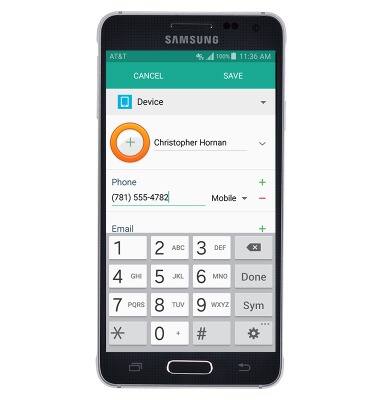
- To set a custom ringtone, tap Ringtone.
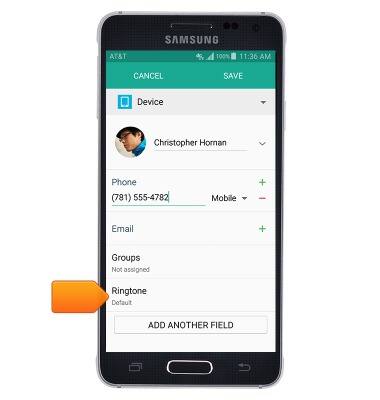
- Select the desired ringtone, and then tap OK.
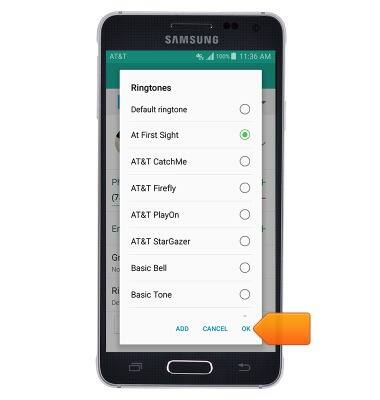
- Tap to edit further options, then tap SAVE.
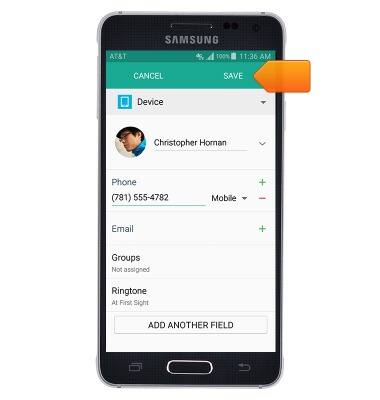
- To edit a contact, from the desired contact, tap the Edit icon.
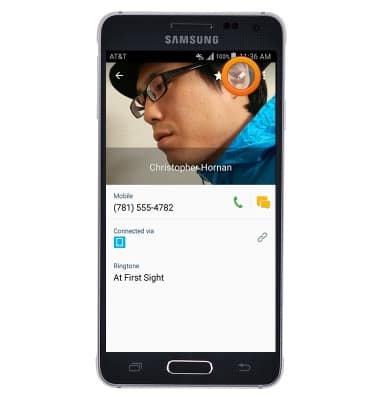
- Edit the contact information as desired.
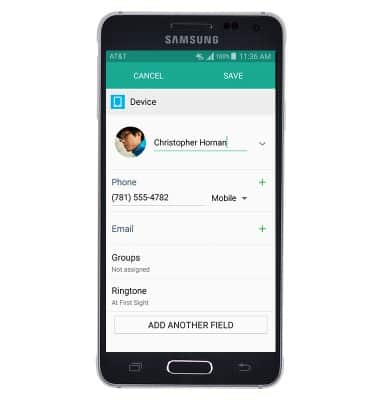
- Tap SAVE.
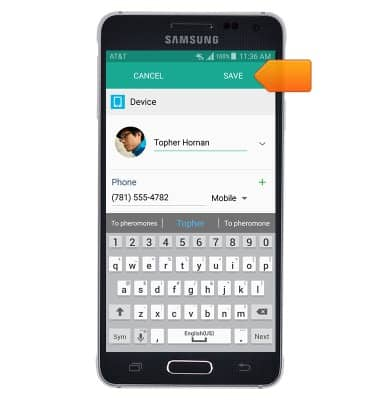
- To delete a contact, from the desired contact, tap the Menu icon.
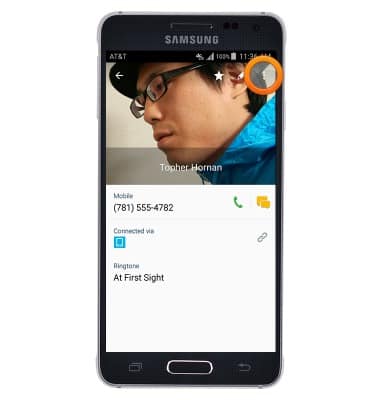
- Tap Delete.
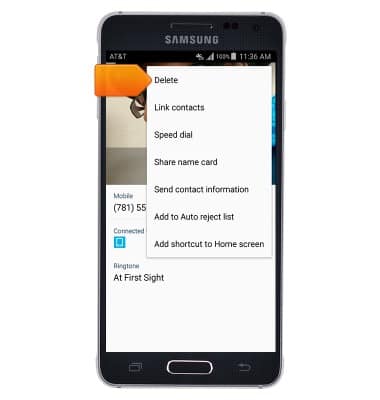
- Tap DELETE.
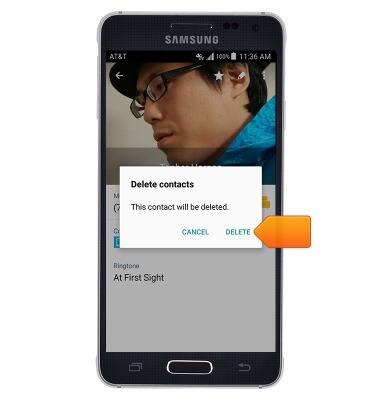
- To backup contacts to the SIM card, tap the Menu icon > Settings > Contacts > Import/Export contacts > Export to SIM card > Select the desired contacts > Done > OK.
Note: To backup to Google, from the contacts settings screen, tap Accounts > Google > Select desired account > Contacts.