Set up personal email
Which device do you want help with?
Set up personal email
Add your personal email account to sync email, contacts, calendar, and notes to your device.
INSTRUCTIONS & INFO
- From the home screen, tap Email.
Note: If another email account has already been added, tap Inbox > Manage accounts > Add account icon (plus sign). When in 'Easy mode', you can't set an account as your default account or enter manual email setup.
- Enter the desired email address, then tap the Password field.
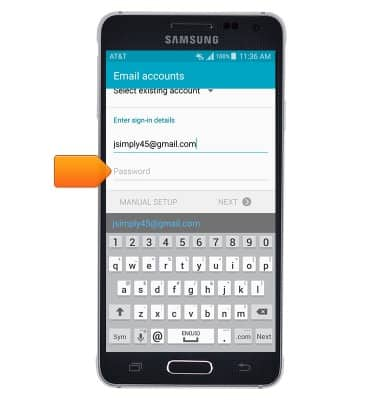
- Enter the required password, then tap NEXT.
Note: To manually configure email settings (such as server settings and security type), tap Manual SETUP and enter the required information. If multiple accounts are configured, tap to check Send email from this account by default if desired.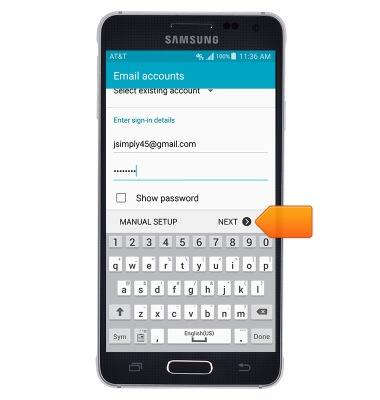
- Tap to adjust the desired options, then tap NEXT.
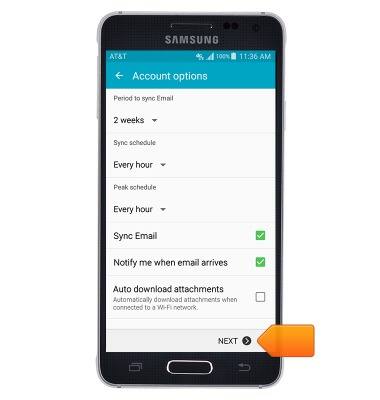
- Adjust the account name and display name if desired.
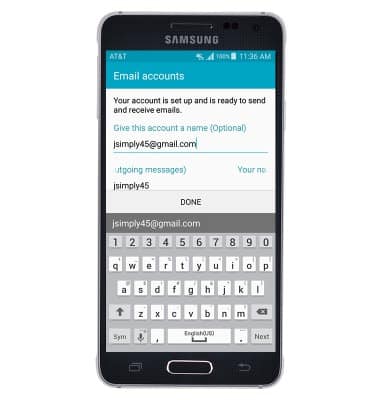
- Tap DONE.
Note: To add additional email accounts, from the home screen, tap Apps > Settings > Accounts > Add account.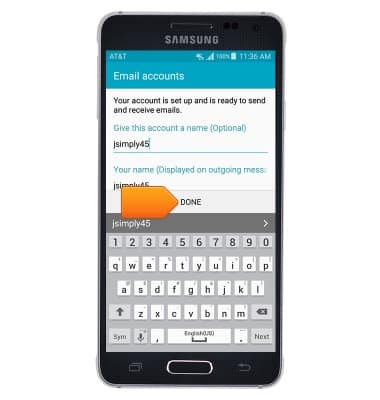
- When a new email is received, the Email icon will be displayed in the notifications bar.
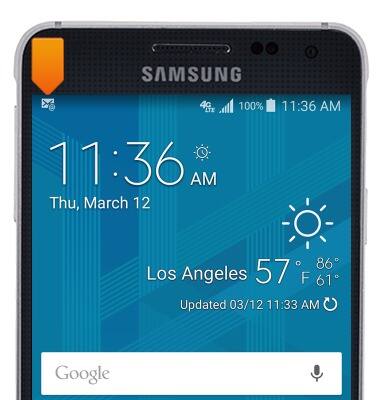
- When a new Gmail message is received, the Gmail icon will be displayed in the notifications bar.
