- To lock the screen, press the Power/Lock key.

- To unlock the screen, press the Power/Lock key.

- Swipe anywhere on the screen to unlock.
Note: To learn more about requesting a device unlock for your AT&T mobile device, visit www.att.com/deviceunlock.
- To change the screen lock, from the home screen, tap Apps.

- Swipe to, then tap Settings.

- Scroll to, then tap Lock screen.
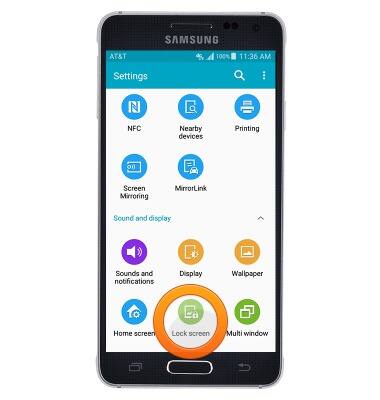
- Tap Screen lock.
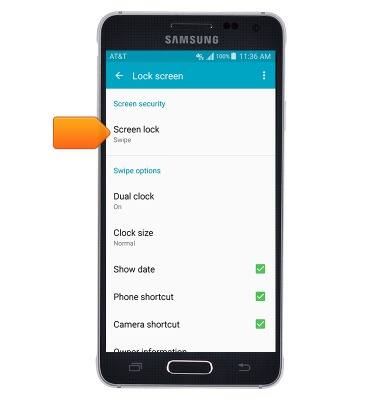
- To add a pattern screen lock, tap Pattern.
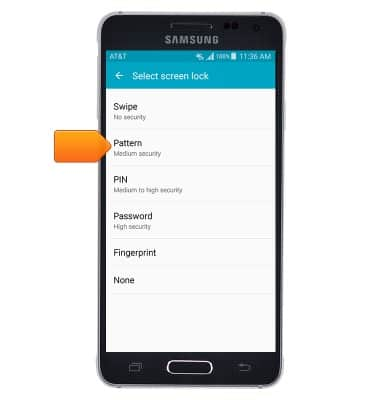
- Touch, then drag to draw the desired pattern, then tap CONTINUE.
Note: The pattern must touch at least four dots on the pattern canvas.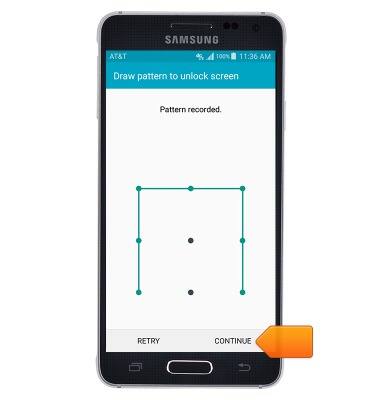
- Draw the pattern again, then tap CONFIRM.
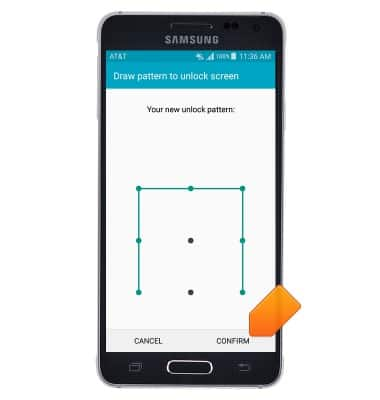
- Enter the desire backup PIN, then tap CONTINUE.
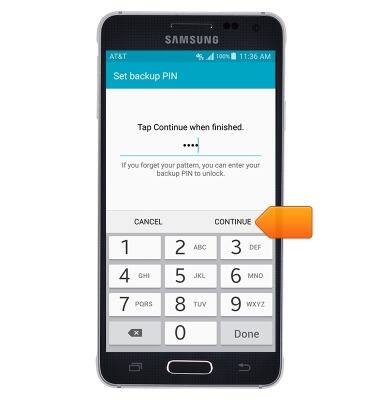
- Re-enter the desired backup PIN, then tap OK.
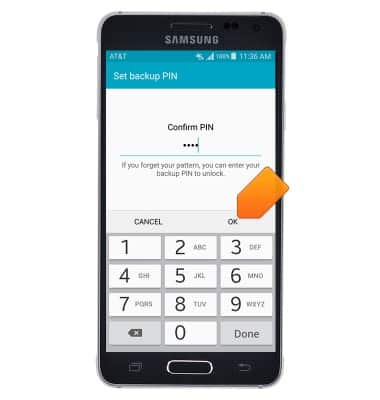
- Select the desired lock screen display setting, then tap DONE.
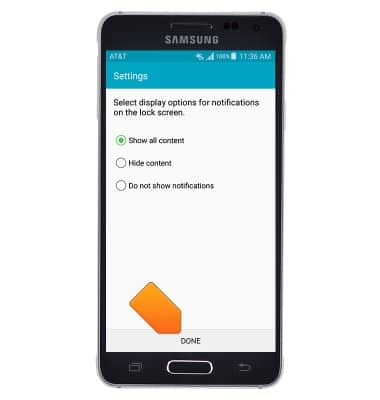
- To unlock the lock screen, draw the chosen pattern.

- To set a fingerprint screen lock, from settings, go to Lock screen > Screen lock > Fingerprint.
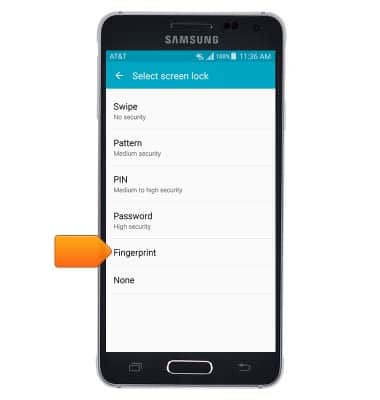
- Tap OK.
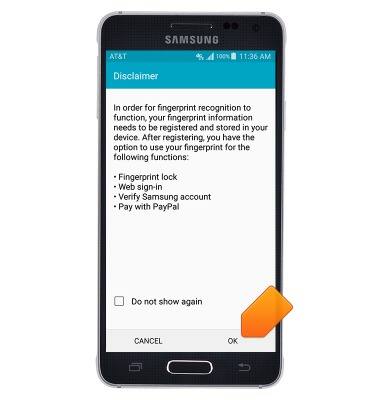
- Swipe your fingertip downwards over the fingerprint scanner eight times.
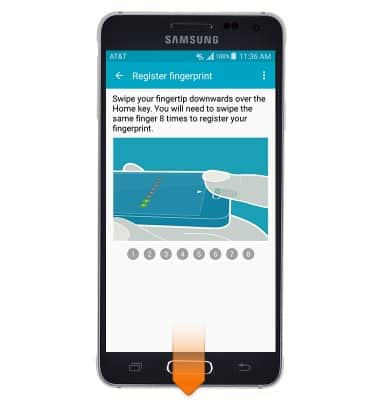
- Tap DONE.
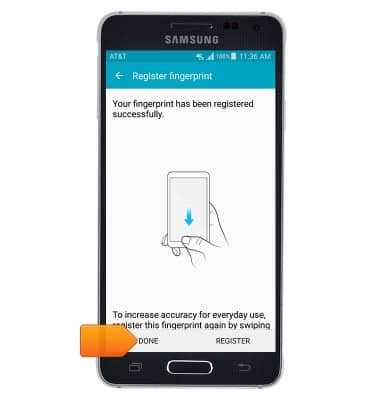
- Enter the desired backup password, then tap CONTINUE.
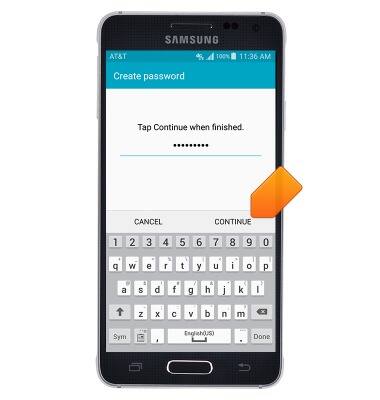
- Re-enter the desired backup password, then tap OK.
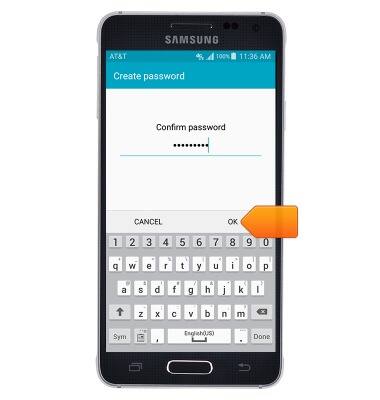
- Select the desired lock screen display setting, then tap DONE.
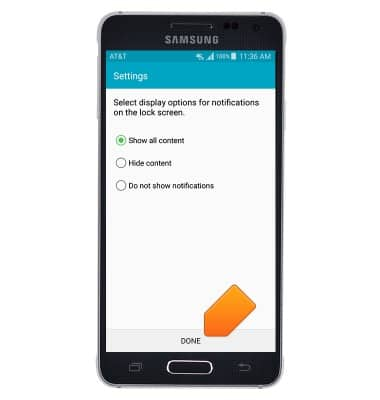
Secure my device
Samsung Galaxy Alpha (G850A)
Secure my device
Lock the device screen, set and change security lock, and locate device.
INSTRUCTIONS & INFO
