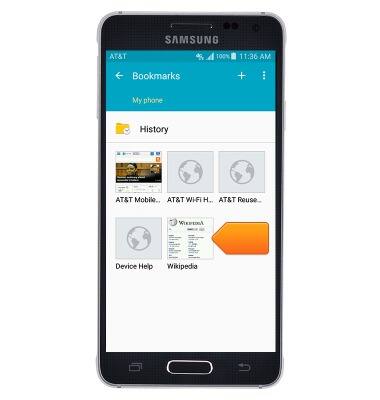Browse the web
Which device do you want help with?
Browse the web
Learn to browse the web and manage tabs and bookmarks.
INSTRUCTIONS & INFO
- From the home screen, tap Internet.

- Tap the URL field to enter the desired URL.
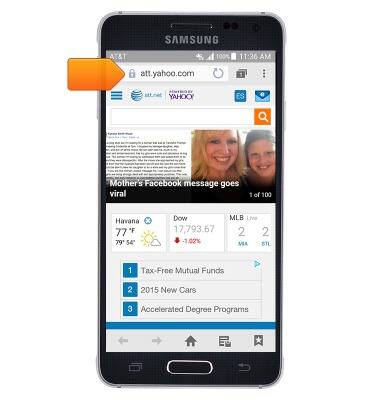
- Tap Go.
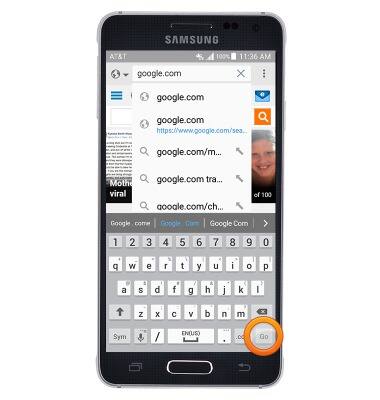
- To open a new tab, tap the Window Manager icon.
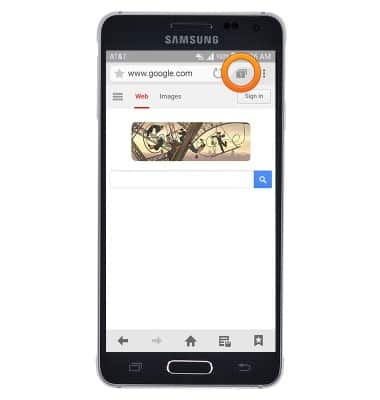
- Tap the Add icon.
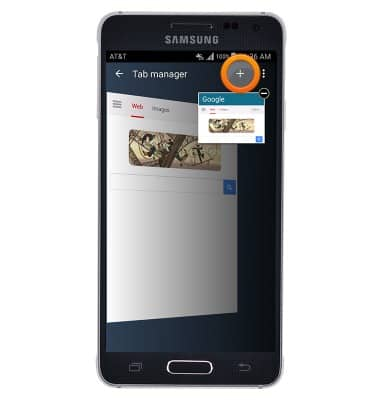
- Tap the URL field to enter the desired URL.
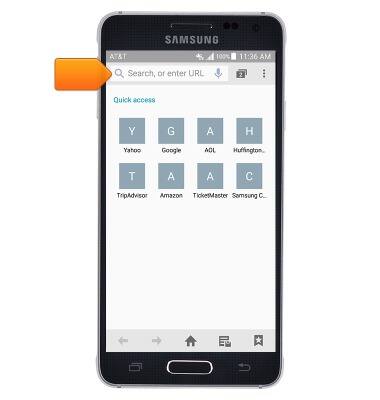
- Tap Go.
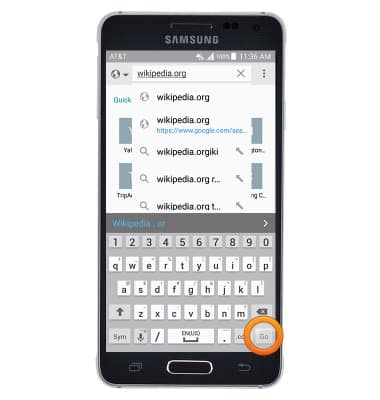
- Tap the Window Manager icon to manage windows.
Note: The number displayed on the icon corresponds to the number of open windows.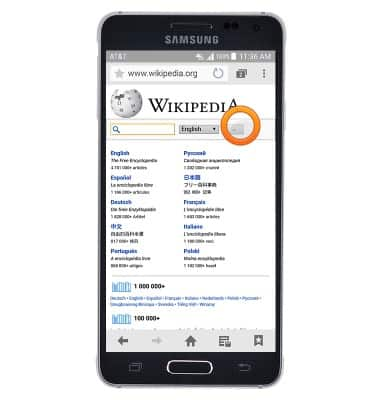
- Tap the Close icon next to the desired window to close it.
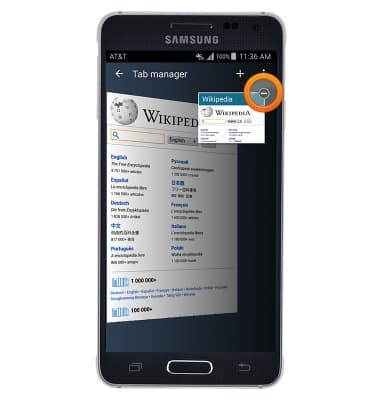
- Tap the desired window to open it.
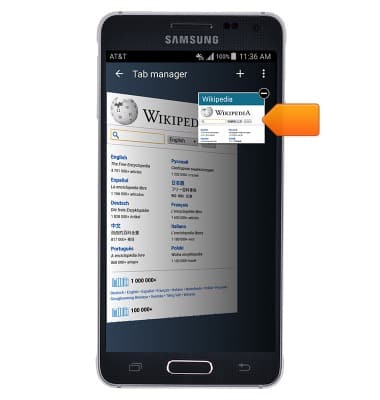
- To add the current page to your bookmarks, tap the Bookmarks icon.
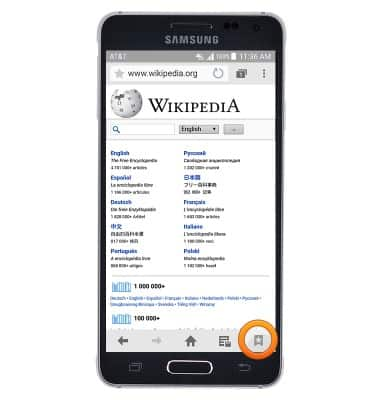
- Tap the desired option.
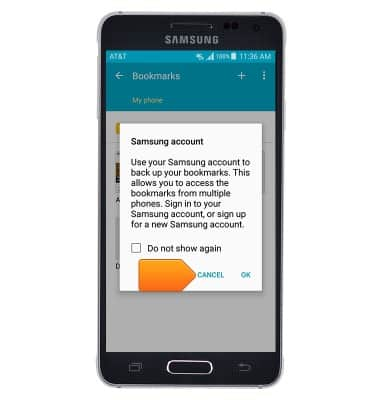
- Tap the Add icon.
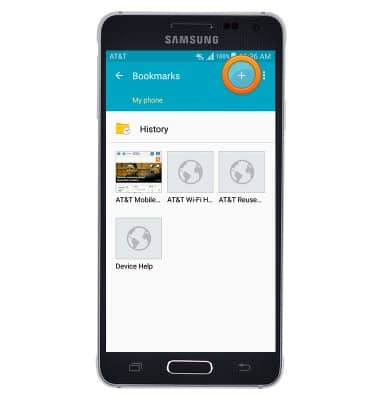
- Edit the bookmark title as desired, then tap SAVE.
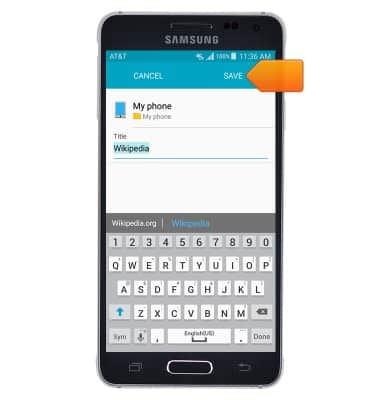
- To open a previously saved bookmark, tap the Bookmarks icon.
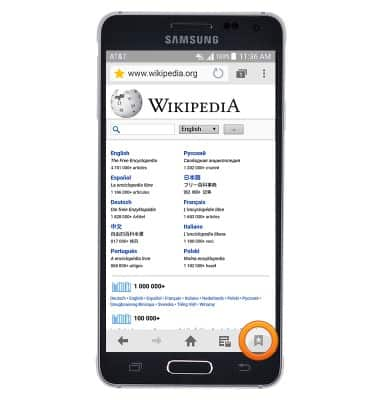
- Tap the desired bookmark to open it.