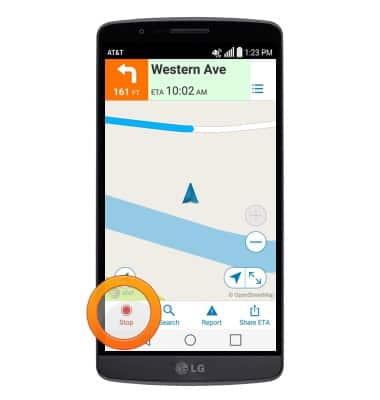AT&T Navigator
Which device do you want help with?
AT&T Navigator
Get directions and navigation using AT&T Navigator.
INSTRUCTIONS & INFO
- AT&T Navigator makes your travels easier with GPS-guided maps and directions, traffic alerts, and additional navigation features that give you real-time, on-the-road coverage to help you avoid traffic, find the best routes, and more.
Note: Separate subscription may be required. Data rates apply. For more information, visit the AT&T Navigator website.
- From the home screen, swipe to, then tap the AT&T folder

- Tap AT&T Navigator.

- Agree to the terms and conditions, then tap Continue.
Note: If prompted to turn on GPS, tap OK > Location switch > Agree > Press the Back key.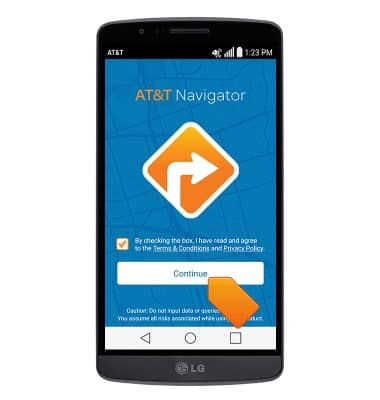
- Tap the desired option.
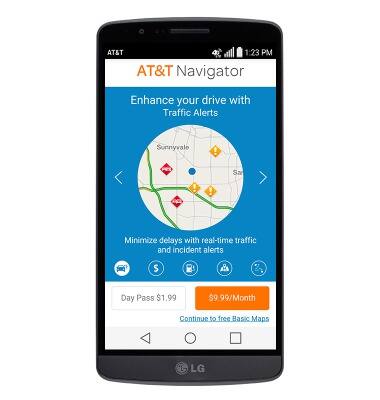
- Tap Next until finished with the tutorial screens.
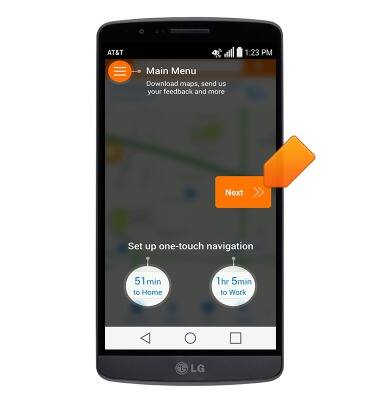
- To get directions, tap the Search field.
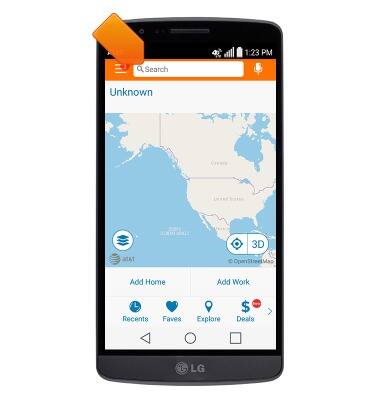
- Enter the desired destination, then tap Done.

- Tap the desired option.

- Tap DRIVE.
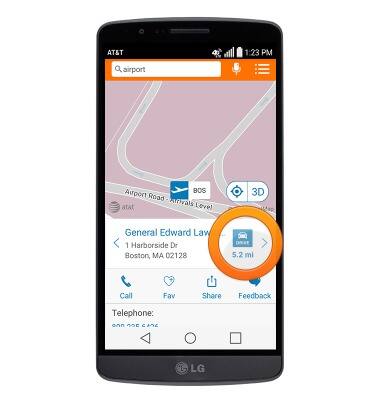
- Select the desired route, then tap Drive.
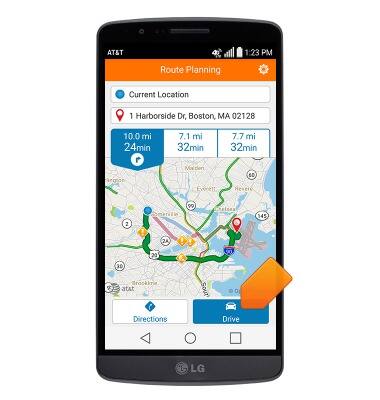
- Follow the directions to reach the destination.
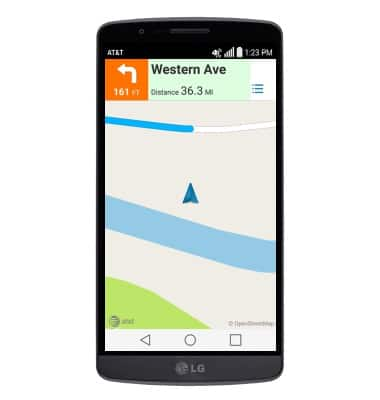
- Tap the screen to access navigation controls.
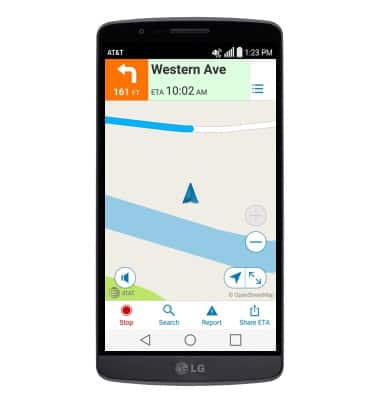
- To stop navigating, tap Stop.
Note: If the navigator menu is not on-screen, tap the screen to make it appear.