- Select the desired song, then tap OK.

- To set to vibrate, press the Volume down key until the device vibrates.

- To set to silent, press a Volume key to display the Volume Bar, then tap NONE.

- For more volume settings, tap the Settings icon.

- Adjust ring and vibrate settings as desired.

- When the device is set to vibrate, a Vibrate icon will appear in the Notifications bar.

- When the device is set to silent, a Silent icon will appear in the Notifications bar.

- To change ringtones and alert notifications, swipe down from the Notification bar.

- Tap the Settings icon.

- Under the Sound tab, tap Ringtone.
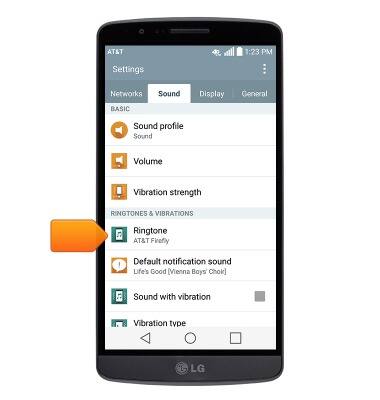
- Select the desired ringtone, then tap OK to set.
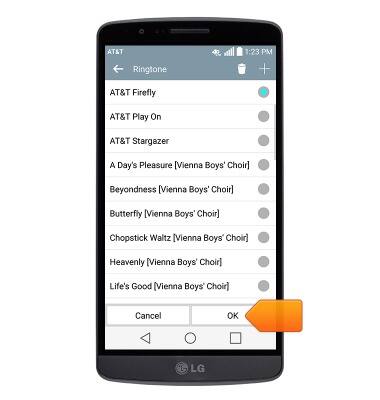
- To use a song as a ringtone, tap the Add icon.
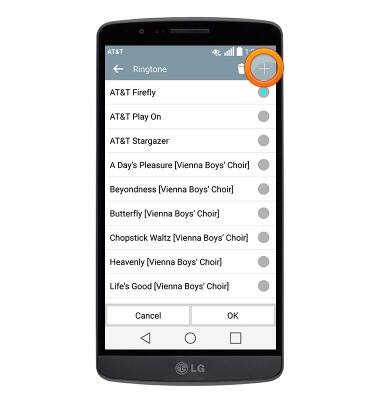
- Select the desired song location, then tap OK.

- Select the desired song, then tap OK.
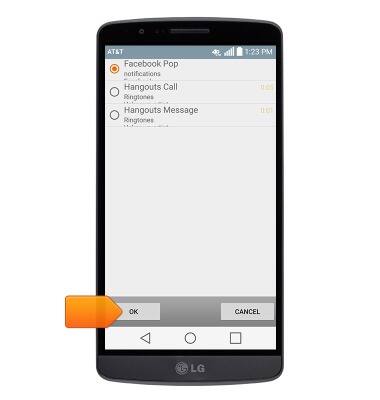
- To change the notification sound, tap Default notification sound.
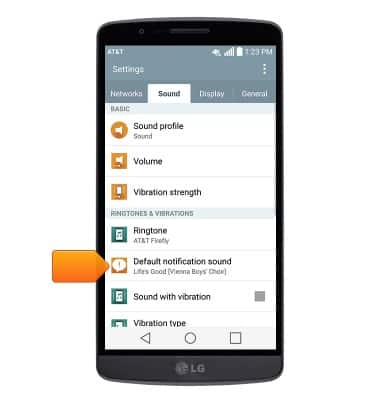
- Select the desired sound, then tap OK.

Sounds & alerts
LG G2 (D800)
Sounds & alerts
Change volume settings, ringtones, and notification alerts.
INSTRUCTIONS & INFO
