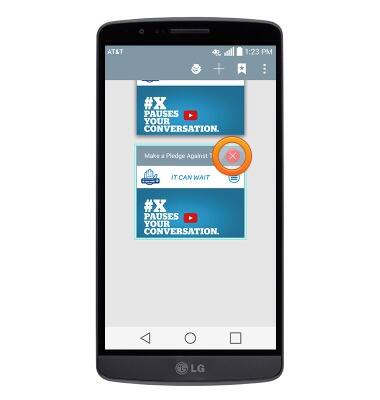Browse the web
Which device do you want help with?
Browse the web
Learn to browse the web and manage tabs and bookmarks.
INSTRUCTIONS & INFO
- From the home screen, tap the Browser icon.

- Tap the Search or type URL field.
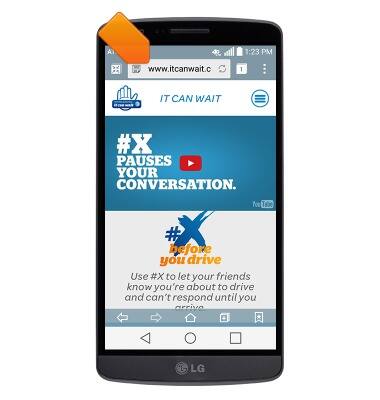
- Enter the desired URL, then tap Go.
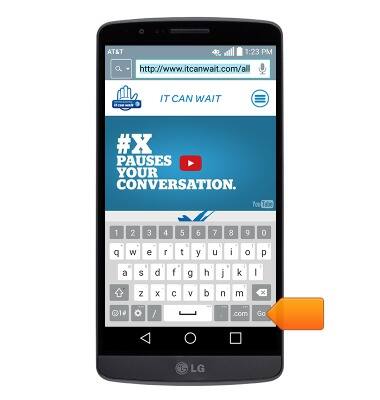
- To add the current page to your bookmarks, tap the Menu icon.
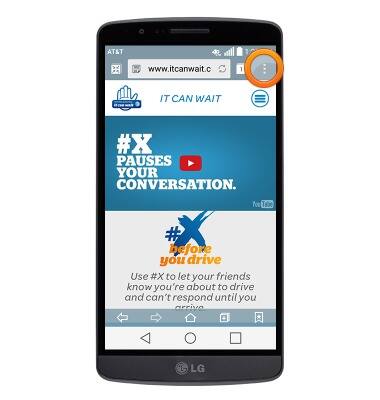
- Tap Add to bookmarks.
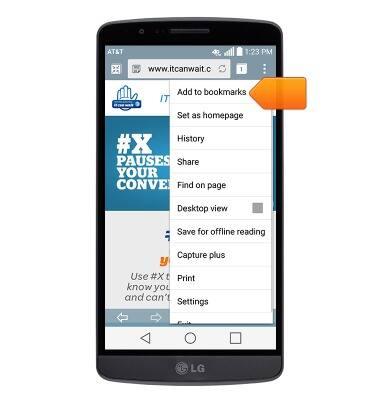
- If desired, edit the bookmark options, then tap OK.
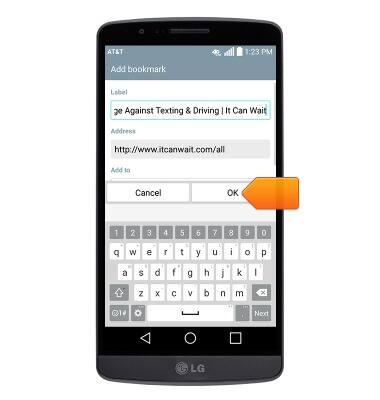
- To open a saved bookmark, tap the Bookmarks icon.
Note: If the Bookmarks icon is not being displayed, tap the screen.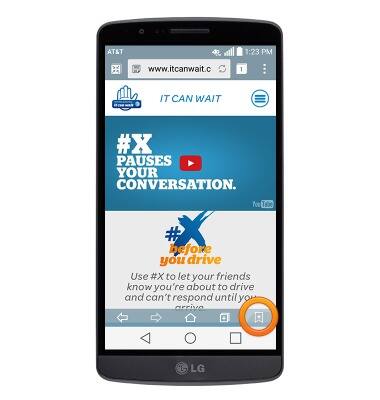
- Tap the desired bookmark to open it.

- To open a new tab, tap the New tab icon.

- Tap the Search or type URL field.
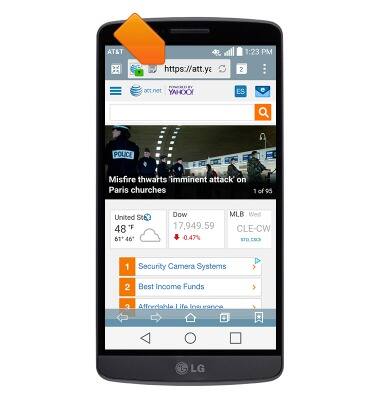
- Enter the desired URL, then tap Go.
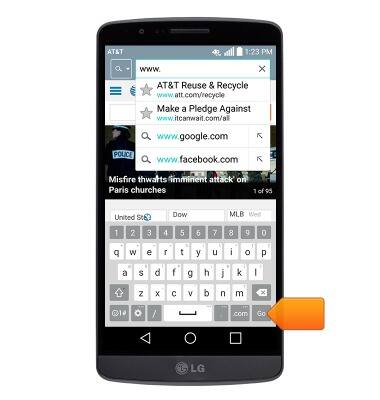
- To view or switch between recent tabs, tap the Tabs icon.
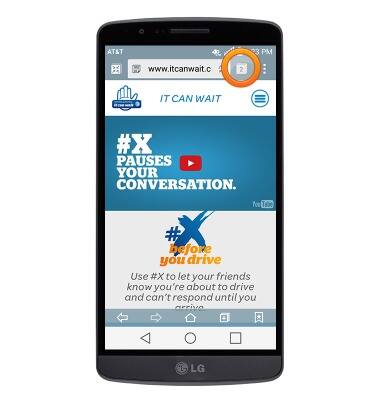
- Tap the desired tab to open it.
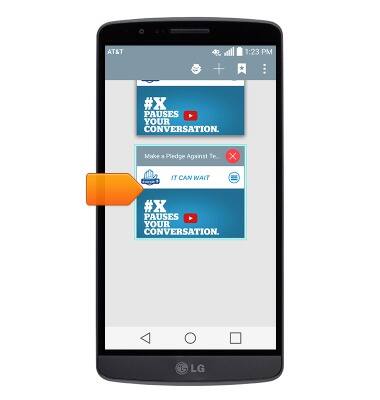
- Tap the X on the desired tab to close it.