- From the home screen, tap Contacts.

- To add a contact, tap the Add Contact icon.
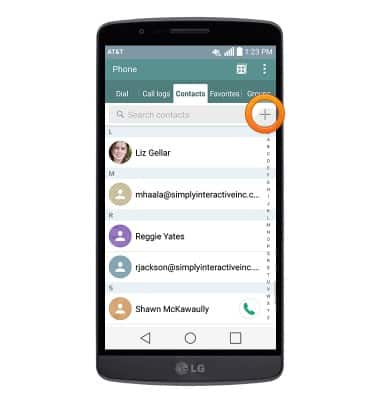
- Tap the Storage drop-down to choose the desired location to save the contact.
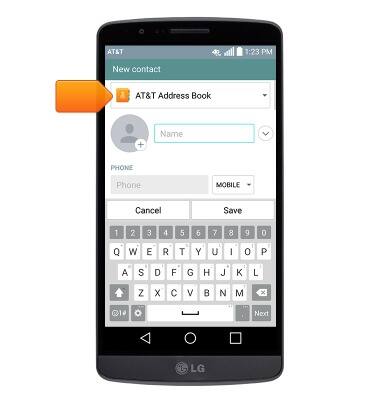
- Enter the desired name, then tap Next.

- Enter the desired phone number, then tap Next.
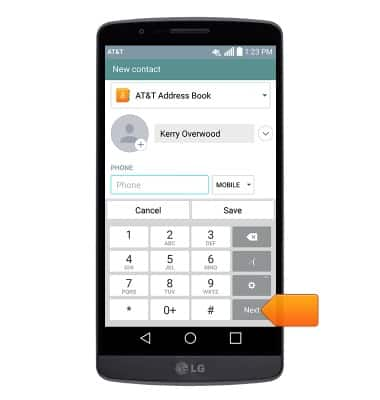
- Tap the Phone type drop-down to choose the desired option.
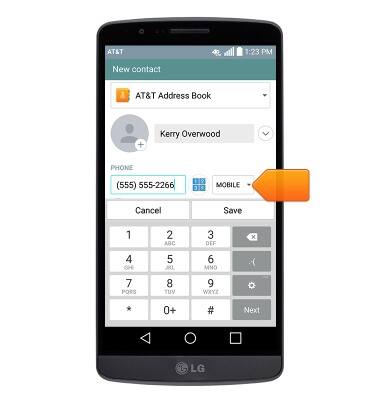
- Tap the Ringtone drop-down to select a ringtone.
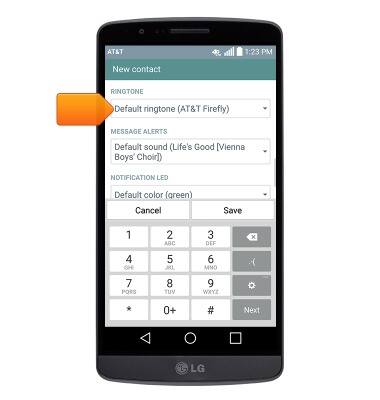
- To set a personal image for the contact, tap the Photo icon, then follow the on-screen prompts.
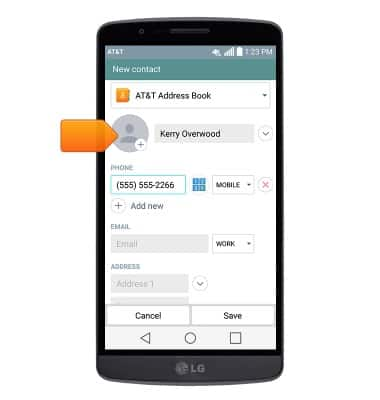
- Make any desired additional changes, then tap Save.
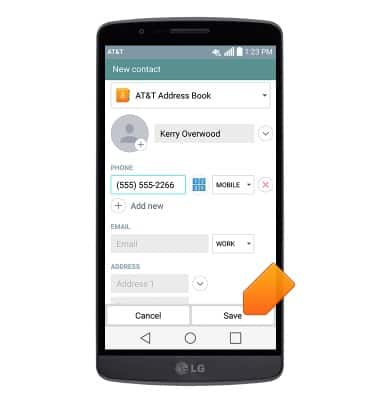
- To delete a contact, touch and hold the desired contact.
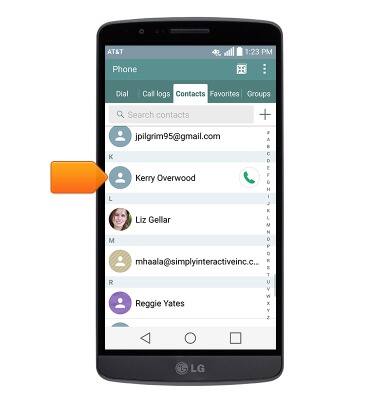
- Tap Delete contact.
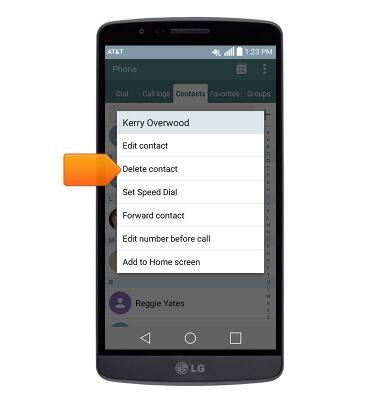
- Tap Yes.
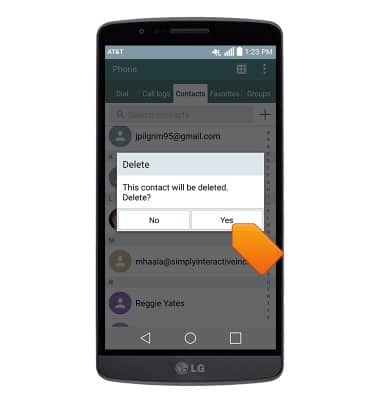
- To edit the contact, tap Edit contact.
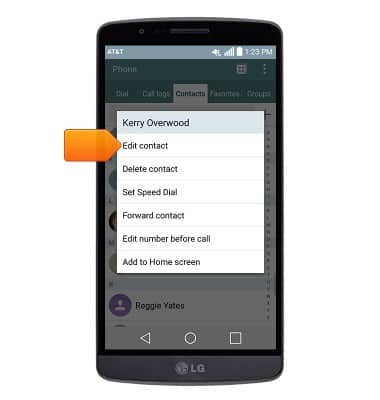
- Make the desired edits, then tap Save.
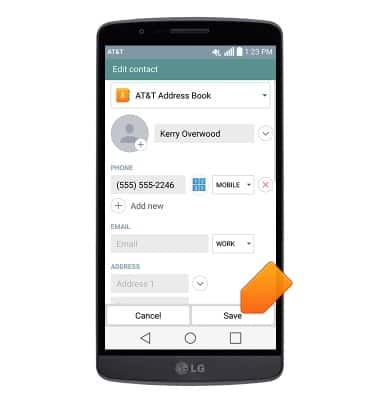
- To backup contacts using Google, from the home screen swipe down from the Notifications bar > Tap the Settings icon > Tap the General tab > Tap Backup & reset > Enable the Back up my data checkbox.
Note: SIM cards offer limited storage for contacts. For information backing up contacts using AT&T Address Book, please see the 'AT&T Address Book' tutorial.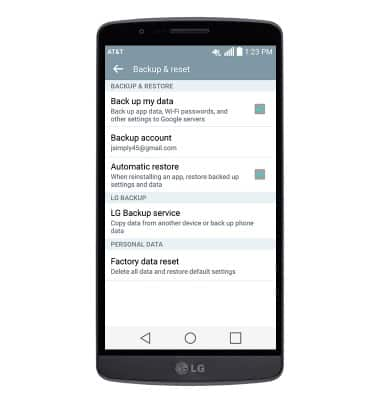
Contacts
LG G2 (D800)
Contacts
Add, view, delete, and customize contacts by adding a picture or ringtone.

0:00
INSTRUCTIONS & INFO
