- From the home screen tap the Camera icon.
Note: Alternatively, you can access the camera from the lock screen by swiping the Camera icon.
- Tap the Camera icon to take a photo.

- Tap the Change camera icon to toggle between rear-facing and front-facing cameras.

- To use the Gesture shutter while taking a "selfie", hold an open hand in front of the camera. To take the photo, make a fist. Quickly bring the device in close to activate Gesture View and view the "selfie".
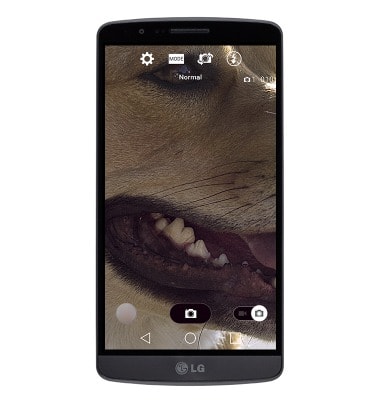
- To take a video, tap the Camcorder icon.

- To begin recording, tap the Record icon.
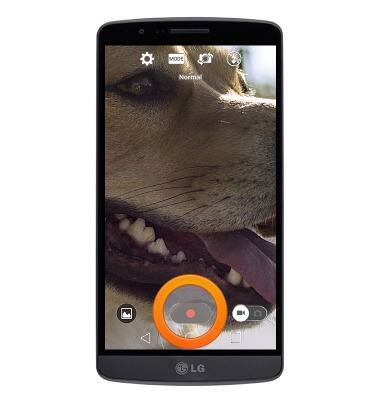
- To take a picture while recording, tap the Camera icon.

- Tap the Pause icon to pause recording and save the video.

- Tap the Stop icon to stop recording and save the video.

- To access saved photos or videos, tap the Preview icon.
Note: To edit saved photos, tap the Gallery icon > Swipe to the desired photo > Tap anywhere to display options > Tap the Edit icon. Alternatively, from the home screen, tap Apps > swipe to then tap Gallery > Navigate to the desired photo > Tap anywhere to display options > Tap the Menu icon > Tap Edit.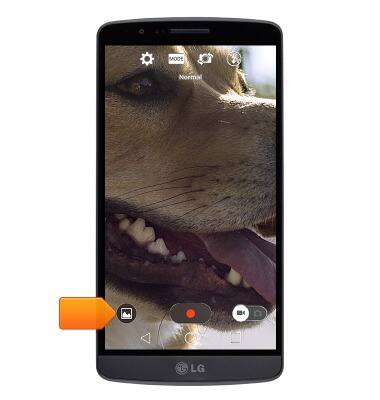
- The LG G2 rear camera is 13MP and front camera is 2.1MP. The video recorder is 3840p up to 5 minutes & 1920p for videos longer than 5 minutes.
Note: To take a screenshot, press and hold the Volume Down and Power buttons at the same time, until you hear the camera shutter and the screen flash. To view the captured screenshot open the Gallery or Photos app.
Take a picture or video
LG G2 (D800)
Take a picture or video
Take a screenshot, edit a picture or video, use the front and rear camera, and switch between camera and video modes.
INSTRUCTIONS & INFO
