- ACCESS CAMERA: From the home screen, select the Camera app.
Note: Alternately, you can access the camera from the lock screen by selecting the Camera icon twice or by pressing the Power/lock button twice.
- TAKE A PHOTO: Select the Capture icon.
Note: Alternately, press either of the volume buttons.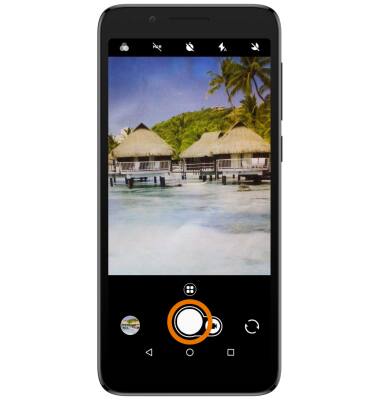
- SWITCH BETWEEN CAMERAS: Select the Switch camera icon.
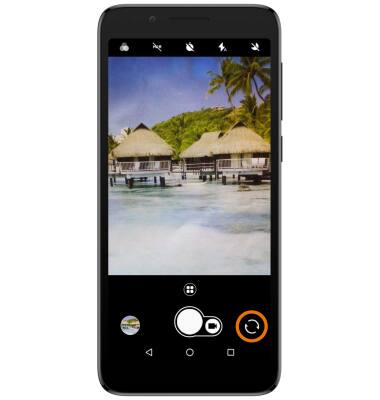
- ZOOM IN/OUT: Drag two fingers from the middle of the screen toward the outer edges of the screen to zoom in. Pinch two fingers from the outer edges of the screen to the middle of the screen to zoom out.
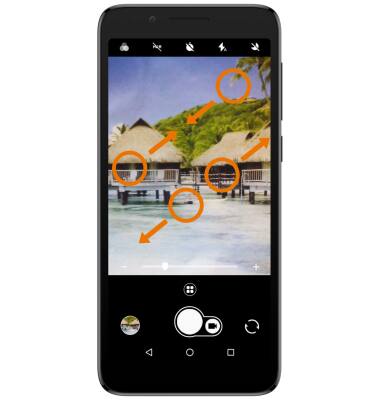
- FOCUS: Select the screen in the desired location to focus the camera.
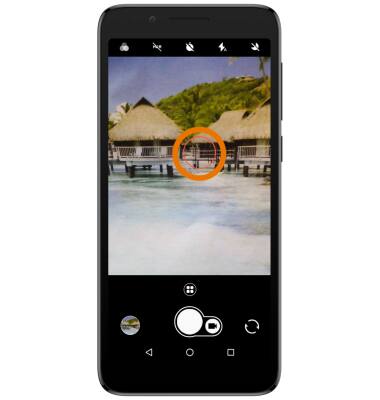
- RECORD A VIDEO: Select the Video Camera icon > Record Button.
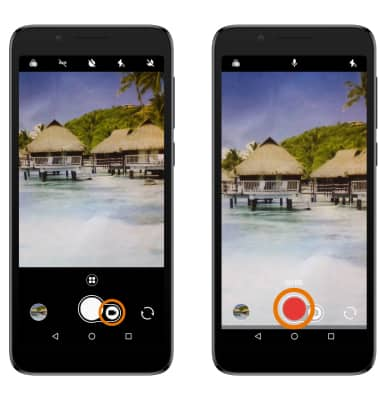
- TAKE A PICTURE WHILE RECORDING: Select the Capture icon.
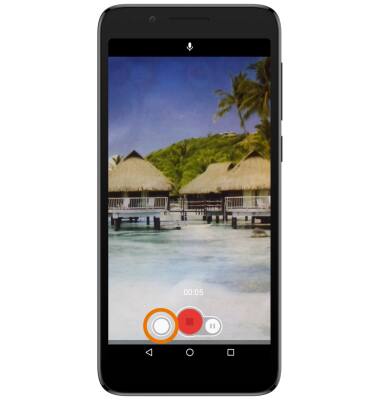
- PAUSE OR STOP A RECORDING: Select the Pause icon to pause the video. Select the Stop icon to finish recording.
Note: To resume a recording, select the Record icon.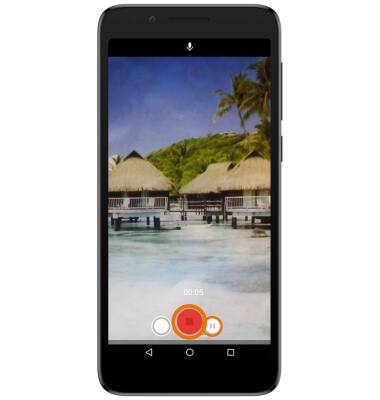
Take a Picture or Video
Alcatel idealXtra (5059R)
Take a Picture or Video
Learn how to access the camera, take a picture, switch between front and rear facing cameras, zoom in and out, focus, and more.

0:00
INSTRUCTIONS & INFO
For technical details about your camera, see the Specifications tutorial.
