- From the home screen, tap the Menu icon.
Note: The call blocking feature may not affect phone calls made or received via third-party apps installed on your device. Please contact third party app developers for assistance with such applications.
- Tap the Settings icon.

- Tap Call.

- Scroll to, then tap Call Reject.

- Tap Call Reject On/Off.

- Tap the desired option.
Note: For this demonstration, 'Reject on List' is selected.
- Tap Call Reject List.

- Tap New Number.

- Tap the desired option.
Note: For this demonstration, 'New Number' is selected.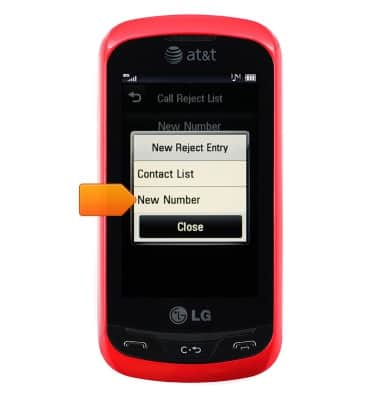
- If desired, tap the Name field, then enter the desired name.

- Scroll to, then tap the Number field, then enter the desired number.

- Tap Save.

- To remove from the reject list, tap the Menu icon.

- Tap Delete.

- Tap the desired number or contact name, then tap Delete.

- Tap Yes.
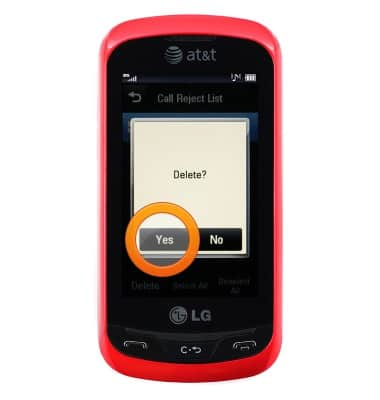
Block or Unblock Calls
LG Xpression (C395)
Block or Unblock Calls
Block or unblock calls from your device.
INSTRUCTIONS & INFO
