- From the home screen, tap the Menu icon.

- Tap the Folder icon.

- Tap Tools.

- Tap Calendar.

- Tap the Arrow icons to access the desired month.

- To change the Calendar view, tap the Menu icon.

- Tap Week View or Month View.

- To add an event, tap desired date.

- Tap New Schedule.

- Tap the Subject field, then enter the desired event name.

- Tap the Down arrow icon to hide the keypad.

- Tap the Start Time field, then enter the desired start time.

- Tap the am/pm field to make the desired change.

- Scroll to, then tap the End Time field.

- Enter the desired end time, then tap the Down arrow icon.

- Adjust any other desired options, then tap Save.

- To edit an event, tap the desired event.

- Tap Edit.
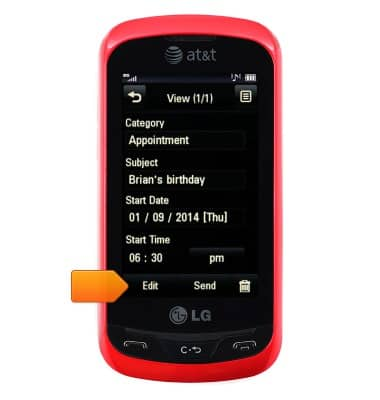
- Make the desired changes, then tap Save.

- To delete an event, tap the desired event.

- Tap the Trash icon.
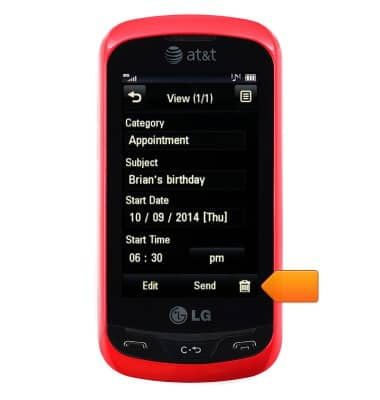
- Tap Yes.

Calendar
LG Xpression (C395)
Calendar
Learn how to access the calendar and manage events.
INSTRUCTIONS & INFO
