- From the home screen, tap the Menu icon.

- Tap the Settings icon.

- Tap Phone.

- Tap Date & Time.

- Tap Auto Update to toggle on or off.

- With Auto Update off, tap Set Date.

- Enter the desired date, then tap Set.

- Tap Set Time.
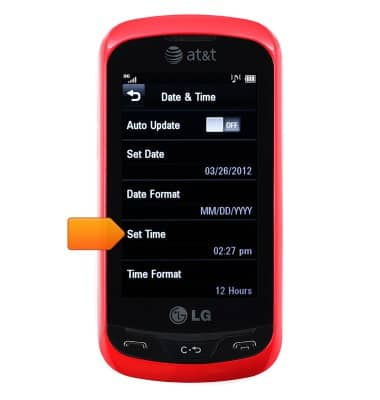
- Enter the desired time, then tap Set.

- To set an Alarm, from the home screen, tap the Status bar.

- Tap Alarm.

- Tap New Alarm.

- Tap the Time.

- Enter the desired time, then tap the Close Keyboard key.

- Tap the meridian to set AM/PM.

- Tap the Repeat field.

- Tap the desired option.

- If desired, tap specific days to repeat the alarm.

- Edit other options as desired, then tap Save.

- Tap the ON/OFF switch next to the desired alarm to activate it.

- To use the timer, tap Stopwatch.

- Tap New Time.

- Tap Start.

- Tap Lap to save a lap.

- Tap Stop to stop the timer.

- To resume the current timer session, tap Resume.

- To reset the timer, tap Reset.

Date & time
LG Xpression (C395)
Date & time
Set the date & time.
INSTRUCTIONS & INFO
