- From the home screen, tap the Menu icon.

- From the Folder tab, tap Calendar.

- Tap the Arrow icons to access the desired month.
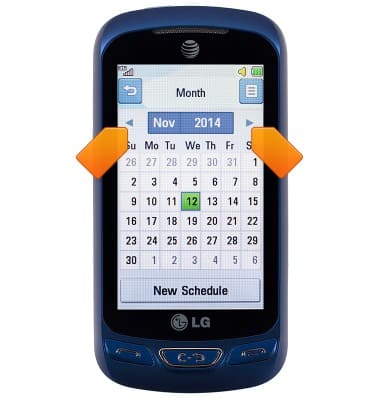
- To change the Calendar view, tap the Menu icon.

- Tap Week View or Month View.
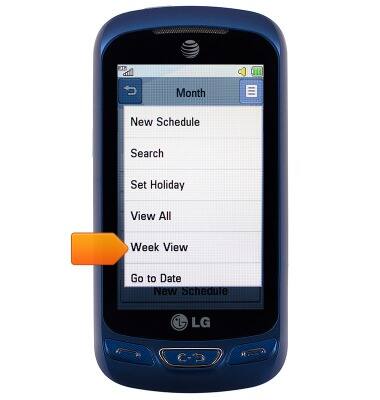
- To add an event, tap desired date.

- Tap New Schedule.

- Tap the Subject field, then enter the desired event name.
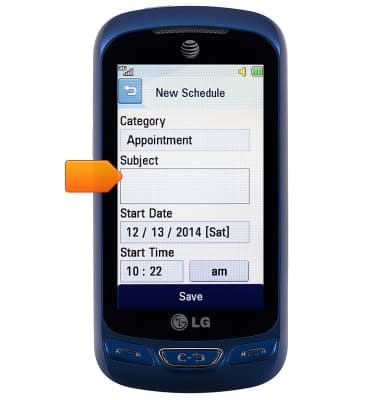
- Tap the Down arrow icon to hide the keypad.
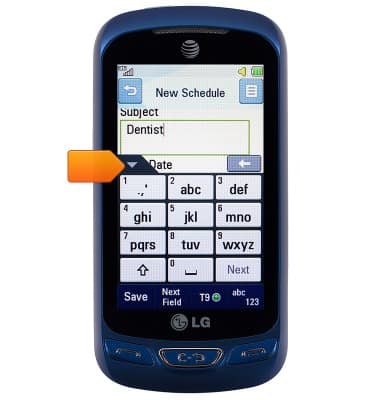
- Tap the Start Time field, then enter the desired start time.

- Tap the am/pm field to make the desired change.

- Scroll to, then tap the End Date field.
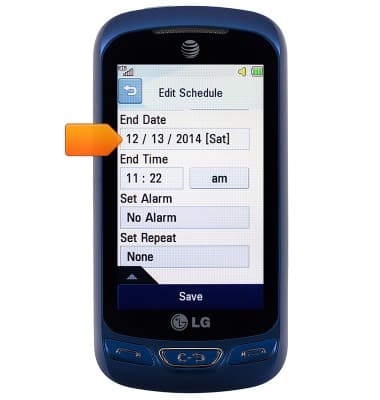
- Enter the desired end date, then tap the Down arrow icon.

- Tap the End Time field, then repeat steps # 12 -13.
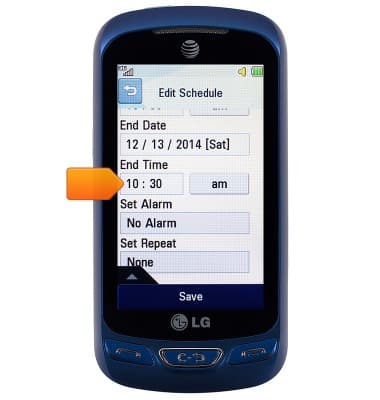
- Adjust any other desired options, then tap Save.

- To edit an event, tap the desired event.

- Tap Edit.
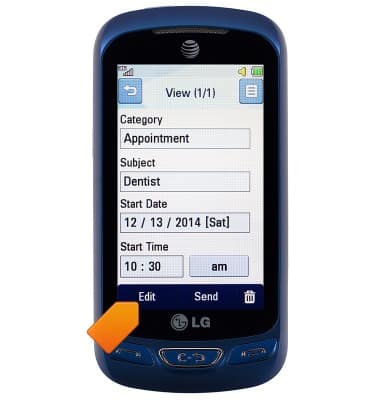
- Make the desired edits, then tap Save.
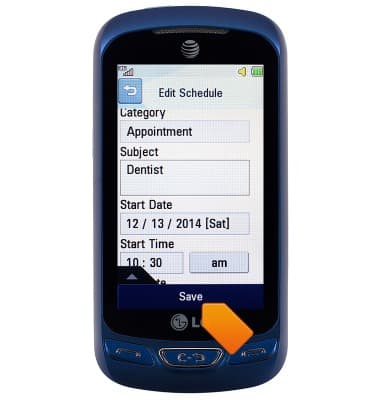
- To delete an icon, tap the desired event.

- Tap the Delete icon.

- Tap Yes.
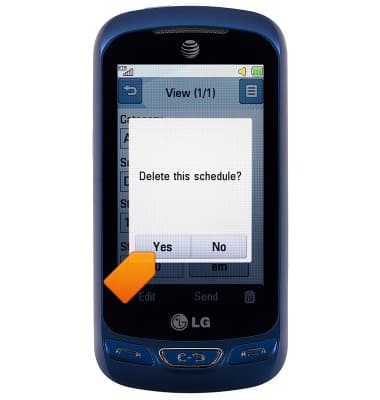
- When an event is approaching, the Event icon will be displayed in the Notifications bar.

Calendar
LG Xpression 2 (C410)
Calendar
Learn how to access the calendar and manage events.
INSTRUCTIONS & INFO
