Date & time
Which device do you want help with?
Date & time
Set the date & time.
INSTRUCTIONS & INFO
- From the home screen, tap the Menu icon.
Note: The device will automatically attempt to set the date and time from the network. This tutorial demonstrates how to manually set the date and time on your device.
- Tap the Settings icon.

- Tap Device.

- Tap Date & Time.
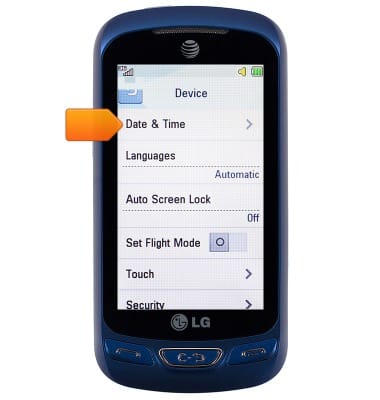
- Tap Auto Update to toggle on or off.
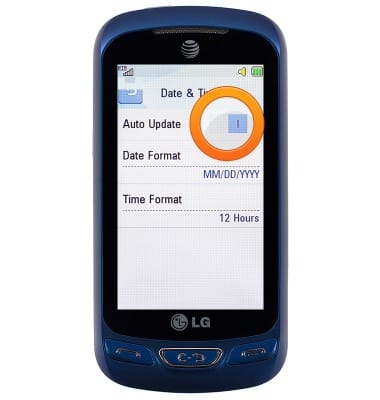
- With Auto Update off, tap Set Date.
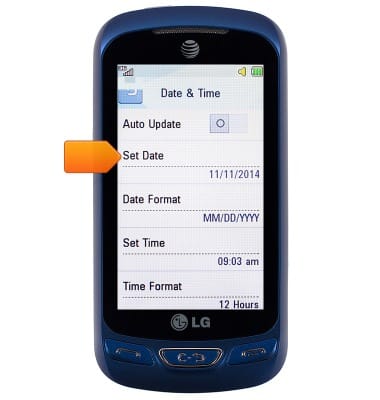
- Enter the desired date, then tap Set.

- Tap Set Time.
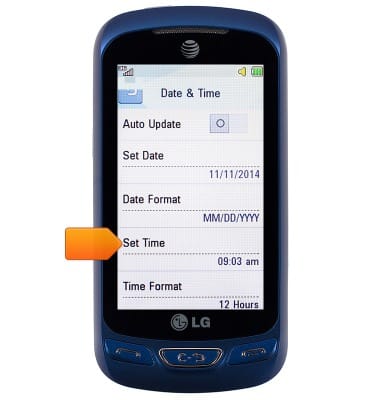
- Enter the desired time, then tap Set.

- To set an alarm, tap the Clock widget from the home screen.

- Touch and drag the Alarm switch to ON.

- Enter the desired alarm time.
Note: Tap the am/pm icon to switch the meridian.
- Tap Save.

- To use the timer/stopwatch, from the home screen, tap the Menu icon.

- Tap the Folder icon.

- Tap Clock.
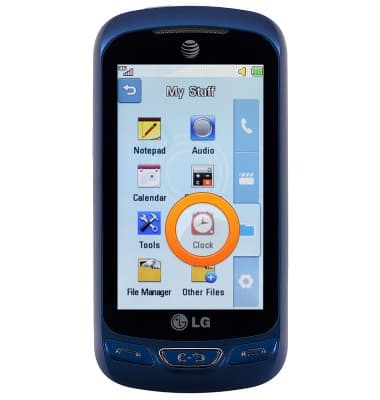
- Tap Stopwatch.

- Tap New Time.

- Tap Start / Stop to use the stopwatch.
