- Reset Protection is a feature which allows you to locate, lock, and ring your device, and restricts someone from performing a reset on the phone in order to use it. It also offers Anti-rollback protection which restricts someone from installing an earlier version of the OS.

- To access Reset Protection features, swipe down from the top of the screen, then tap ALL SETTINGS.
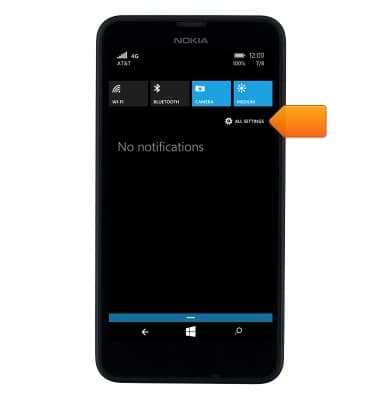
- Scroll to, then tap find my phone.
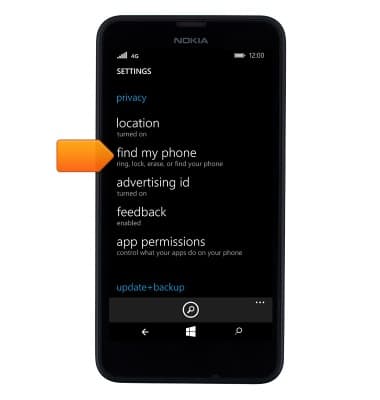
- To save your phone’s location before the battery runs out, tap the Checkbox.
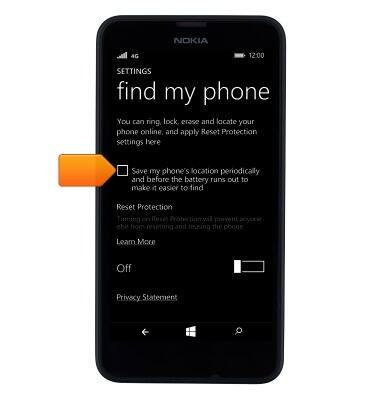
- To prevent the reset and reuse of your phone, tap the Reset Protection slider to turn it on.
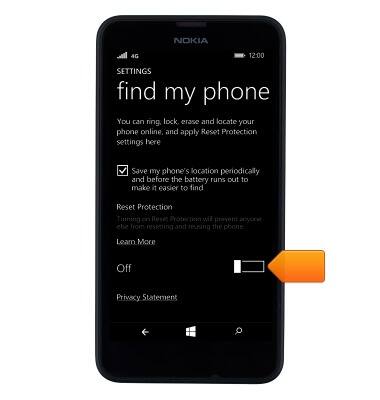
- Enter your Microsoft account email and password and tap Sign in.
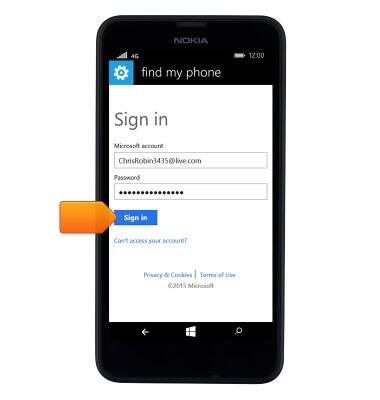
- Once the slider is in the On position, it cannot be reset and reused while that option is in effect.
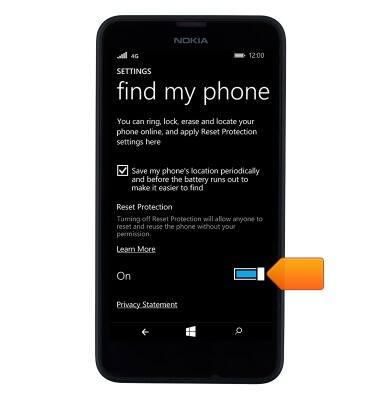
- If the device is lost, on any computer, go to account.microsoft.com/devices. Sign in using the same Microsoft account you used to sign in on your phone.
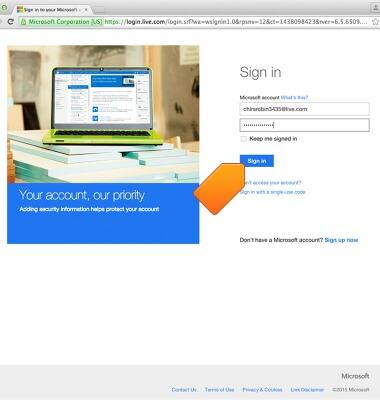
- Choose the phone you want to find, and then click Find My Phone.
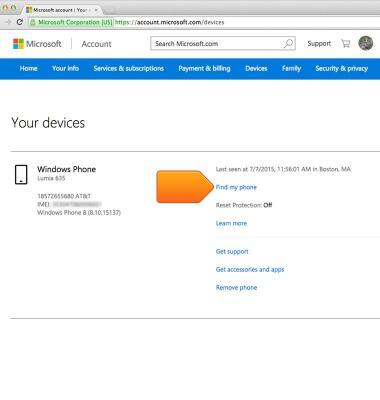
- You'll see a map with your phone's location. Zoom in or out to get a better view.
Note: Click 'Refresh' to view the latest location.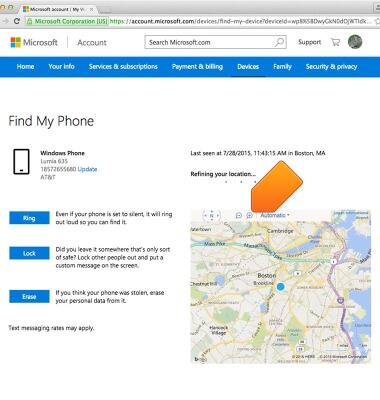
- To ring your phone, click Ring and follow the instructions.
Note: The phone will ring even if the volume is off or set to vibrate.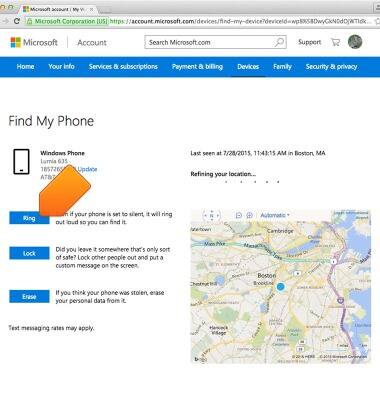
- To lock your phone and show a message on the lock screen, click Lock, and then follow the instructions. If you don't already have a password set up on your phone, you'll need to enter one and then use it to unlock the phone if you get it back.
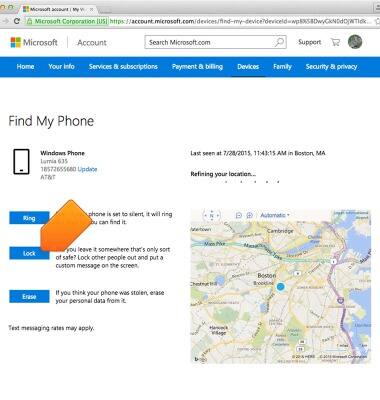
- To lock your phone and show a message on the lock screen, click Erase.
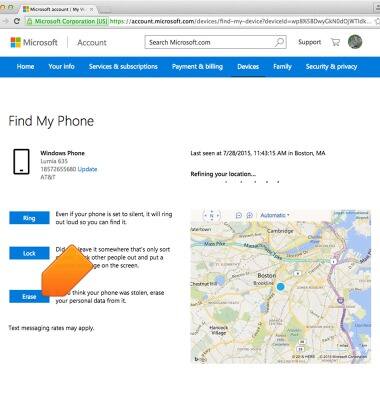
Anti-Theft
Nokia Lumia 635
Anti-Theft
This article describes the anti-theft feature of the phone.
INSTRUCTIONS & INFO
