- From the home screen, tap Lumia Camera.

- To take a picture, tap the Camera icon.
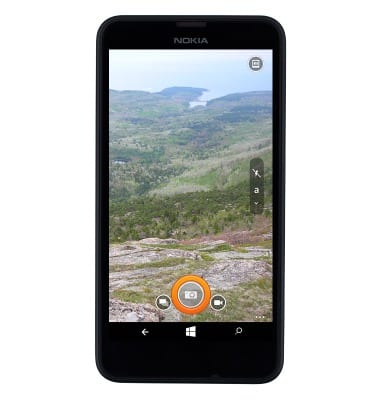
- To take a video, tap the Video icon.
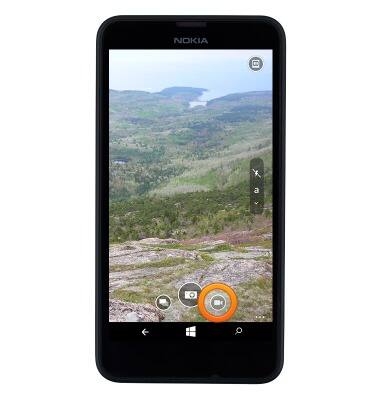
- To start recording, tap the Video icon.
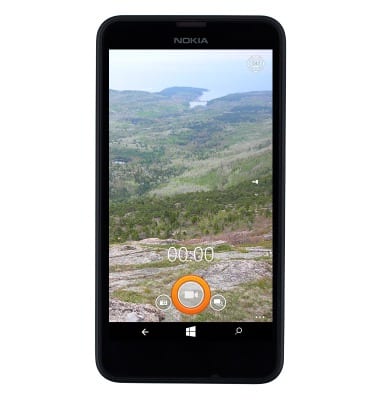
- To end the recording, tap the Video icon.

- To review the footage you recorded, tap the Clip icon.
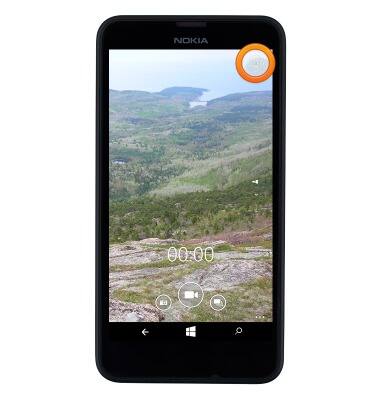
- The Nokia Lumia 635 has a 5MP rear camera. The video recording is 720p.
Note: To take a screen shot, press and hold the Volume Up and Power buttons at the same time until you see the text “Saving to Screenshots” on the top side of the screen. To view captured screen shots tap the Photos tile or navigate to the default storage location for new photos set in storage sense (settings > storage sense.)
Take a picture or video
Nokia Lumia 635
Take a picture or video
Take screenshots, edit a picture or video, use the front and rear camera, and switch between camera and video modes.

0:00
INSTRUCTIONS & INFO
