- From the home screen, tap the Email tile.

- To check for new email, tap the Refresh icon.
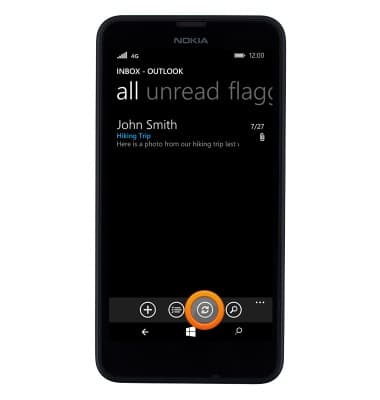
- When a new email message is available, the new message icon will be displayed in the notification bar.

- Tap the desired email to open.
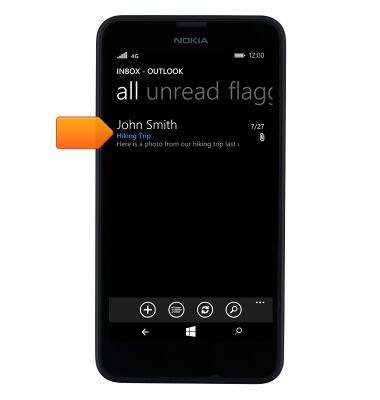
- To reply to the email, tap the Reply icon.
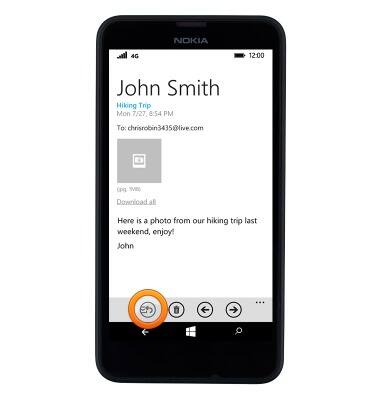
- Tap the desired reply type.
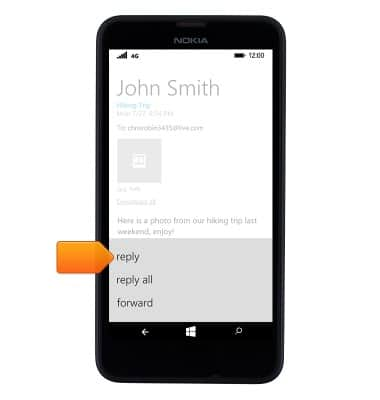
- To delete the email, tap the Delete icon.
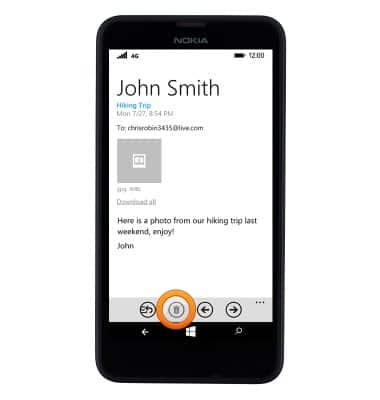
- To download an attachment, tap the desired attachment.
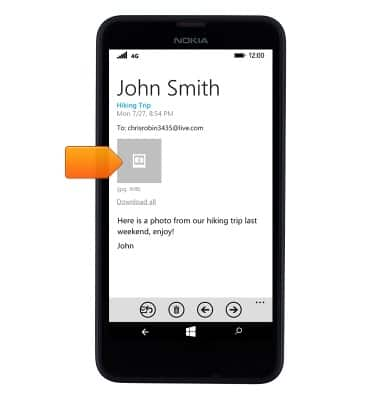
- To view an attachment, tap the Thumbnail image.

- To save the image, tap the Save icon.
Note: To view the saved attachment, from the Start screen tap Photos > Albums > Photo.
- To compose a new email, from the email app, tap the New email icon.
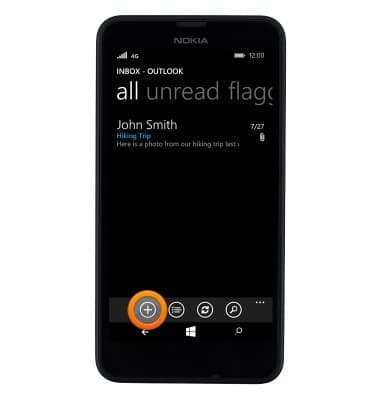
- Enter the Desired information into the To, Subject, and message fields.
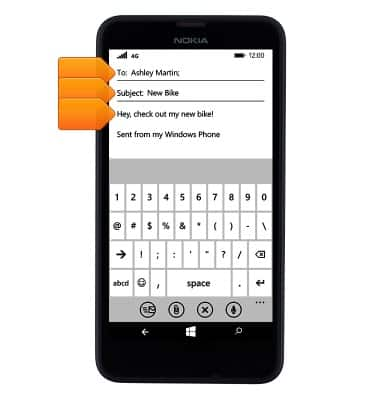
- To attach an image, tap the Attach icon.
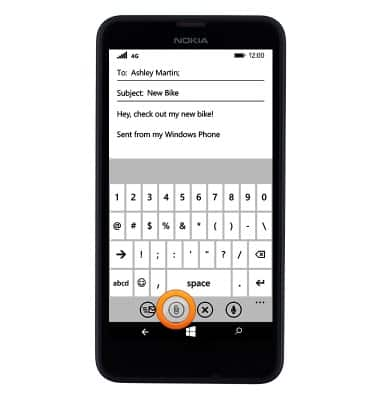
- Select the Desired image then tap the Checkmark icon.

- To send, tap the Send icon.
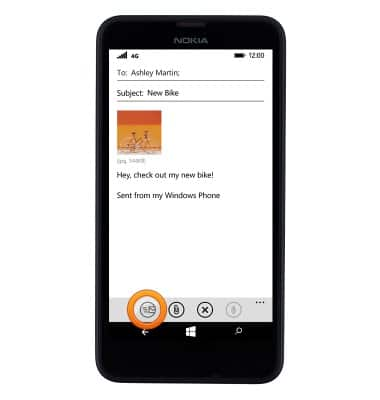
Send & receive email
Nokia Lumia 635
Send & receive email
Add and download email attachments, respond to an email and more.
INSTRUCTIONS & INFO
