- To set up Visual Voicemail, tap the Phone tile.
Note: Alternately, you can also set up voicemail by touching and holding the 1 key.
- Tap the Menu icon.
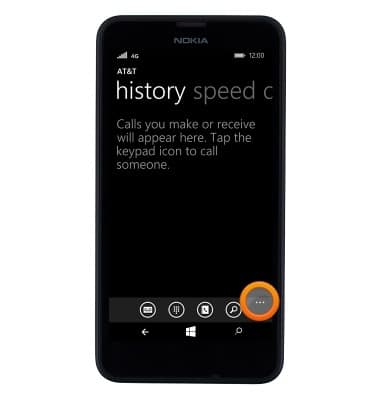
- Tap settings.
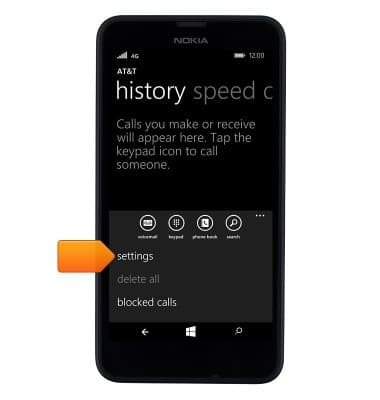
- Access the voicemail by tapping call voicemail.
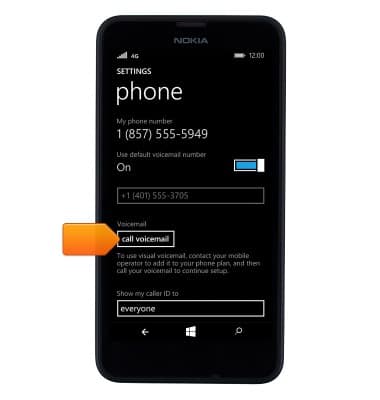
- Enter the voicemail password, then tap end call.
Note: If you are a new customer and have not established a voicemail box, you will be prompted to set up your voicemail and choose a password and greeting. If you are an existing customer and you have forgotten your voicemail password, you will not be able to access voicemail until you reset your voicemail password. In either case, once you have successfully entered your voicemail box, you will hear the voicemail main menu. Tap end call. You will be returned to the visual voicemail application.
- You will be prompted for your Visual Voicemail password. Enter the Voicemail password then tap done. You will be returned to the Visual Voicemail application.
Note: If voicemail activation does not occur automatically with the steps provided, you may need to turn Visual Voicemail on manually by tapping the Phone tile > Menu icon > Settings, and then slide the Visual Voicemail switch to On. View Access Voicemail for tips to manage voicemail. Go to Troubleshoot Voicemail for solutions to common voicemail problems.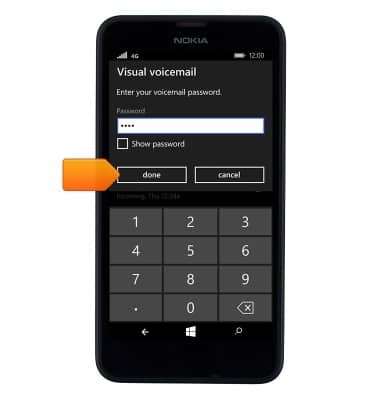
Set Up Voicemail
Nokia Lumia 635
Set Up Voicemail
Set up voicemail on your device.
INSTRUCTIONS & INFO
