- There are several ways to conserve battery life. To access battery saver mode, from the Start screen, swipe down from the top of the screen, then tap ALL SETTINGS.
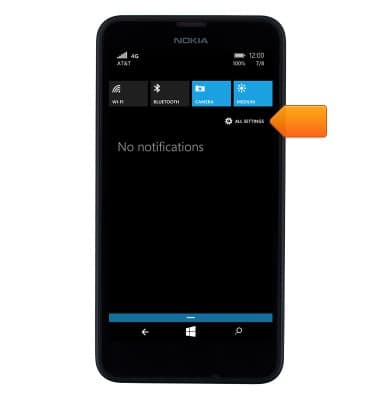
- To access the conservation options, scroll to then tap battery saver.
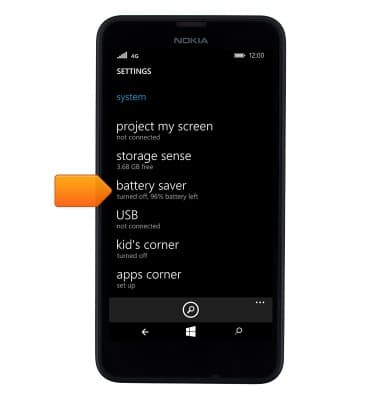
- To turn Battery saver on, tap the Toggle switch.
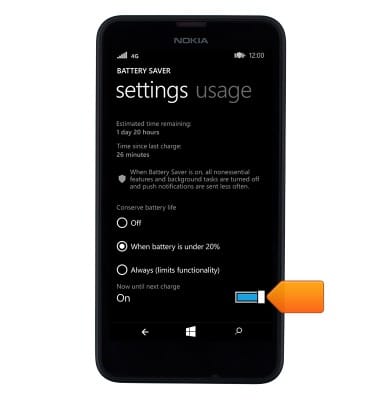
- To engage battery saver mode, tap the Desired option.
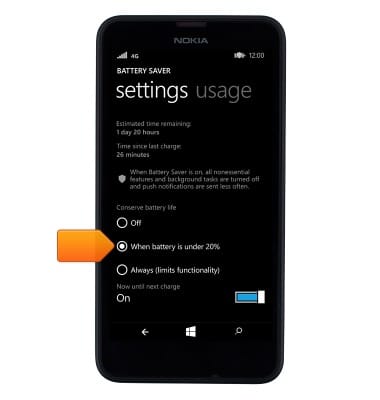
- When Battery Saver is successfully turned on the Battery icon will display a Shield in the notification bar.
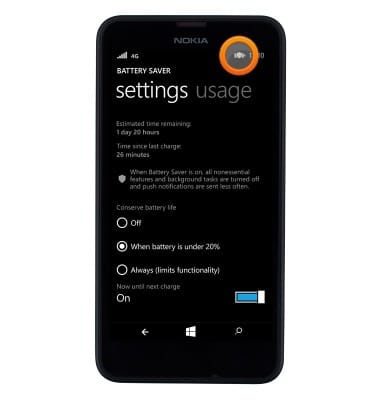
- Lower the screen's brightness setting.
Note: To access from the Start screen, swipe down from the top of the screen, then tap ALL SETTINGS > brightness.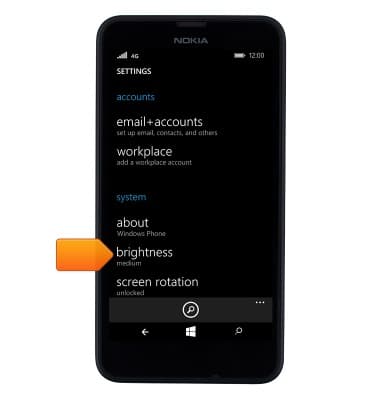
- Decrease the screen time-out.
Note: To access from the Start screen, swipe down from the top of the screen, then tap ALL SETTINGS > lock screen > 'screen times out after' field.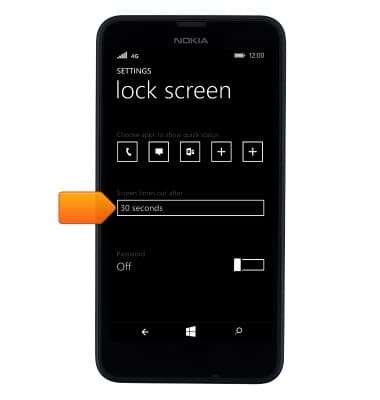
- Turn Bluetooth and Wi-Fi off when not in use.
Note: To access, drag down from the Notification bar, and tap the Wi-Fi or Bluetooth icon to turn on off.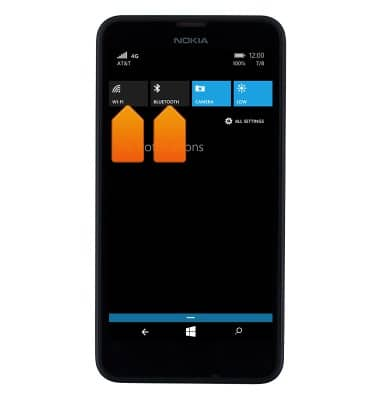
- Turn location services off when not in use.
Note: To access from the Start screen, swipe down from the top of the screen, then tap ALL SETTINGS > location.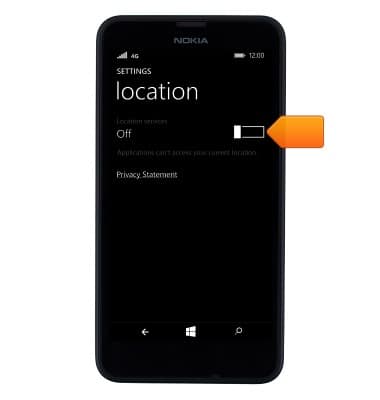
- Turn off email account auto sync settings.
Note: To access from the Start screen, tap the Desired email tile > Menu icon > settings > sync settings.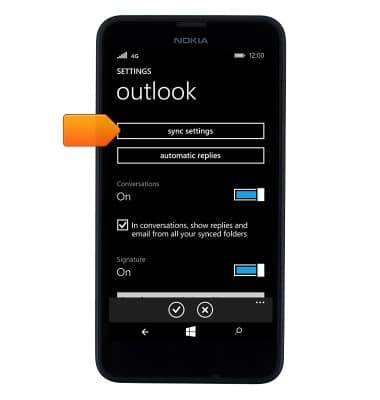
- If you are travelling and do not have access to mobile or Wi-Fi networks, switch to Airplane mode.
Note: To access from the Start screen, swipe down from the top of the screen, then tap ALL SETTINGS > airplane mode. The Airplane Mode icon will appear in the notification bar when on.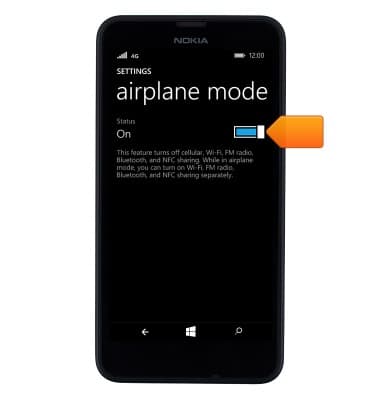
- For additional information about charging your battery, please see the Charge the Battery tutorial.

Battery life
Nokia Lumia 635
Battery life
Tips & tricks to extend your battery performance.
INSTRUCTIONS & INFO
