- From the home screen, tap the Email icon.

- Tap the Menu icon.
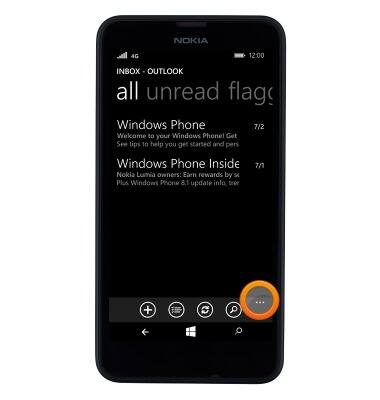
- Tap settings.
Note: The ability to update the email account password depends on the type of email account configured. If the password does not exist within sync settings, you must remove and re-add that email account to update the password.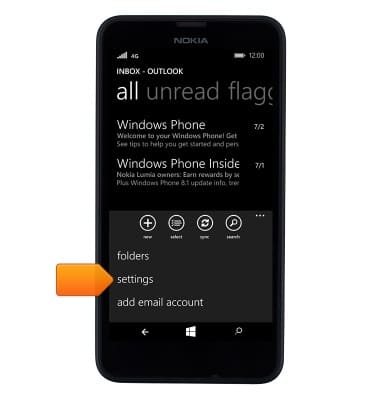
- To set the email check frequency, tap sync settings.
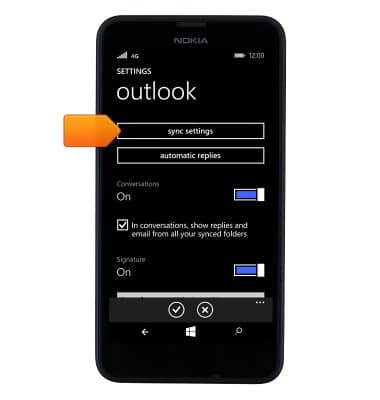
- Tap the Download new content field.
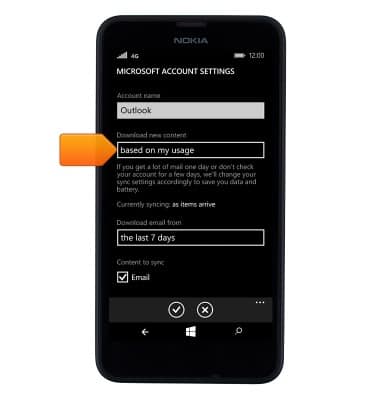
- Tap the desired option.
Note: For this demonstration, 'as items arrive' was selected.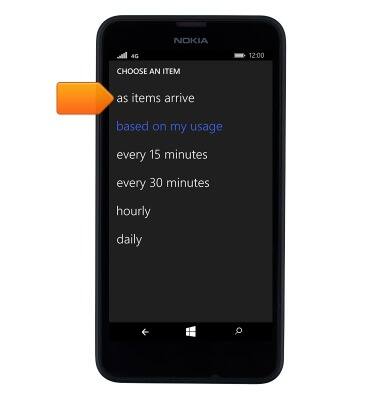
- Tap the Save icon.

- To set an automatic reply, tap automatic replies.
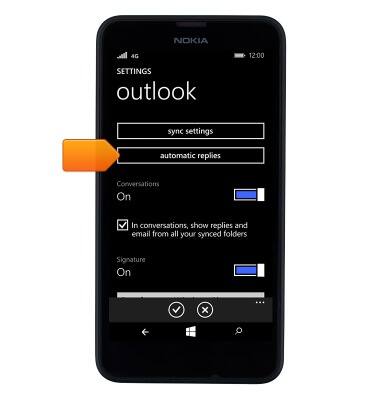
- Tap the Status toggle.
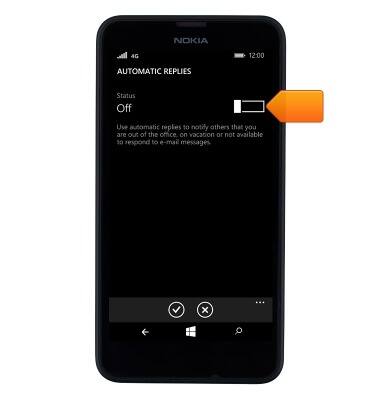
- Tap the type your message field.
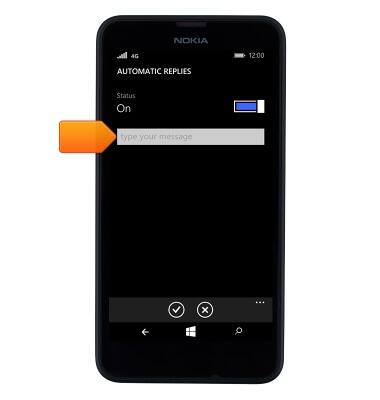
- Enter the desired automatic response.
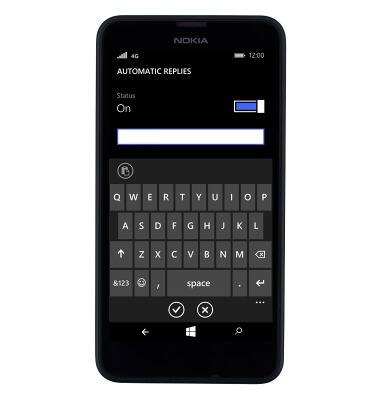
- Tap the Save icon.

- To edit the message signature, tap the Signature field.
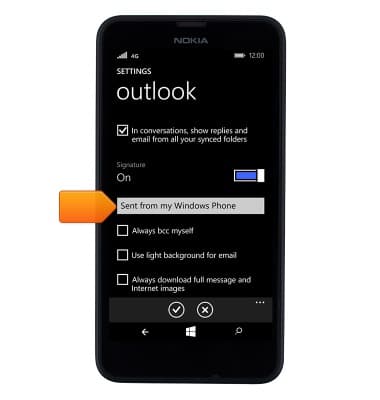
- Enter the desired signature.
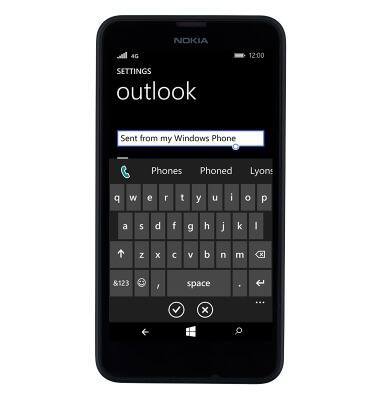
- Tap an empty space to stop editing the field.
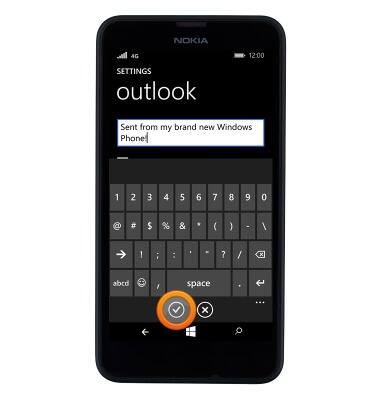
- To toggle the message signature on or off, tap the Signature toggle.
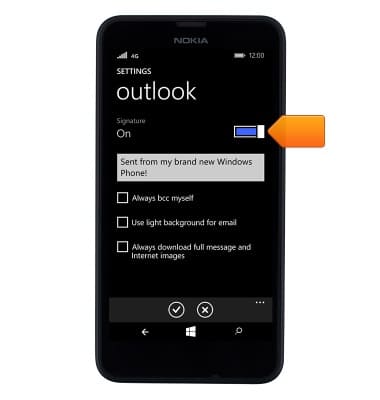
- To edit the email notifications settings, tap notifications+actions from the settings menu.

- Scroll to, then tap the desired email app.
Note: For this demonstration, 'Outlook' was selected.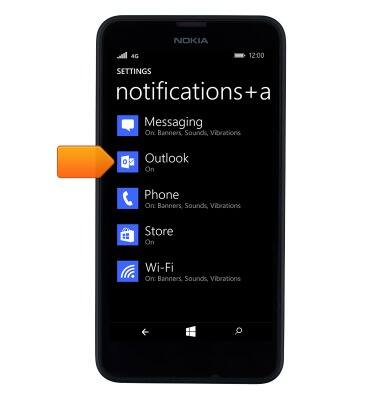
- Change settings as desired.
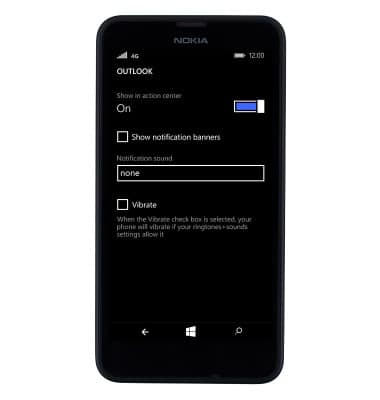
- To delete an email account, tap email+accounts from the settings menu.
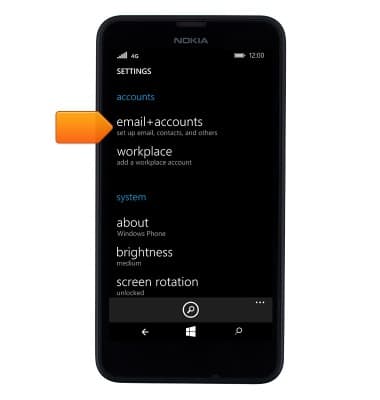
- Touch and hold the desired email account.
Note: For this demonstration, 'Gmail' was selected.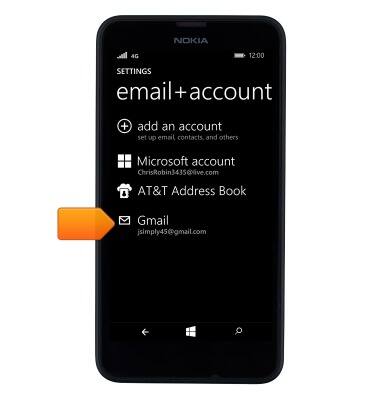
- Tap delete.
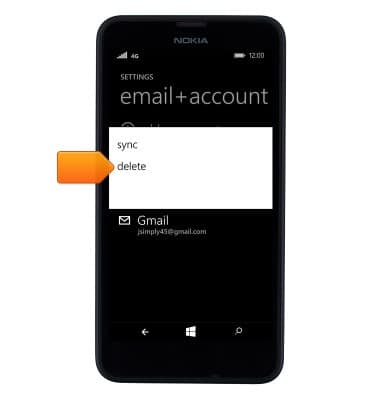
- Tap delete.
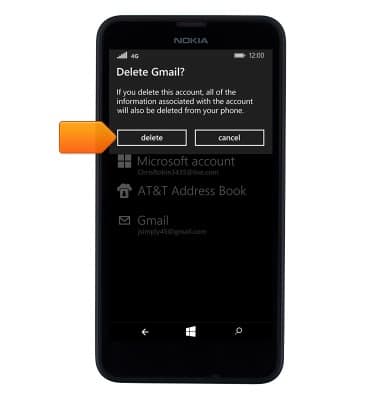
- From the email inbox tap the Menu icon > settings > sync settings > advanced settings > tap the desired field to update the incoming and outgoing server settings.
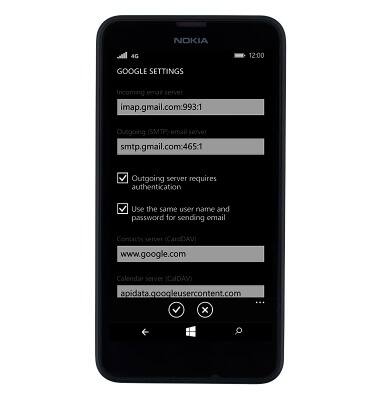
Email settings
Nokia Lumia 635
Email settings
Manage email settings such as sync frequency, server settings, signature, deleting an email account, and more.
INSTRUCTIONS & INFO
