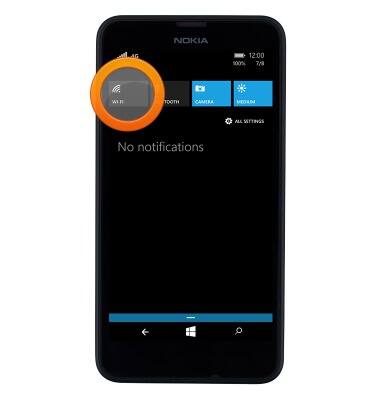Wi-Fi
Which device do you want help with?
Wi-Fi
How to connect your device to a Wi-Fi network.
INSTRUCTIONS & INFO
- From the home screen, swipe down from the top of the screen to reveal the Action center.

- Tap ALL SETTINGS.
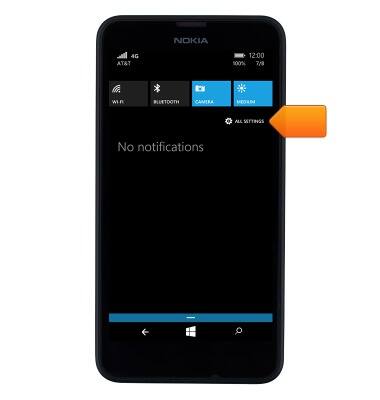
- Tap Wi-Fi.
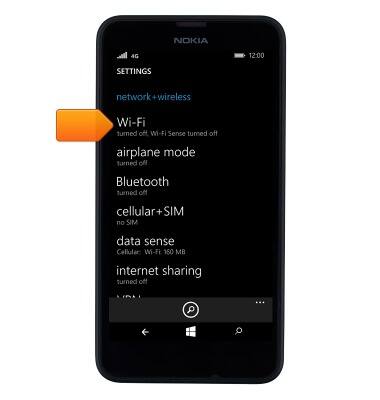
- To enable or disable Wi-Fi, tap the Wi-Fi toggle.
Note: To optimize battery life, turn Wi-Fi off when not in use.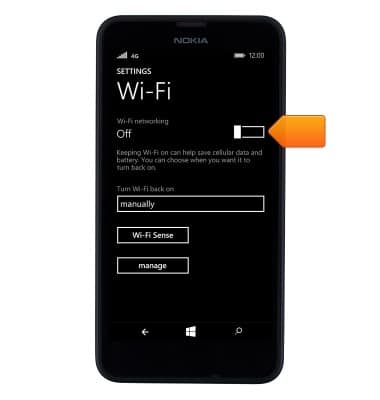
- Tap the desired Wi-Fi network.
Note: To connect to a hidden/unbroadcasted network, tap manage > Add icon and enter the Desired network's information.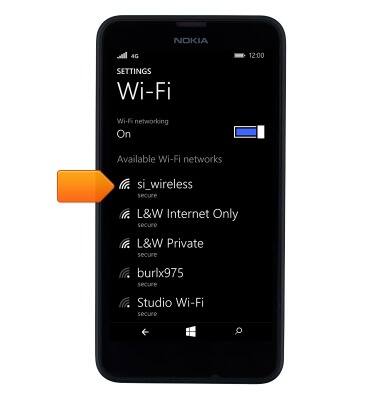
- If prompted, enter the Network password, then tap done.
Note: Data transmitted over a Wi-Fi network does not count toward your AT&T data plan, and will not be billed. To manage whether your device automatically switches from a poor or unstable Wi-Fi network to the AT&T network to maintain a consistent data connection, from the Start screen, tap the Settings tile > cellular + SIM > use cellular data. When using the AT&T network, data rates apply.
- When Wi-Fi is enabled and active, the Wi-Fi icon will be displayed in the notification bar.

- Wi-Fi Sense enables your device to automatically connect to available networks, when in range, in order to save cellular data. Additionally, it can share secures Wi-Fi network access with contacts without sharing the network password. To access the Wi-Fi Sense settings, scroll to and then tap Wi-Fi Sense.
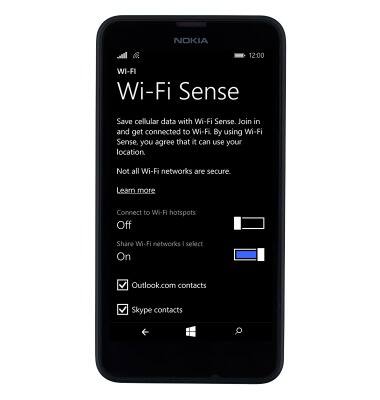
- To remove a saved Wi-Fi network, from the Wi-Fi settings screen, scroll to and tap manage.
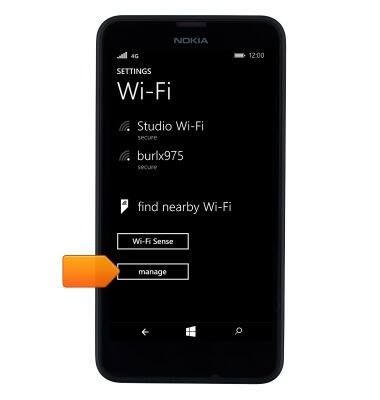
- Tap the Desired network.
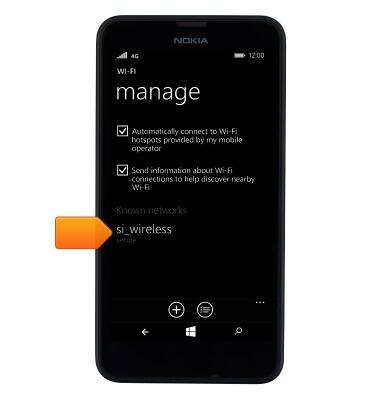
- Tap the Delete icon.
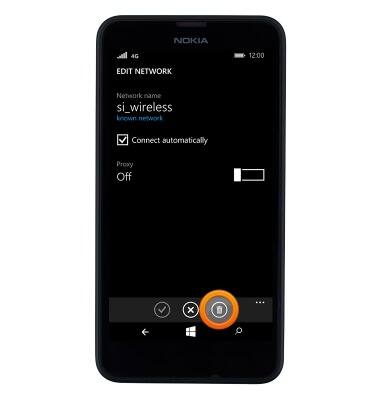
- To quickly enable or disable Wi-Fi, swipe down from the Notification bar, then tap Wi-Fi.