- Before setting up an Exchange email account, you will need your account's server settings. if you don't know this information, please contact your IT team or email provider for assistance.

- From the home screen, swipe down from the top of the screen to reveal the Action center.

- Tap ALL SETTINGS.
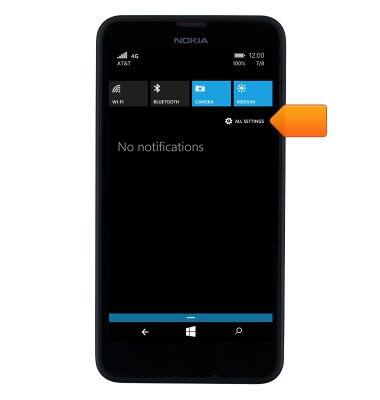
- Scroll to, then tap email+accounts.
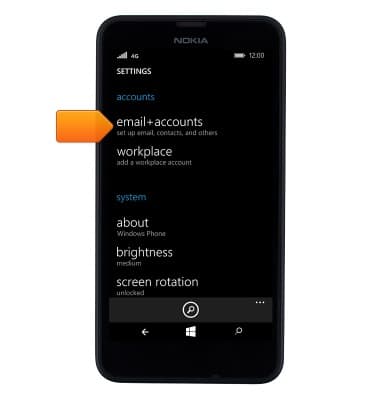
- Tap add an account.
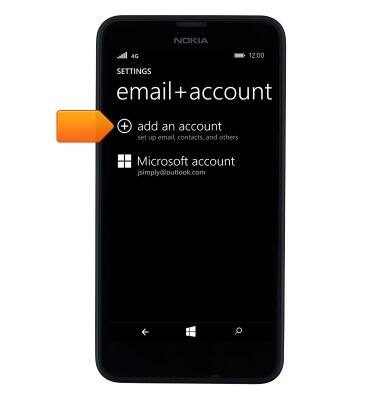
- Tap Exchange.

- Tap the Email address field.
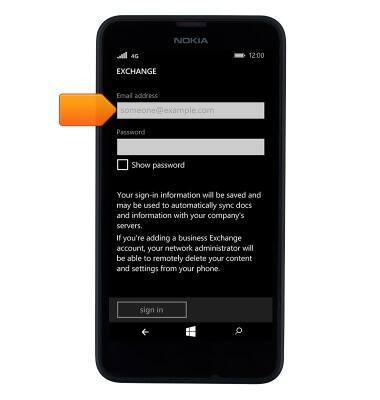
- Enter the account email address.
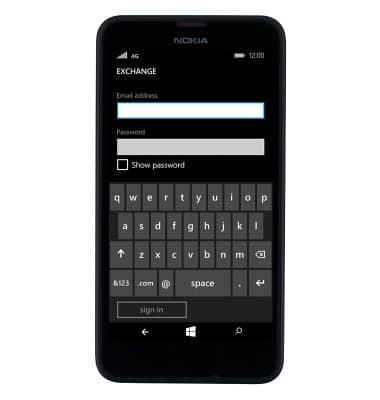
- Tap the Password field.
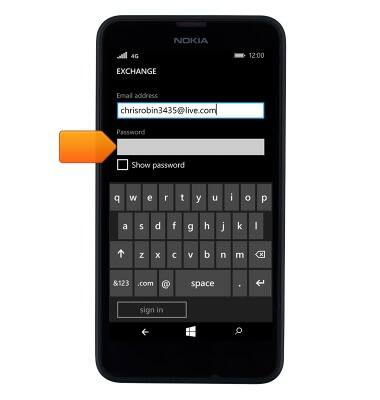
- Enter the account password.
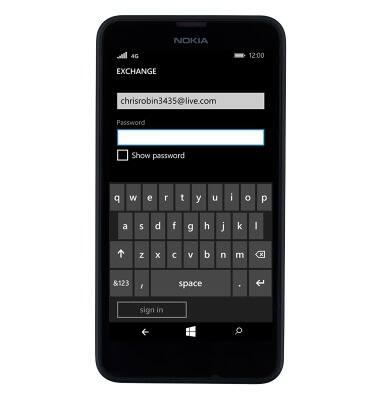
- Tap sign in.
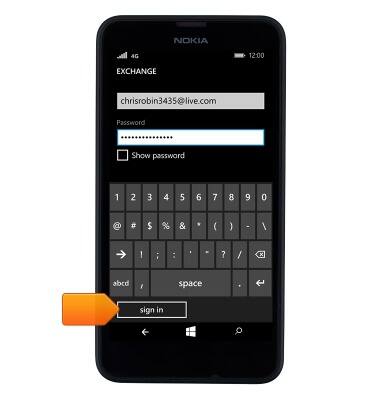
- When a new email is available, the New email icon will be displayed in the notification bar.

Set up corporate email
Nokia Lumia 635
Set up corporate email
Add your Exchange email account to sync email, contacts, calendar, and notes to your device.
INSTRUCTIONS & INFO
