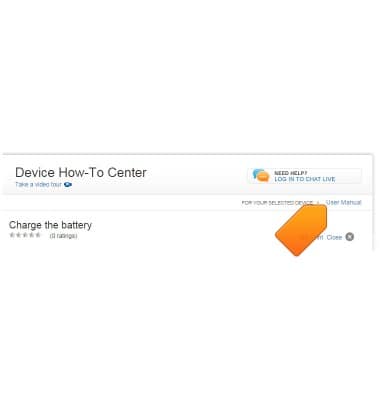Camera & video settings
Which device do you want help with?
Camera & video settings
Manage camera and video settings including flash, timer, voice control, recording mode, storage location, and more.
INSTRUCTIONS & INFO
- From the home screen, tap Camera.
Note: When in 'Easy' mode, only a limited amount of camera settings and modes will be available.
- Tap the Settings icon.

- Tap the Flash icon to change the flash setting to on, off or auto.

- Tap the Settings icon to access additional settings.

- Under the Settings icon tab, tap Timer to set a timer.

- Scroll to, then tap Storage to change the storage location.
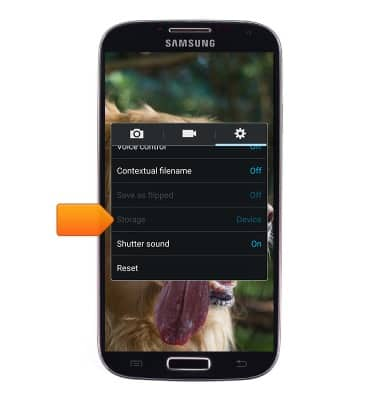
- To reset to the default settings, tap Reset.

- To change the photo size, under the Camera icon tab, tap Photo size.
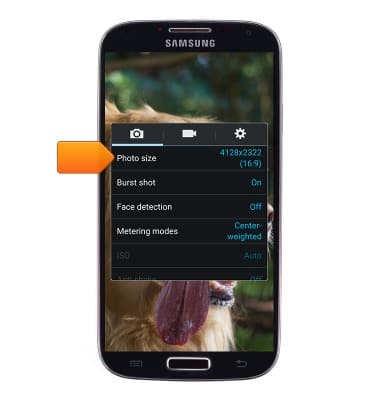
- To change the video settings, under the Video icon tab, tap the desired video setting.
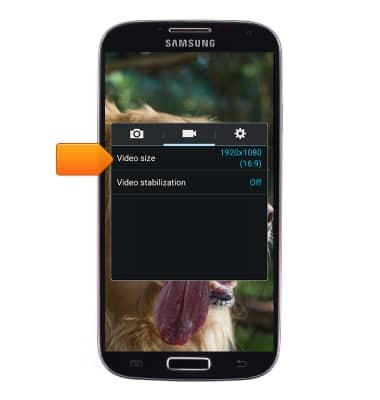
- To learn more about your camera & video settings, download the user manual from your computer at www.att.com/devicehowto.