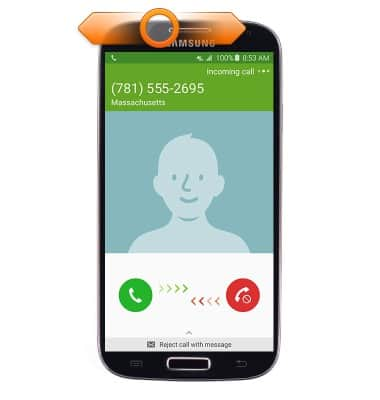Gestures & navigation
Which device do you want help with?
Gestures & navigation
Control your device by making specific movements with your hand.
INSTRUCTIONS & INFO
- Tap an app on the screen to access it. Touch and hold for other options such as moving or deleting the app.
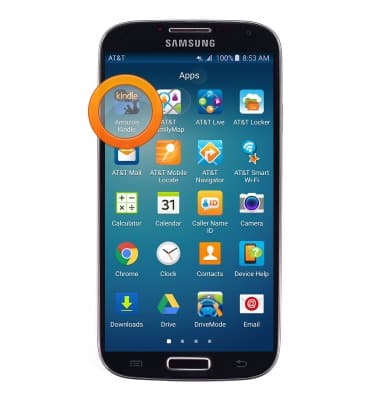
- Touch and drag left or right to swipe between screens.

- Scroll up or down to access further information on the current screen.
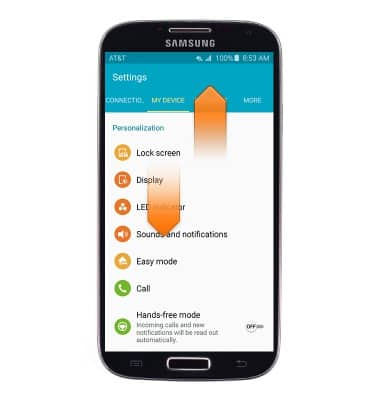
- To use Air gesture, move your hand up or down over the sensor to scroll the page up or down.
Note: To activate Air gesture, swipe down from the Notifications bar on the home screen > tap the Settings icon > Under the MY DEVICE tab, tap Motions and gestures > tap Air gesture.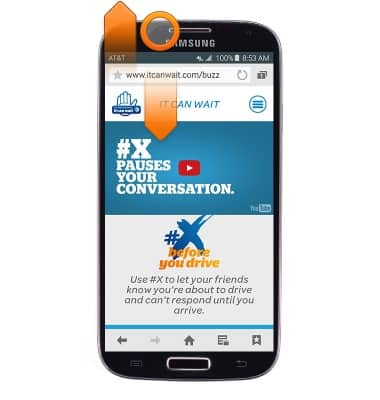
- Move you hand to the right or left over the sensor to browse webpages and images.
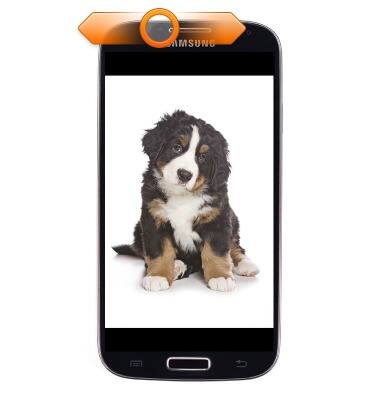
- When receiving a call, move your hand to the left and right over the sensor to answer the call.