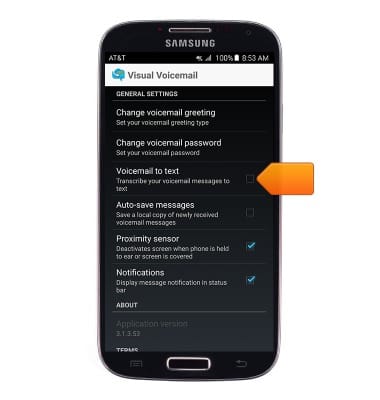Set up Voicemail
Which device do you want help with?
Set up Voicemail
Set up voicemail on your device.
INSTRUCTIONS & INFO
- From the home screen, tap Play Store.
Note: Alternately, you can set up voicemail by tapping the Phone icon, then pressing and holding the number 1 key. If prompted, enter your voicemail password, then follow the prompts to set up your voicemail.
- Tap the Search icon.
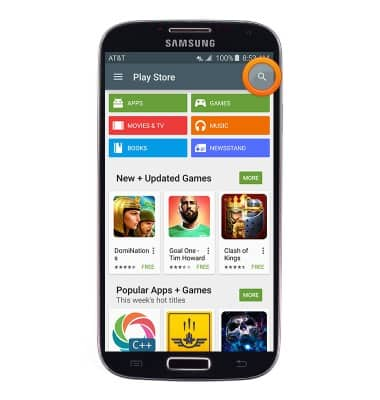
- Enter AT&T Voicemail, then tap the Search icon.

- Tap AT&T Visual Voicemail.
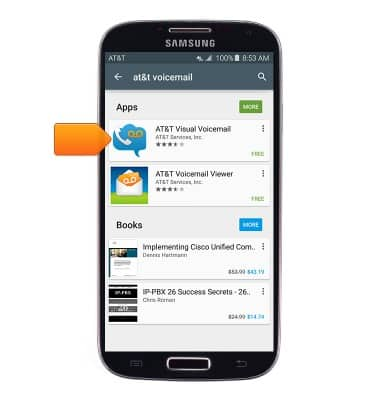
- Tap INSTALL.
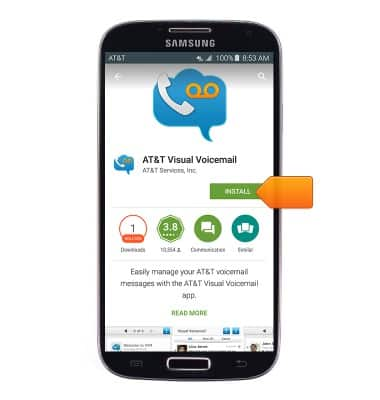
- Tap ACCEPT.
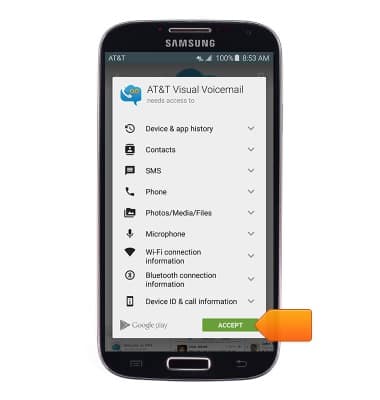
- Tap OPEN.
Note: The AT&T Visual Voicemail app may also be accessed in the device app list.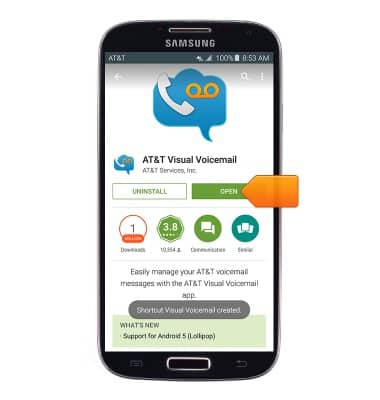
- Tap Call Voicemail.
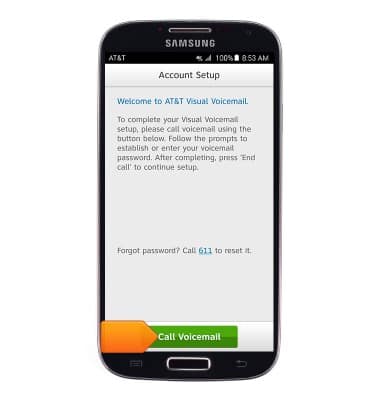
- Enter your voicemail password, then tap End call.
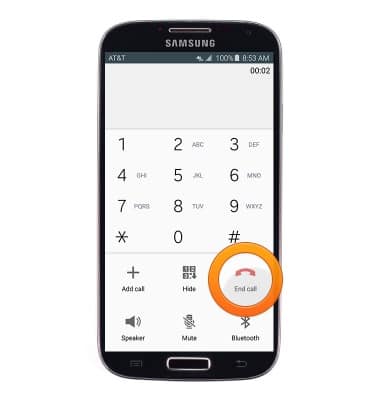
- Tap Accept.
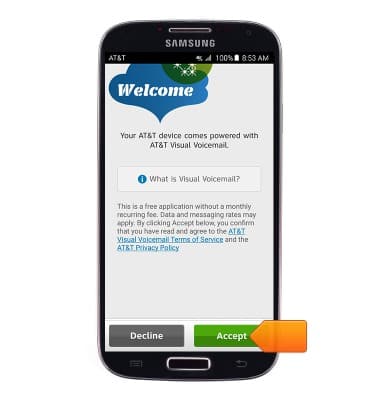
- Enter your voicemail password, then tap Continue.
Note: If you're a new customer and have not established a voicemail box, you'll be prompted to set up your voicemail and choose a password and greeting. Some existing customers will be asked to Call Voicemail and enter the current voicemail password. If you have forgotten your voicemail password, you will not be able to access Voicemail until you reset your voicemail password.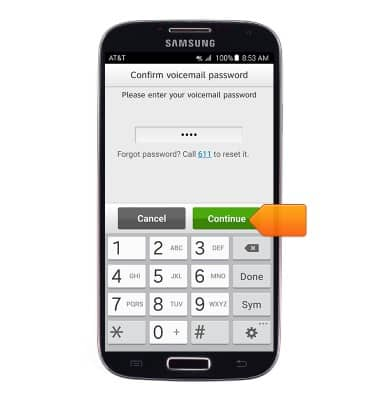
- Tap Finish.
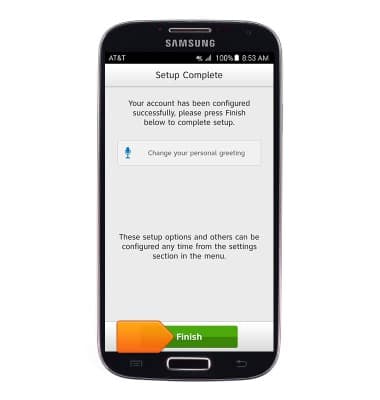
- Visual Voicemail is now ready for use.
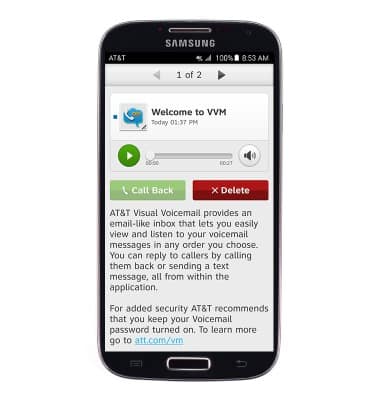
- To turn on voicemail transcription, press the Menu key.
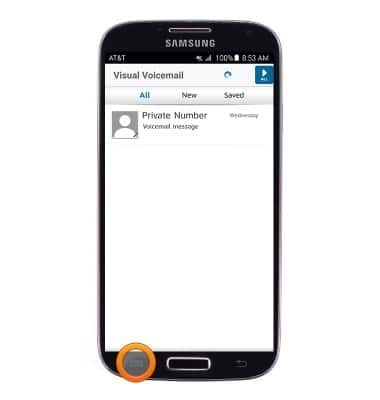
- Tap Settings.
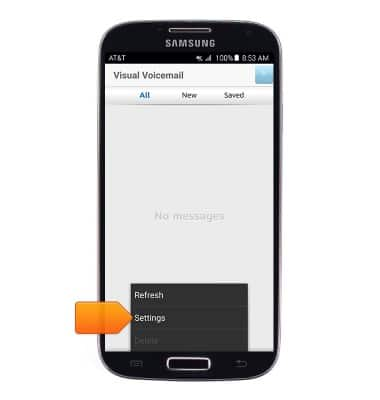
- Tap the Voicemail to text checkbox to toggle Voicemail to text on or off.
Note: View Access Voicemail for tips to manage voicemail. Go to Troubleshoot Voicemail for solutions to common voicemail problems.